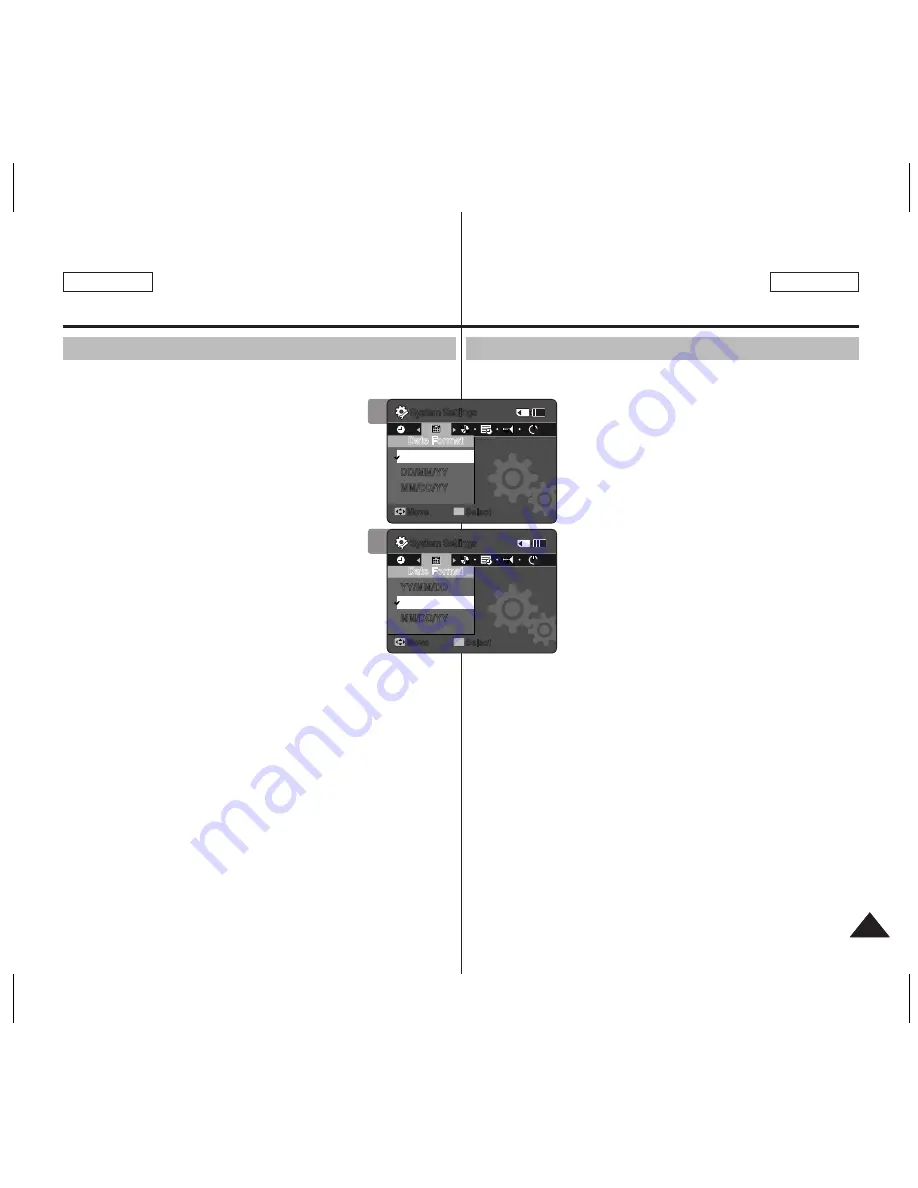
79
79
ENGLISH
FRANÇAIS
Setting the Sports Camcorder
: Adjusting Date/Time
Setting Date Format
You can select the date format to display.
1. Press the [POWER] button to turn on the
Sports Camcorder.
◆
The Movie Record screen appears.
2. Set the
System Settings
mode by pressing
the [MODE] button.
◆
The System Settings screen appears.
3. Move the [Joystick] left / right to select
<Date Format>.
4. Move the [Joystick] up / down to select an
option, and then press the [Joystick(OK)].
◆
<YY/MM/DD>
: The date is displayed in the
order of Year / Month / Date.
◆
<DD/MM/YY>
: The date is displayed in the
order of Date / Month / Year.
◆
<MM/DD/YY>
: The date is displayed in the
order of Month / Date / Year.
5. After you finish setting, move to the desired mode by pressing
the [MODE] button.
Réglage du caméscope
Sports : Réglage de la date et de l’heure
Réglage du format de la date
Vous pouvez choisir le format d’affichage de la date.
1. Appuyez sur la touche [POWER] pour
mettre le caméscope sous tension.
◆
L’écran Movie Record apparaît.
2. Réglez le mode
System
Settings
en
appuyant sur la touche [MODE].
◆
L’écran System Settings apparaît.
3. Déplacez le [Joystick] vers la gauche ou
vers la droite pour sélectionner <Date
Format>.
4. Déplacez le [Joystick] vers le haut ou vers
le bas pour sélectionner une option, puis
appuyez sur [Joystick(OK)].
◆
<
YY/MM/DD>
: la date s’affiche au format
année/mois/jour.
◆
<
DD/MM/YY>
: la date s’affiche au
format date/mois/année.
◆
<
MM/DD/YY>
: la date s’affiche au format
mois/date/année.
5. Après avoir complété le réglage, déplacez-vous vers le mode
souhaité en appuyant sur la touche [MODE].
4
System Settings
Move
Select
OK
Date Format
YY/MM/DD
DD/MM/YY
MM/DD/YY
System Settings
Move
Select
OK
Date Format
YY/MM/DD
MM/DD/YY
DD/MM/YY
M
M
M
M
12
12
24
24
12
12
24
24
3
System Settings
Move
Select
OK
Date Format
YY/MM/DD
DD/MM/YY
MM/DD/YY
System Settings
Move
Select
OK
Date Format
YY/MM/DD
MM/DD/YY
DD/MM/YY
M
M
M
M
12
12
24
24
12
12
24
24
SC-X300L 01228B-IB-USA+FRC 073~079 79
2006-12-13 오후 4:00:01






























