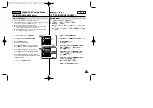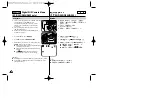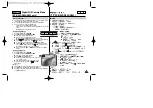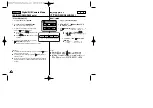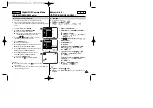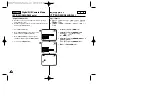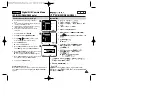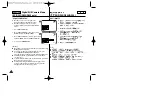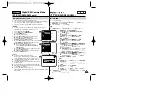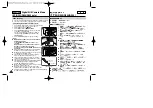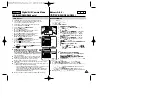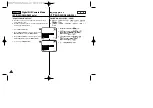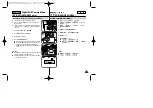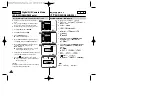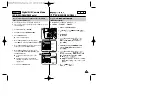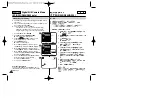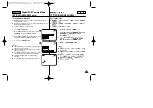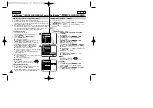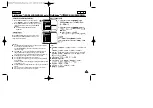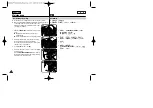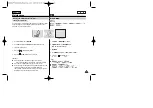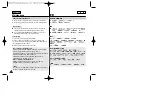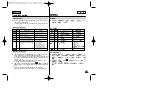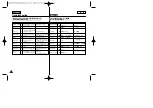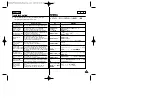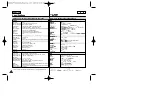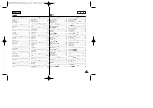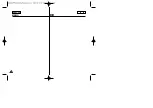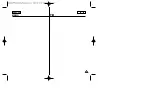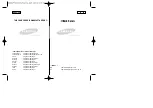ENGLISH
107
107
Digital Still Camera Mode
(SC-D353/D354/D355 only)
✤
The Copy To function works only in M.Player mode.
✤
You can copy selected or all images stored in the Memory card to
the built-in memory.
1. Set the
Power
switch to
PLAYER
.
2. Set the
Mode
switch to
MEMORY CARD
.
3. Press the
MENU
button.
■
The menu list will appear.
4. Move the
Menu selector
to the left or right to
select
Memory
, then press the
Menu selector
.
5. Move the
Menu selector
to the left or right to select
Copy to
, then press the
Menu selector
.
6. Move the
Menu selector
to the left or right to
select options(
Back
,
This File
or
All Files
), then
press
Menu selector
.
■
To go back to the previous mode, select
Back
.
■
If This File or All Files is selected,
Now
copying…
is displayed on the screen and
copying starts.
7. To exit, press the
MENU
button.
(
SC-D353/D354/D355)
Copy to (Copies Files from the Memory Card to the Built-in
Memory) (SC-D354/D355 only)
✤
M.Player
✤
1.
PLAYER
2.
Mode
MEMORY CARD(
)
3.
MENU
■
4.
Menu selector(
)
Memory(
)
,
Menu selector
(
)
5.
Menu selector(
)
Copy to(
)
,
Menu selector
(
)
6.
Menu selector(
)
(
Back(
)
,
This File(
)
,
All Files(
)
),
Menu selector(
)
■
Back
-
■
This File(
) All Files(
) ,
"Now copying..." (
...)
,
7.
,
MENU(
)
Copy To(
(
SC-D354/D355)
√
Int. Memory
√
Photo
√
Off
Move
Select
Exit
MENU
M.Player Mode
√
Memory
Memory Type
M.Play Select
Delete
Delete All
Protect
Print Mark
†
Move
Select
Exit
MENU
M.Player Mode
Back
Copy to
Format
†
Back
This File
All Files
1
4
6
Содержание SC-D353
Страница 120: ...ENGLISH 120 120 MEMO ...
Страница 121: ...ENGLISH MEMO 121 121 ...