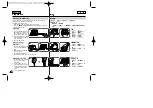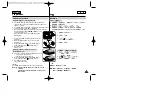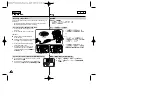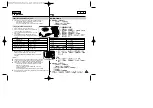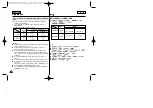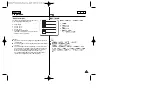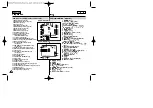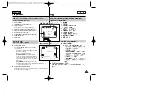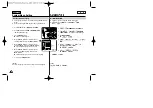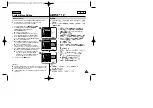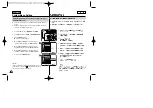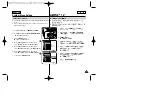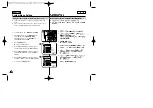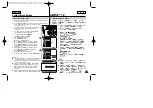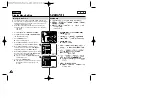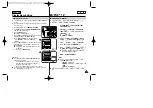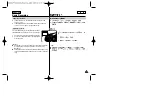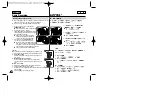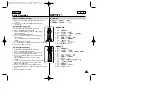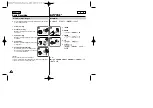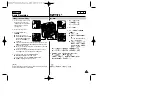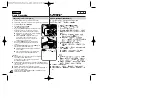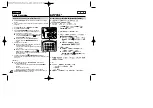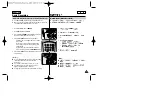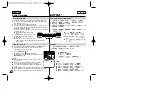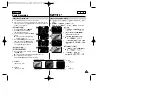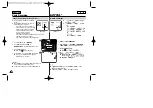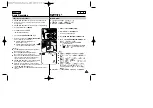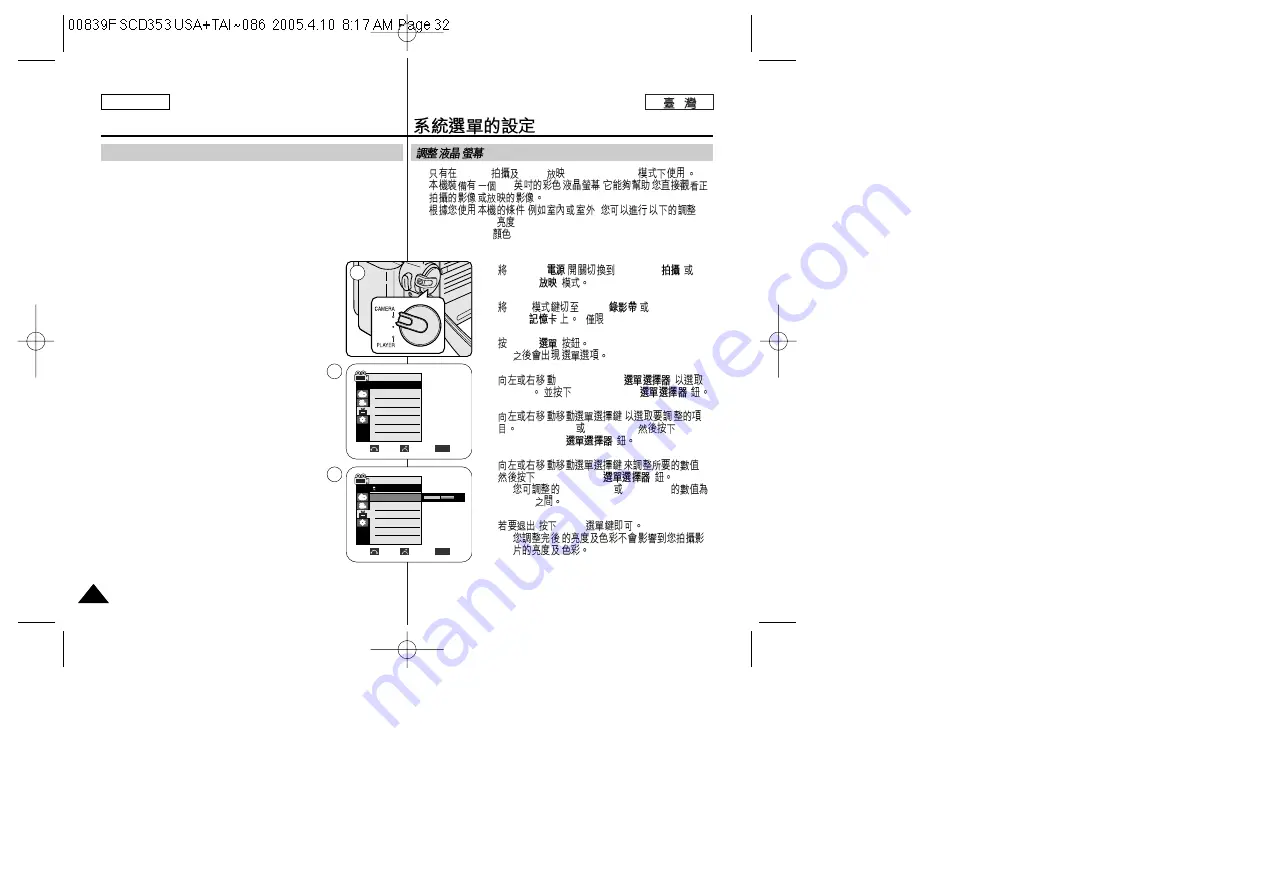
✤
This function works in Camera/Player/M.Cam/M.Player modes.
✤
Your Camcorder is equipped with a 2.36 inch color Liquid Crystal
Display(LCD) screen, which enables you to view what you are
recording or playing back directly.
✤
Depending on the conditions under which you are using the
Camcorder (indoors or outdoors for example), you can adjust;
-
LCD Bright
-
LCD Color
1. Set the
Power
switch to
CAMERA
or
PLAYER
.
2. Set the
Mode
switch to
TAPE
or
MEMORY CARD
.
(SC-D353/D354/D355 only)
3. Press the
MENU
button.
■
The menu list will appear.
4. Move the
Menu selector
to the left or right to
select
Display
, then press the
Menu selector
.
5. Move the
Menu selector
to the left or right to
select the item you want to adjust (
LCD Bright
or
LCD Color
), then press the
Menu selector
.
6. Move the
Menu selector
to the left or right to adjust
the value of the selected item (
LCD Bright
or
LCD
Color
), then press the
Menu selector
.
■
You can set values for
LCD Bright
and
LCD
Color
between 0~35.
7. To exit, press the
MENU
button.
■
LCD Bright & LCD Color functions do not affect
the brightness and color of the image to be
recorded.
32
32
ENGLISH
Display Menu Setting
Adjusting the LCD Screen
✤
Camera
Player
,M.Cam,M.Player
✤
2.36
,
✤
(
),
:
-
LCD Bright (
)
-
LCD Color(
)
1.
POWER(
)
CAMERA(
)
PLAYER(
)
2.
Mode
TAPE(
) MEMORY
CARD(
)
(
SC-D353/D354/D355)
3.
MENU(
)
■
4.
Menu selector(
)
Display
Menu selector(
)
5.
,
(
LCD Bright
LCD Color
),
Menu selector(
)
6.
,
Menu selector(
)
■
LCD Bright
LCD Color
0~35
7.
,
MENU
■
1
Move
Select
Exit
MENU
Camera Mode
√
Display
LCD Bright
LCD Color
Date/Time
TV Display
4
√
Off
√
On
Adjust
Select
Exit
MENU
6
[18]
Camera Mode
Back
LCD Bright
LCD Color
Date/Time
TV Display
Содержание SC-D353
Страница 120: ...ENGLISH 120 120 MEMO ...
Страница 121: ...ENGLISH MEMO 121 121 ...