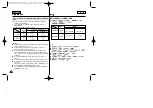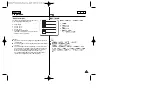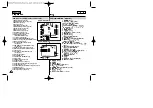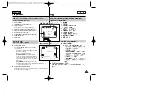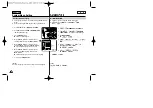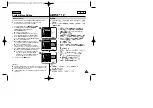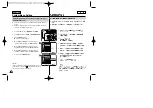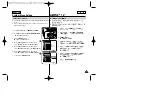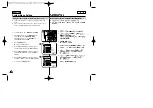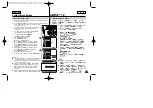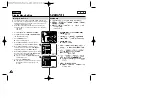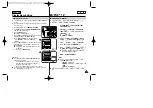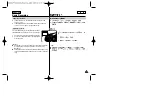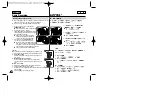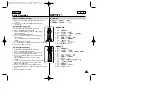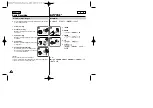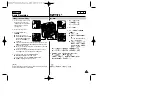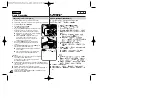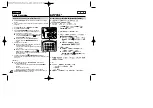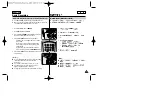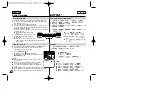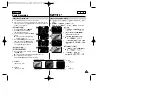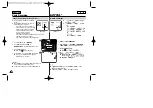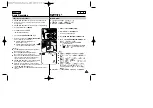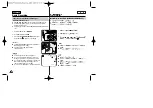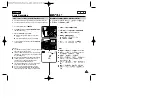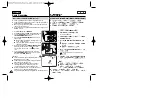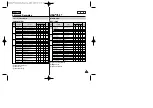36
36
ENGLISH
Basic Recording
Inserting and Ejecting a Cassette
✤
When inserting a tape or closing the cassette compartment, do not
apply excessive force. As it may cause a malfunction.
✤
Do not use any tape other than Mini DV cassettes.
1. Connect a power source and slide the
TAPE EJECT
switch.
■
The cassette door opens automatically.
2. Insert a tape into the cassette
compartment with the tape window facing
outward and the protection tab toward the
top. (Inserting a Cassette)
■
Remove the cassette tape, which is
automatically ejected by pulling the
cassette out. (Ejecting a Cassette)
3. Press the area marked
PUSH
on the
cassette door until it clicks into place.
■
Be careful to keep the hand strap away
from the cassette door when closing it.
Closing the cassette door with the hand
strap inside may cause a damage to the set.
■
The cassette is loaded automatically.
[ Note ]
When you have recorded something that you wish to keep,
you can protect it so that it will not be accidentally erased.
a. Protecting a tape:
Push the safety tab on the cassette so that the hole is
uncovered.
b. Removing the tape protection:
If you no longer wish to keep the recording on the
cassette, push the safety tab back so that it covers the
hole.
How to store a tape
a. Avoid places with magnets or magnetic interference.
b. Avoid humidity and dust prone places.
c. Keep the tape in an upright position and avoid storing it in
direct sunlight.
d. Avoid dropping or knocking your tapes.
✤
,
,
✤
MiniDV
1.
TAPE EJECT
(
)
■
2.
,
■
,
3.
PUSH( )
,
■
.
■
,
,
a.
:
b.
:
,
a.
,
b.
,
c.
,
d.
SAVE
PUSH
1
2
3-2
a
REC
b
√
3-1
Содержание SC-D353
Страница 120: ...ENGLISH 120 120 MEMO ...
Страница 121: ...ENGLISH MEMO 121 121 ...