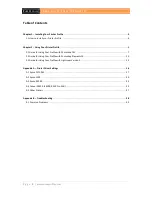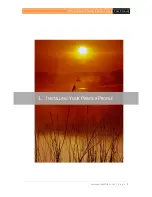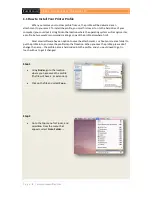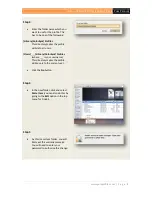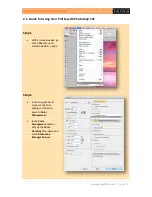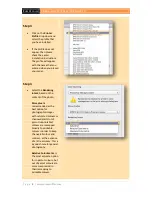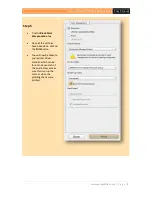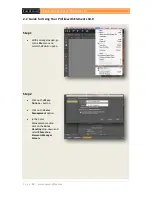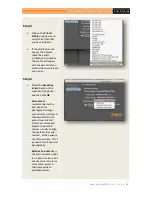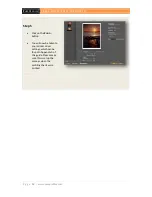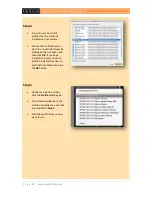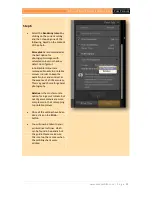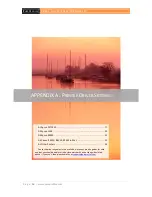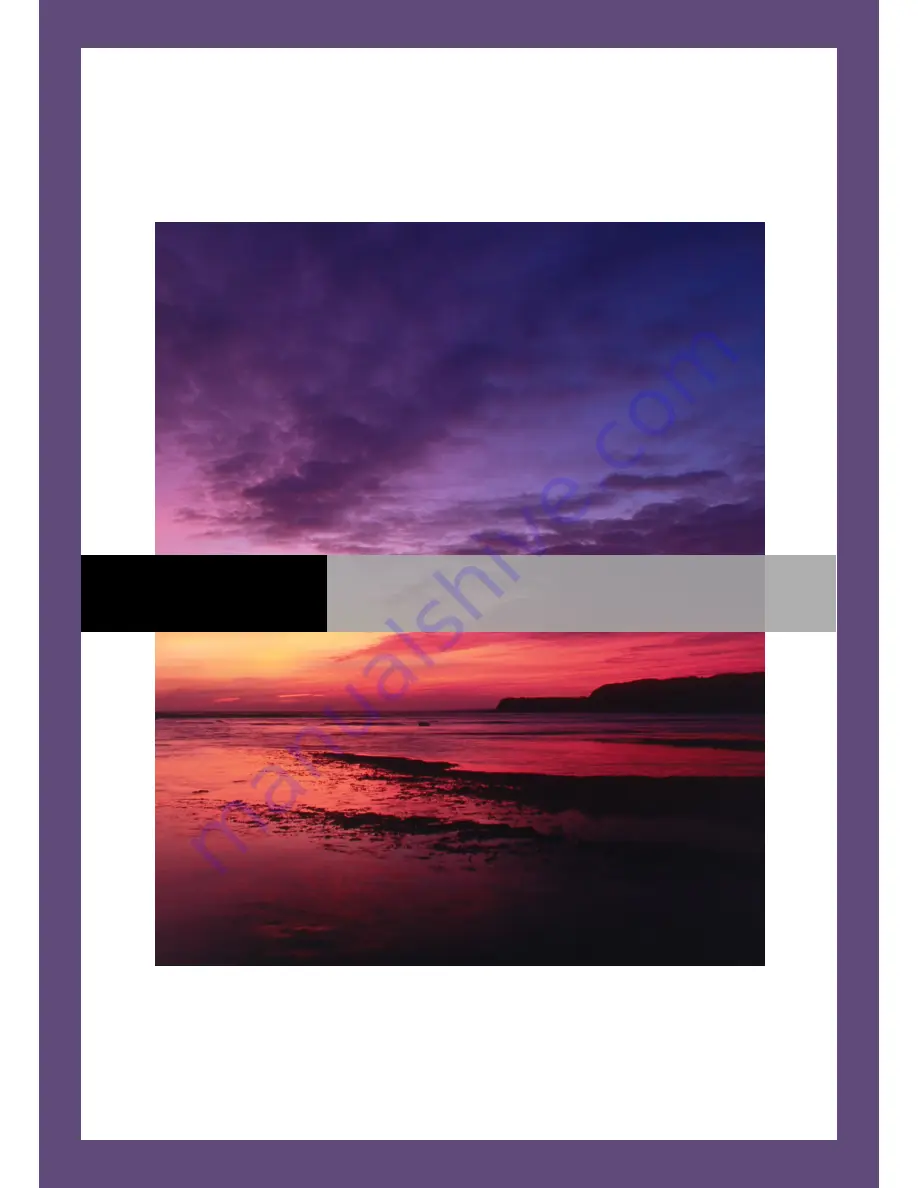Отзывы:
Нет отзывов
Похожие инструкции для G 1500

DC20 E
Бренд: Canon Страницы: 200

CW1113
Бренд: Talitor Страницы: 8

EVC1800
Бренд: Emerson Страницы: 35

F560U - Camcorder - 470 KP
Бренд: JVC Страницы: 48

Everio R GZ-R560U
Бренд: JVC Страницы: 60

GC-FM2
Бренд: JVC Страницы: 9

DZ-HS300A
Бренд: Hitachi Страницы: 181

wearable digital camcorder
Бренд: Philips Страницы: 14

DV-300
Бренд: MAGINON Страницы: 24

CBB 3
Бренд: MAGINON Страницы: 36

Pro845
Бренд: RCA Страницы: 52

Now Cam
Бренд: Zagg Страницы: 27

MCC-500MD
Бренд: Sony Страницы: 193

TVVR11001
Бренд: Abus Страницы: 123

STANTON 120 DUTCH ROLL
Бренд: Jimmy Jib Страницы: 14

GR-D43
Бренд: JVC Страницы: 40

GR-D50KR
Бренд: JVC Страницы: 8

GR-D390UC /connections
Бренд: JVC Страницы: 36