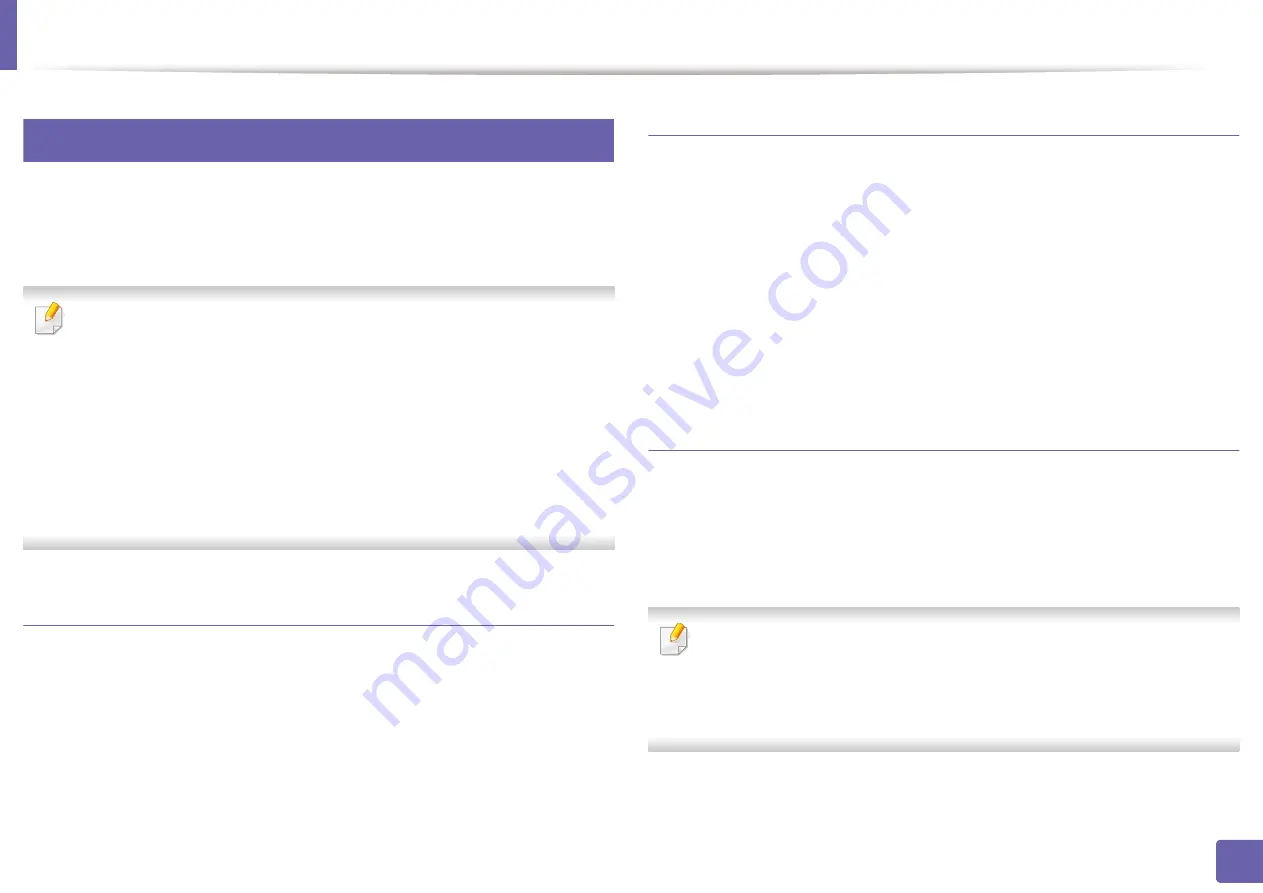
Wireless network setup(Optional)
143
2. Using a Network-Connected Machine
12
Using the WPS menu
If your machine and an access point (or wireless router) support Wi-Fi Protected
Setup™ (WPS), then you can easily configure the wireless network settings
through the
WPS
menu without the need for a computer.
•
If you want to use the wireless network using the infrastructure mode,
make sure that the network cable is disconnected from the machine.
Using the
WPS (PBC)
or entering the PIN from the computer to connect
to the access point (or wireless router) varies depending on the access
point (or wireless router) you are using. Refer to the user's guide of the
access point (or wireless router) you are using.
•
When using the WPS button to set the wireless network, security settings
may change. To prevent this, lock the WPS option for the current wireless
security settings. The option name may differ depending on the access
point (or wireless router) you are using.
Items to prepare
•
Check if the access point (or wireless router) supports Wi-Fi Protected
Setup™ (WPS).
•
Check if your machine supports Wi-Fi Protected Setup™ (WPS).
•
Networked computer (PIN mode only)
Choosing your type
There are two methods available to connect your machine to a wireless network.
•
The
Push Button Configuration (PBC)
method allows you to connect your
machine to a wireless network by enabling WPS in your machine and
pressing the WPS (PBC) button on a WPS-supported access point (or wireless
router).
•
The
Personal Identification Number (PIN)
method helps you connect your
machine to a wireless network by entering the supplied PIN information on
a WPS-supported access point (or wireless router).
Connecting WPS
Factory default in your machine is
PBC
mode, which is recommended for a
typical wireless network environment.
Connecting in PBC mode
Type in the
ID
and
Password
.
Use the same login ID, Password, Domain as when logging in from the
machine (see "Activating IPv6" on page 140). If you want to create a new
user or change the password, see "Security tab" on page 193.
Содержание ProXpress M403 Series
Страница 3: ...3 BASIC 5 Appendix Specifications 100 Regulatory information 109 Copyright 119 ...
Страница 67: ...Installing accessories 67 3 Maintenance 1 2 ...
Страница 72: ...Cleaning the machine 72 3 Maintenance 1 2 2 1 ...
Страница 74: ...Cleaning the machine 74 3 Maintenance 2 1 1 2 ...
Страница 80: ...Clearing paper jams 80 4 Troubleshooting 2 In optional trays The procedure is same for all optional trays ...
Страница 82: ...Clearing paper jams 82 4 Troubleshooting 3 In the multi purpose tray ...
Страница 84: ...Clearing paper jams 84 4 Troubleshooting 1 2 2 1 ...
Страница 87: ...Clearing paper jams 87 4 Troubleshooting 6 In the duplex unit area 1 2 1 2 1 2 ...
Страница 118: ...Regulatory information 118 5 Appendix 22 China only ᆇ 䋼 ...
















































