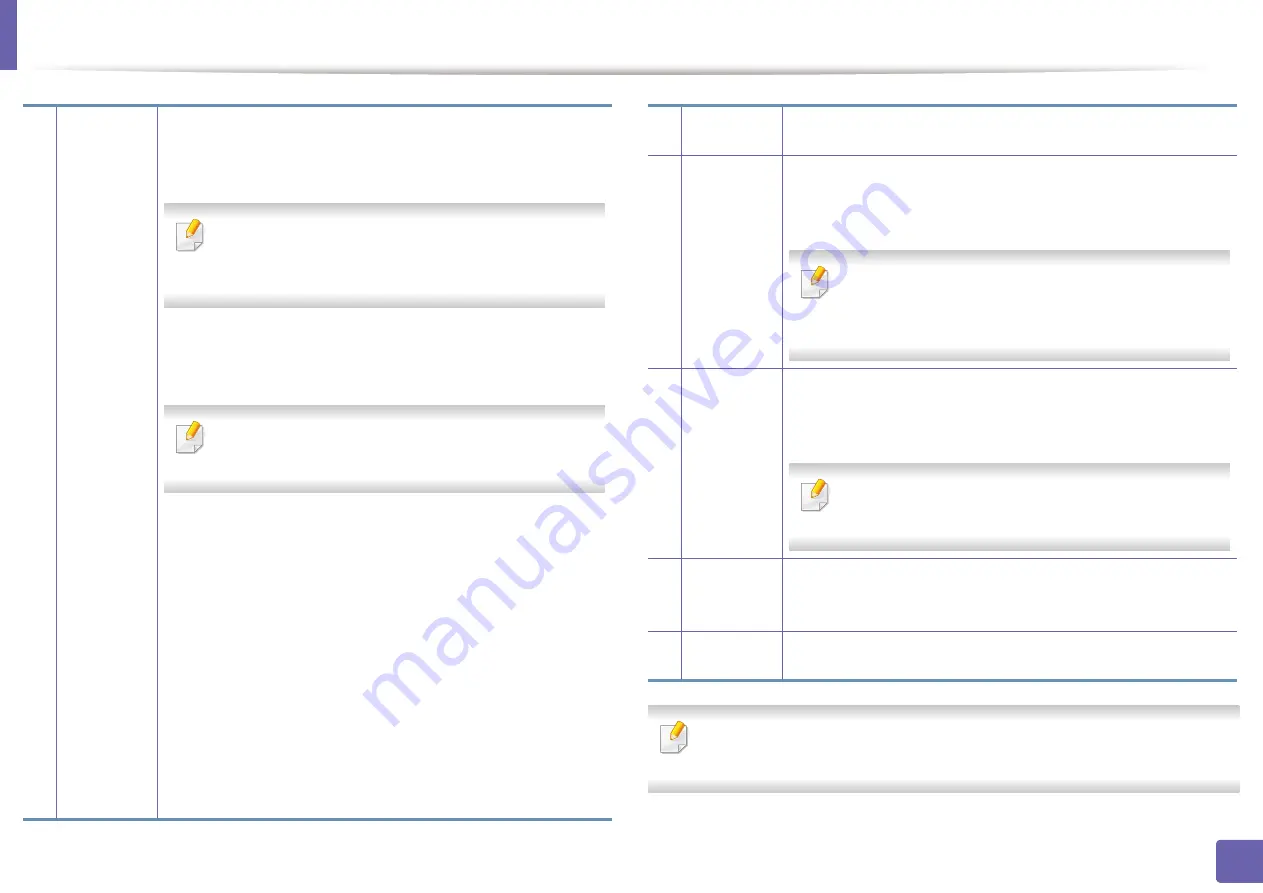
Using Samsung Easy Printer Manager
200
4. Useful Management Tools
Select the
Help
menu from the window and click on any option you want to
know about.
2
Advanced
Setting
The advanced user interface is intended to be used by the
person responsible for managing the network and
machines.
Some menus may not appear in the display
depending on options or models. If so, it is not
applicable to your machine.
•
Device Settings:
You can configure various machine
settings such as machine setup, paper, layout,
emulation, network, and print information.
If you connect your machine to a network, the
SyncThru™ Web Service
icon is enabled.
•
Scan to PC Settings:
This menu includes settings to create
or delete scan to PC profiles.
-
Scan Activation:
Determines whether or not scanning
is enabled on the device.
-
Basic tab:
Contains settings related general scan and
device
settings.
•
Alert Settings (Windows only):
This menu includes
settings related to error alerting.
-
Printer Alert:
Provides settings related to when alerts
will be received.
-
Email Alert:
Provides options relating to receiving alerts
via email.
-
Alert History:
Provides a history of device and toner
related alerts.
3
Application
information
Includes links for changing to the refresh, preference setting,
help, and about.
4
Printer
information
This area gives you general information about your machine.
You can check information, such as the machine’s model
name, IP address (or Port name), and machine status.
This button opens the
Troubleshooting Guide
when
an error occurs. You can directly open the
troubleshooting section in the user’s guide.
5
Quick links
Displays
Quick links
to machine specific functions. This
section also includes links to applications in the advanced
settings.
If you connect your machine to a network, the
SyncThru™ Web Service
icon is enabled.
6
Contents
area
Displays information about the selected machine, remaining
toner level, and paper. The information will vary based on the
machine selected. Some machines do not have this feature.
7
Order
supplies
Click on the
Order
button from the supply ordering window.
You can order replacement toner cartridge(s) from online.
Содержание ProXpress M403 Series
Страница 3: ...3 BASIC 5 Appendix Specifications 100 Regulatory information 109 Copyright 119 ...
Страница 67: ...Installing accessories 67 3 Maintenance 1 2 ...
Страница 72: ...Cleaning the machine 72 3 Maintenance 1 2 2 1 ...
Страница 74: ...Cleaning the machine 74 3 Maintenance 2 1 1 2 ...
Страница 80: ...Clearing paper jams 80 4 Troubleshooting 2 In optional trays The procedure is same for all optional trays ...
Страница 82: ...Clearing paper jams 82 4 Troubleshooting 3 In the multi purpose tray ...
Страница 84: ...Clearing paper jams 84 4 Troubleshooting 1 2 2 1 ...
Страница 87: ...Clearing paper jams 87 4 Troubleshooting 6 In the duplex unit area 1 2 1 2 1 2 ...
Страница 118: ...Regulatory information 118 5 Appendix 22 China only ᆇ 䋼 ...






























