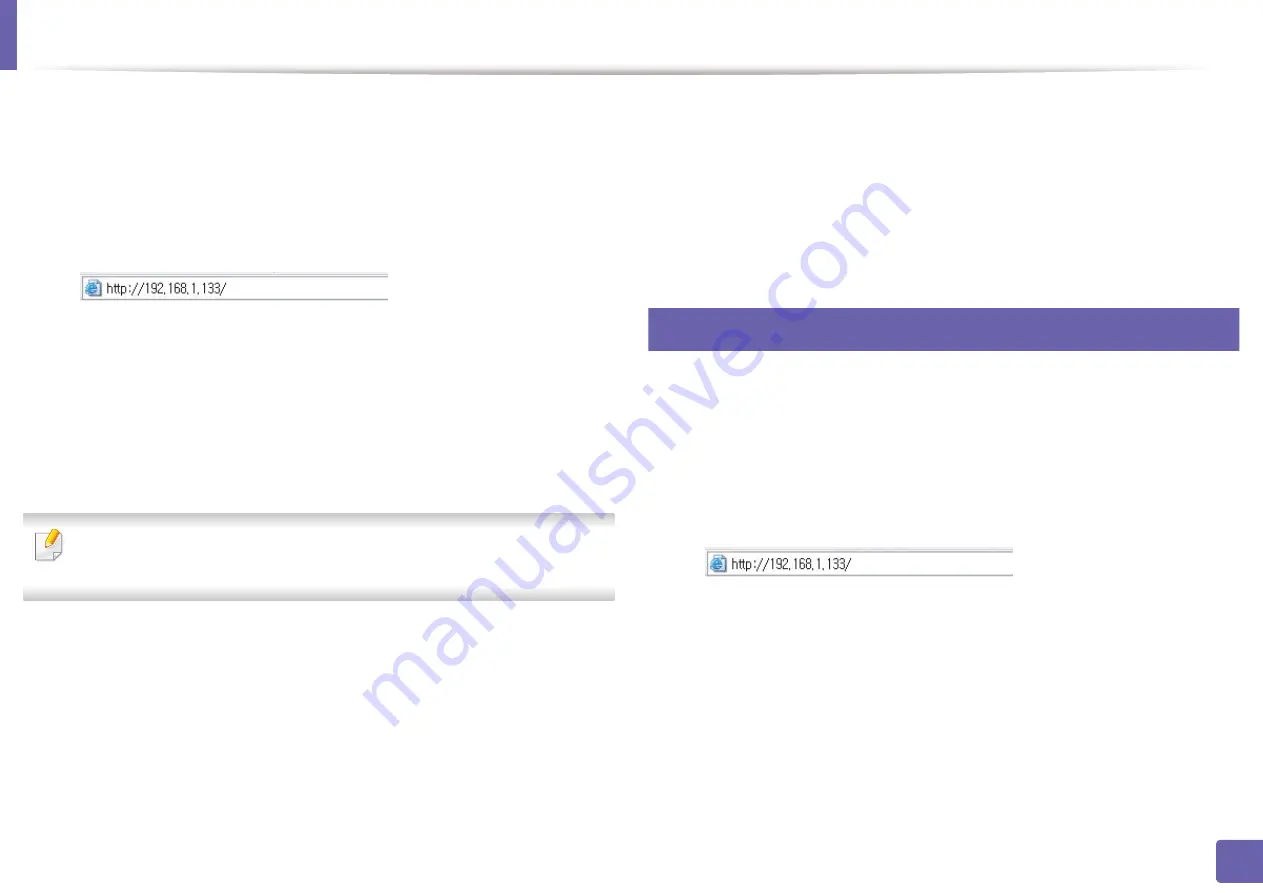
Wireless network setup(Optional)
150
2. Using a Network-Connected Machine
1
Check whether or not the network cable is connected to the machine. If
not, connect the machine with a standard network cable.
2
Start a web browser such as Internet Explorer, Safari, or Firefox and enter
your machine’s new IP address in the browser window.
For example,
3
Click
Login
on the upper right of the
SyncThru™ Web Service
website.
4
Type in the
ID
and
Password
then click
Login
. We recommend you to
change the default password for security reasons.
•
ID: admin
•
Password: sec00000
If you want to create a new user or change the password, see "Security tab"
on page 193.
5
When the
SyncThru™ Web Service
window opens, click
Network
Settings
.
6
Click
Wi-Fi
>
Wizard
.
7
Select the one
Network Name(SSID)
in the list.
8
Click
Next
.
If the wireless security setting window appears, enter the registered
password (network password) and click
Next
.
9
The confirmation window appears, please check your wireless setup. If
the setup is right, click
Apply
.
16
Turning the Wi-Fi network on/off
1
Check whether the network cable is connected to the machine. If not,
connect the machine with a standard network cable.
2
Start a web browser such as Internet Explorer, Safari, or Firefox and enter
your machine’s new IP address in the browser window.
For example,
3
Click
Login
on the upper right of the
SyncThru™ Web Service
website.
4
Type in the
ID
and
Password
, then click
Login
. We recommend you to
change the default password for security reasons.
•
ID: admin
•
Password: sec00000
Содержание ProXpress M403 Series
Страница 3: ...3 BASIC 5 Appendix Specifications 100 Regulatory information 109 Copyright 119 ...
Страница 67: ...Installing accessories 67 3 Maintenance 1 2 ...
Страница 72: ...Cleaning the machine 72 3 Maintenance 1 2 2 1 ...
Страница 74: ...Cleaning the machine 74 3 Maintenance 2 1 1 2 ...
Страница 80: ...Clearing paper jams 80 4 Troubleshooting 2 In optional trays The procedure is same for all optional trays ...
Страница 82: ...Clearing paper jams 82 4 Troubleshooting 3 In the multi purpose tray ...
Страница 84: ...Clearing paper jams 84 4 Troubleshooting 1 2 2 1 ...
Страница 87: ...Clearing paper jams 87 4 Troubleshooting 6 In the duplex unit area 1 2 1 2 1 2 ...
Страница 118: ...Regulatory information 118 5 Appendix 22 China only ᆇ 䋼 ...






























