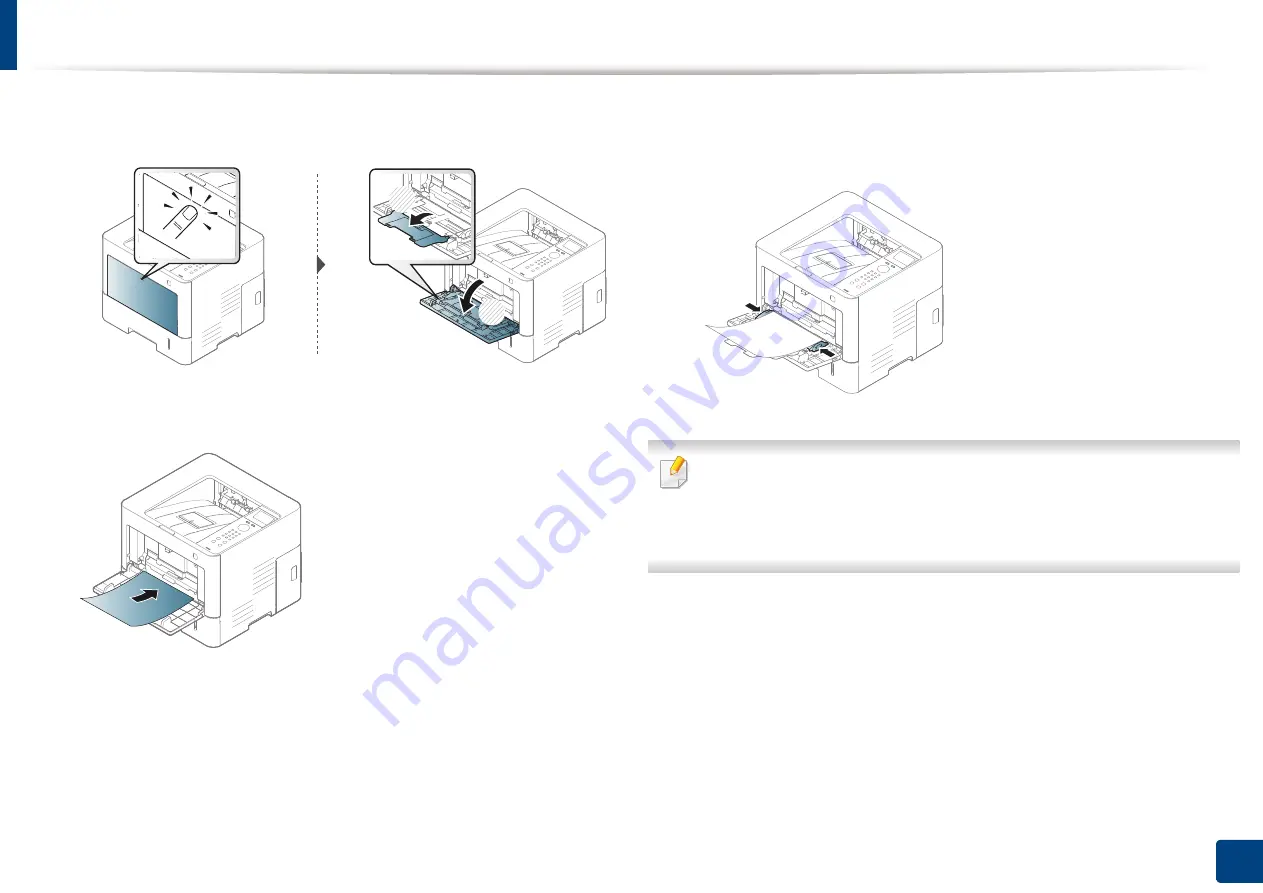
Media and tray
38
2. Menu Overview and Basic Setup
1
Press the push-release of multi-purpose tray and it down to open. Unfold
the multi-purpose tray extension, as shown.
2
Load the paper.
3
Squeeze the Multi-purpose tray paper width guides and adjust them to
the width of the paper. Do not force them too much, or the paper will
bent resulting in a paper jam or skew.
•
When printing the special media, you must follow the loading guideline
(See "Printing on special media" on page 39).
•
When papers overlap when printing using Multi-purpose tray, open tray
1 and remove overlapping papers then try printing again.
4
When you print a document, set the paper type and size for the Multi-
purpose tray
(see "Setting the paper size and type" on page 42).
1
2
Содержание ProXpress M403 Series
Страница 3: ...3 BASIC 5 Appendix Specifications 100 Regulatory information 109 Copyright 119 ...
Страница 67: ...Installing accessories 67 3 Maintenance 1 2 ...
Страница 72: ...Cleaning the machine 72 3 Maintenance 1 2 2 1 ...
Страница 74: ...Cleaning the machine 74 3 Maintenance 2 1 1 2 ...
Страница 80: ...Clearing paper jams 80 4 Troubleshooting 2 In optional trays The procedure is same for all optional trays ...
Страница 82: ...Clearing paper jams 82 4 Troubleshooting 3 In the multi purpose tray ...
Страница 84: ...Clearing paper jams 84 4 Troubleshooting 1 2 2 1 ...
Страница 87: ...Clearing paper jams 87 4 Troubleshooting 6 In the duplex unit area 1 2 1 2 1 2 ...
Страница 118: ...Regulatory information 118 5 Appendix 22 China only ᆇ 䋼 ...






























