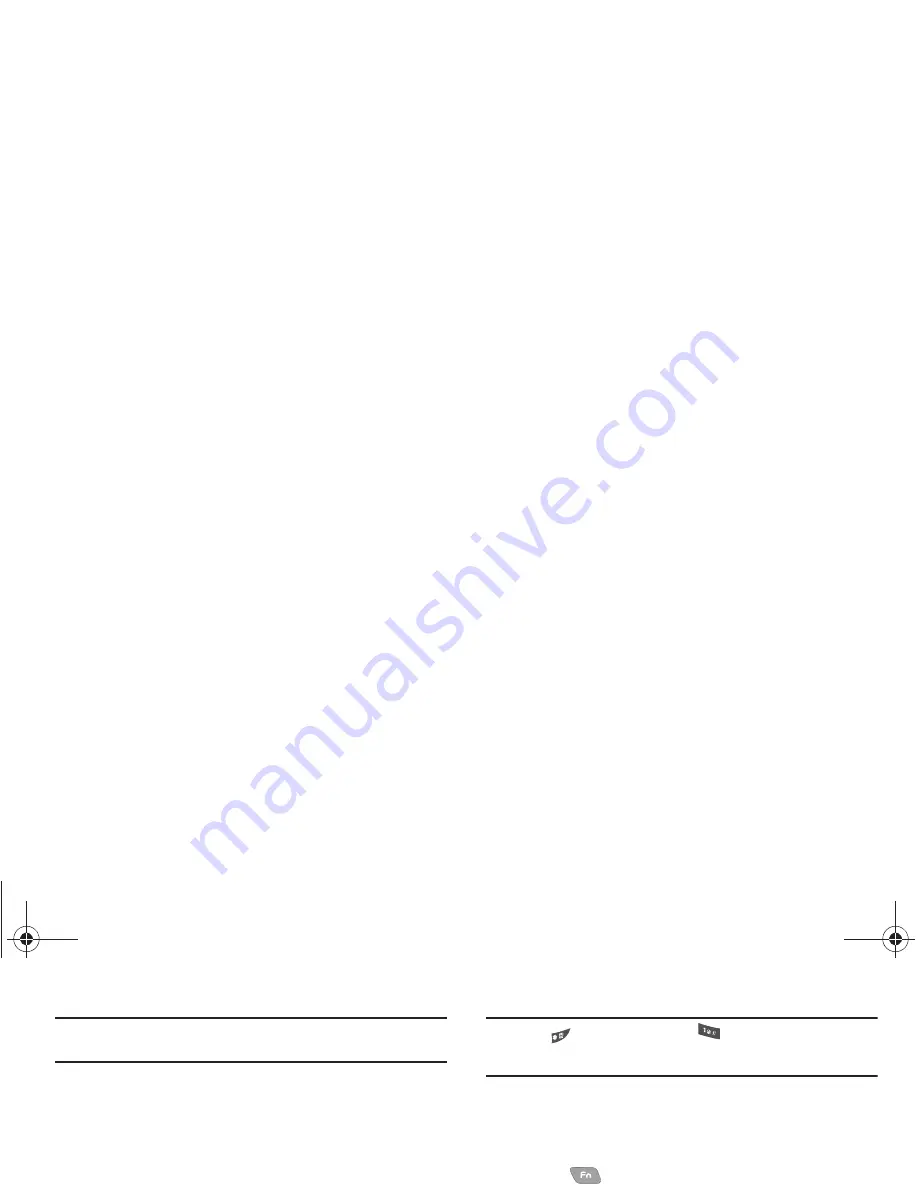
24
Tip:
You can also use
123
mode to enter symbols by pressing the key until
the symbol you want displays.
•
Symbols
:
Using the phone keypad, scroll to the desired symbol and
press OK to select and enter the symbol into text.
The current text entry mode (
T9 Word
,
Abc
,
ABC
,
123
, or
Symbols
) displays on the lower, left portion of the screen. To
change the text entry mode, do the following:
䊳
While composing a text message, press the Left soft key
and select the desired text entry mode.
Using T9
®
Mode
T9 Word recognizes and substitutes commonly used words for a
sequence of number key presses. T9 Word is much faster than
the traditional method of text entry (
Abc
) and
requires only one
key press per letter
.
1.
While composing a text message, press the Left soft key,
then select
T9Word
.
T9 Word recognizes that the most commonly used word for the alpha-
numeric key sequence you just entered is “Samsung.”
If more than one word shares the same alpha-numeric key sequence,
T9 Word provides the most commonly used word and additional words
display in a pop-up window.
Note:
Press
to enter a space. Press
to enter a period. These key
functions apply to both
T9 Word
and
Abc
modes. For other symbols,
see
“Entering Symbols”
on page 25.
Using Abc Mode
1.
While composing a text message, do one of the following:
Using the QWERTY keyboard
䊳
Press
until “
Abc
” displays in the lower left corner of
the screen.
Using the Phone keypad
䊳
Press the Left soft key, then select
Abc
.
2.
Enter characters while in Abc mode by using one of
following keypads:
Using the QWERTY keyboard
䊳
Press the key labeled with the letter you want.
Using the Phone keypad
1.
Press the key repeatedly until the desired character
displays on the screen. Once you pause the character
inserts into the message.
2.
Press
to enter a space and
to enter a period.
r580.book Page 24 Thursday, October 28, 2010 12:45 PM






























