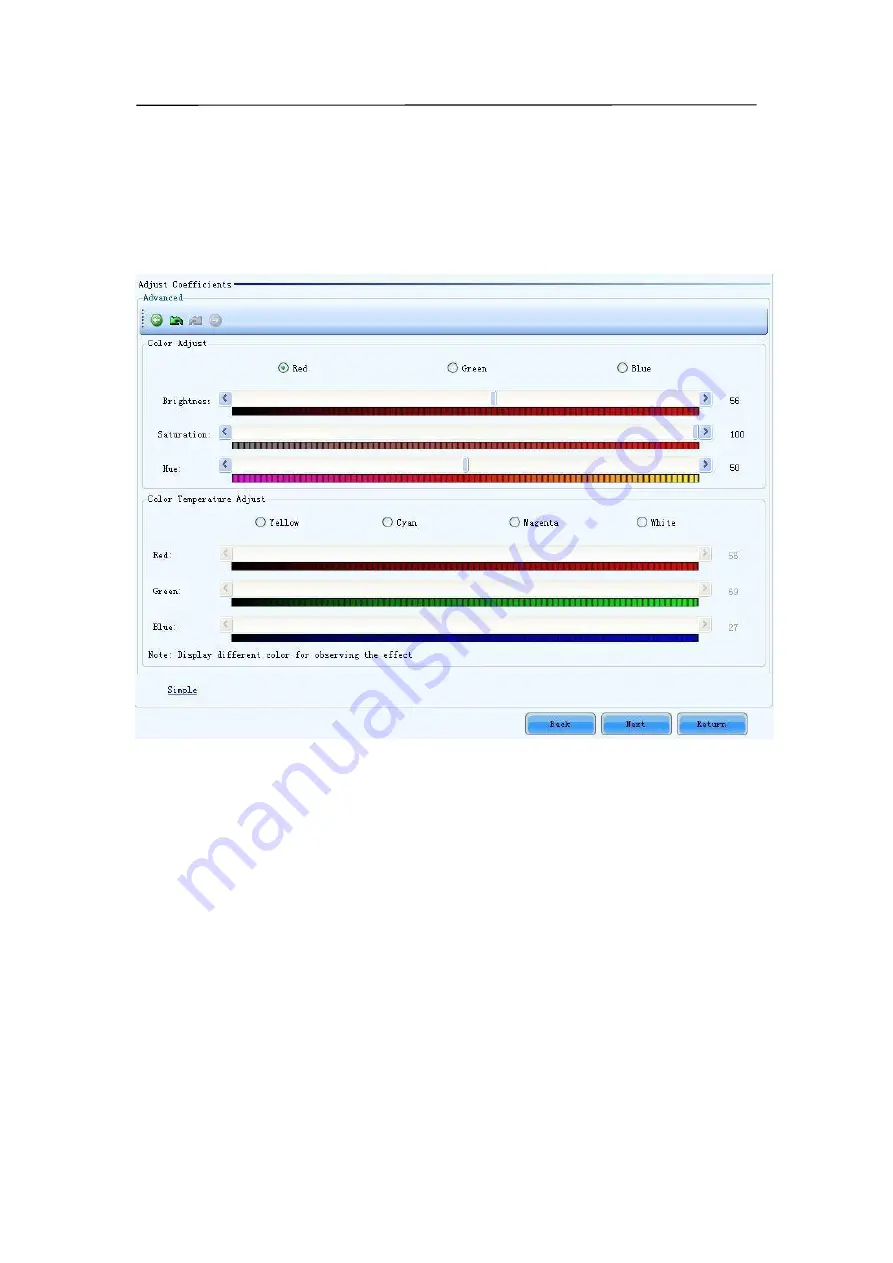
87
Red
Use the slide bar to adjust the red brightness of the calibration coefficients.
Green
Use the slide bar to adjust the green brightness of the calibration coefficients.
Blue
Use the slide bar to adjust the blue brightness of the calibration coefficients.
Advanced
Click this item to switch to the advanced adjustment page.
Fig 9-23
Color Adjustment
The brightness, hue and saturation of red, green and blue can be adjusted in the
Color
Adjust
panel.
Color Temperature Adjustment
Use the slide bars to adjust the red, green and blue components for yellow, cyan, magenta
and white in the Color Temperature Adjust panel.
Simple
Click this item to switch to the simple adjustment page.
The color bar under each side bar indicates the color to be shown when adjusting.
Step 4
Save the calibration coefficients to the hardware (FLASH) so they won
’
t be lost when the
LED display is powered off. Shown in Fig.9-24 is the page for saving the coefficients to the
hardware. Click the Save button to save the coefficients to the hardware.
Содержание P10
Страница 3: ...3 10 1 Cleaning 104 10 2 Calibration 105 10 3 Replacement steps 106 11 Appendix 119 ...
Страница 12: ...12 3 2 Product Appearance ...
Страница 13: ...13 ...
Страница 14: ...14 3 3 Product design Decomposition chart ...
Страница 15: ...15 Assembly drawing ...
Страница 16: ...16 3 4 Product main components Module Power Supply Receiving Card Monitoring Card ...
Страница 17: ...17 Fan Hub board Power data cables 16pcs DC power cables 8PCS and Flat cables 16 pcs ...
Страница 35: ...35 Installation of cabinets Fixing of connect plate ...
Страница 41: ...41 8 Connection of the LED screen 8 1 Connection for equipments Connection between Sending box and PC ...
Страница 42: ...42 8 2 Port of Cabinet and serial number paint ...
Страница 59: ...59 ...
Страница 68: ...68 ...
Страница 79: ...79 Click Next to open the page for Step 3 ...
















































