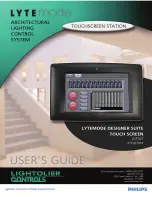4-12
Chapter 4
Installing Processor and Interface Cards
Auto Attendant Card
CAUTION: Do not insert the card with system power on. Switch the power OFF.
This card has no selectable options (
) but is under software control. Insert up to and
including five AA cards into any universal card slots (
). Push firmly in the middle of
both card ejectors on each card to ensure that it is fully inserted into the backplane connector.
There is no connector on the front of this card.
SVMi-8 / Cadence Card (Voice Mail)
Before installing this card (
), it should be correctly configured with a hard disk drive
and the appropriate number of voice processing modules. Refer to your Voice Mail
documentation for details.
The SVMi-8 / SVMi-16 / Cadence card is installed in any universal slot of any cabinet. Only one
card can be installed in a system and it counts as eight stations of the power supply rating.
Check that the cabinet power switch (PWR) is in the OFF position. Next, position the card in the
grooves of the card guide and gently slide the card in until it makes contact with the connector.
Press gently but firmly on the top and bottom of the front edge of the card until the card sits in its
connector.
(To configure the card, refer to
Chapter 12, “SVMi-8/16 and Cadence Voice Mail Setup”
SVMi-16 Card (Voice Mail)
Before installing this card (
), it should be correctly configured with a hard disk drive
and the appropriate number of voice processing modules. Refer to your Voice Mail
documentation for details.
The card is installed in any universal slot of any cabinet. Only one card can be installed in a
system and it counts as eight stations of the power supply rating. Check that the cabinet power
switch (PWR) is in the OFF position. Next, position the card in the grooves of the card guide and
gently slide the card in until it makes contact with the connector. Press gently but firmly on the
top and bottom of the front edge of the card until the card sits in its connector.
(To configure the card, refer to
Chapter 12, “SVMi-8/16 and Cadence Voice Mail Setup”
MGI2 Card
The MGI2 card (
) supports the VoIP Gateway, which enables telephone calls through
the Internet using IP telephones.
Up to five MGI2 cards can be installed in a single cabinet. Insert each card into any universal
card slot. Push firmly in the middle of both card ejectors to ensure the card is firmly seated into
the backplane connector.
Содержание OfficeServ500
Страница 1: ...SAMSUNG OfficeServ Installation Guide EnterpriseIPSolutions ...
Страница 11: ...502mm 567mm 300mm 1506mm 1004mm FIGURE 1 1 OFFICESERV500 CABINET DIMENSIONS 1 2 Chapter 1 Site Requirements ...
Страница 16: ...FIGURES 2 1 TO 2 4 ...
Страница 18: ...MOUNTING SCREWS FRONT LEFT SIDE BOTTOM FIGURE 2 2 ATTACHING LEGS TO MAIN CABINET ...
Страница 19: ...Bracket Bracket Screws Bracket Bracket Screws Ground Bar FIGURE 2 3 SIDE COVER MOUNTING BRACKETS ...
Страница 20: ...Mounting Screw Holes Mounting Screw Holes FIGURE 2 4 SECURING CABINET IN RACK ...
Страница 25: ...FIGURES 3 1 TO 3 4 ...
Страница 27: ...FIGURE 2 4 Power Input Location FIGURE 3 2 POWER INPUT LOCATION ...
Страница 28: ...110 220V selection switch FIGURE 3 3 SETTING VOLTAGE ON PSU ...
Страница 43: ...FIGURES 4 1 TO 4 24 ...
Страница 48: ...P1 P3 U7 U4 U6 U11 U3 P2 U2 U8 U5 U9 U10 U11 FIGURE 4 5 ESM BOARD ...
Страница 49: ...Screw Locations FIGURE 4 6 MCP2 LCP2 CARD SCREW LOCATIONS ...
Страница 50: ...P1 P2 P3 P4 U1 U2 U4 U4 U13 D3 D4 D2 D1 K2 K1 K3 T3 T4 T2 T1 FIGURE 4 7 MISC BOARD ...
Страница 51: ...Screw Locations FIGURE 4 8 SCP2 CARD SCREW LOCATIONS ...
Страница 52: ...P1 U7 U4 U5 P2 U2 U1 U6 U3 U8 FIGURE 4 9 SCM BOARD ...
Страница 53: ...P1 U7 U4 U5 P2 U2 U1 U6 U3 FIGURE 4 10 MFM BOARD ...
Страница 54: ...P2 U3 U4 P1 U1 U8 U5 U9 U2 FIGURE 4 11 RCM BOARD ...
Страница 55: ...U10 U9 U8 U5 U7 L1 L2 P1 P2 FIGURE 4 12 MODEM BOARD ...
Страница 60: ...EJECTOR TABS SCREWS FIGURE 4 17 TEPRI CARD SCREW LOCATIONS ...
Страница 64: ...FIGURE 4 21 SVMi 16 CARD SERIAL PORT RESET BUTTON VOICE PROCESSING MODULE DISK DRIVE ...
Страница 67: ...RAM ROM ROM ROM ROM RAM Clear J2 1F DSP JP1 A law u law FIGURE 4 24 VDIAL CARD ...
Страница 71: ...110 FUSES VOLTAGE SETTING FIGURE 5 1 FUSES ON PSU ...
Страница 74: ...FIGURES 6 1 TO 6 6 ...
Страница 75: ...FIGURE 6 1 MDF CONNECTIONS LOOP START LINE TO TRUNK B CARD ...
Страница 77: ...FIGURE 6 3 MDF CONNECTIONS AC15 CARD ...
Страница 78: ...FIGURE 6 4 MDF CONNECTIONS OFF PREMISES EXTENSION FROM SLI CARD ...
Страница 86: ...FIGURES 7 1 TO 7 8 ...
Страница 87: ...FIGURE 7 1a MDF CONNECTIONS DIGITAL KEYSET TO DLI CARD ...
Страница 88: ...FIGURE 7 1b MDF CONNECTIONS DIGITAL KEYSET TO 16DLI CARD ...
Страница 89: ...IP Phone LAN Ethernet OfficeServ500 Digital Phone MCP2 MGI2 3 16DLI FIGURE 7 2 IP PHONE CONNECTION ...
Страница 91: ...FIGURE 7 4 WALL MOUNTING A DCS EURO KEYSET ...
Страница 92: ...1 2 1 3 FIGURE 7 5 WALL MOUNTING AN iDCS SERIES KEYSET WITH BASE WEDGE ...
Страница 93: ...FIGURE 7 6a MDF CONNECTIONS ADD ON MODULE TO DLI CARD ...
Страница 94: ...FIGURE 7 6b MDF CONNECTIONS ADD ON MODULE TO 16DLI CARD ...
Страница 95: ...FIGURE 7 7a MDF CONNECTIONS SINGLE LINE TELEPHONE TO SLI CARD ...
Страница 96: ...FIGURE 7 7b MDF CONNECTIONS SINGLE LINE TELEPHONE TO 8SLI OR 8MWSLI CARD ...
Страница 97: ...FIGURE 7 7c MDF CONNECTIONS SINGLE LINE TELEPHONE TO 16SLI CARD ...
Страница 98: ...FIGURE 7 7d MDF CONNECTIONS SINGLE LINE TELEPHONE TO 16MWSLI CARD ...
Страница 99: ...FIGURE 7 8a MDF CONNECTIONS DOOR PHONE AND DPIM TO DLI CARD ...
Страница 100: ...FIGURE 7 8b MDF CONNECTIONS DOOR PHONE AND DPIM TO 16DLI CARD ...
Страница 104: ...FIGURES 8 1 TO 8 6 ...
Страница 115: ...FIGURES 9 1 TO 9 2 ...
Страница 117: ...FIGURE 9 2 CONNECTING iDCS 28D AND 18D KEYSET DAUGHTERBOARDS ...
Страница 132: ...Samsung Telecoms U K Limited Brookside Business Park Greengate Middleton Manchester M24 1GS ...