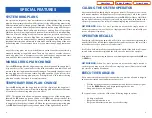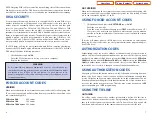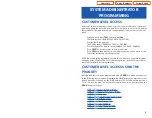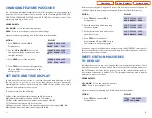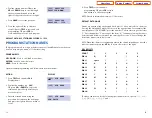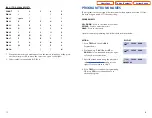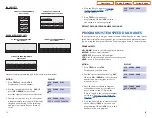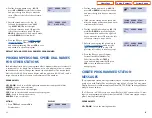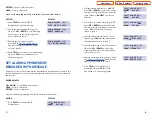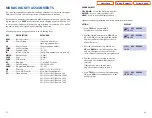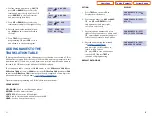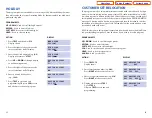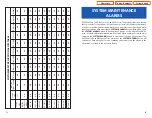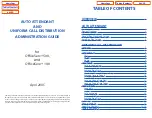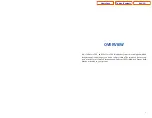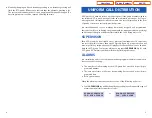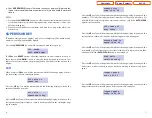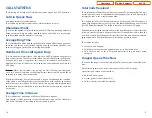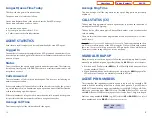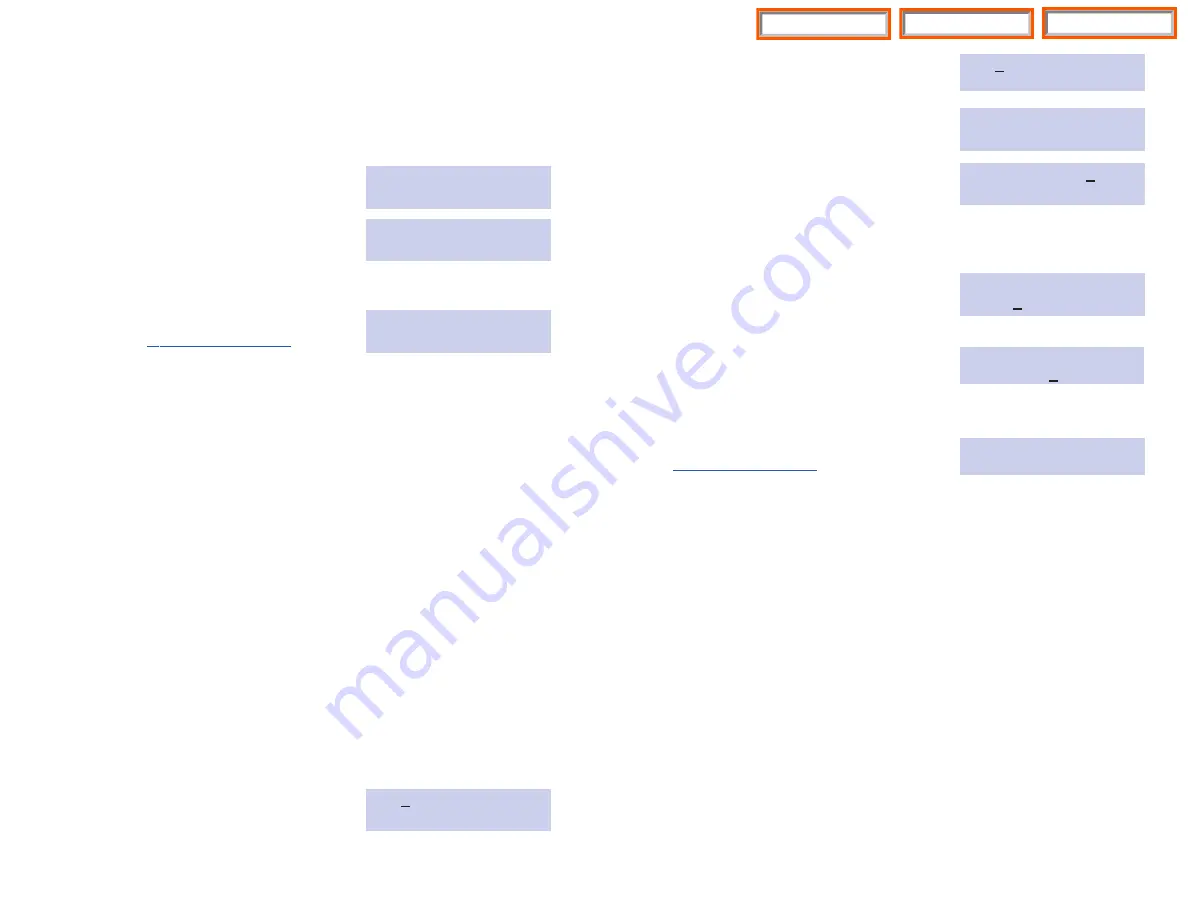
26
25
KEYPAD
- Used to enter characters.
HOLD
- Press to clear entry.
Open customer programming and follow the instructions below.
A
CTION
DISPLAY
1. Press
TRSF
and then dial
715
PGM.MESSAGE (01)
Display shows the first message
GIVE ME THE CALL
2. Dial in the message number (e.g.,
11
)
PGM.MESSAGE (16)
OR press
UP
or
DOWN
to scroll through
EMPTY MESSAGE
the messages and press the right soft
key to move the cursor
3. Enter in the message using the
PGM.MESSAGE (16)
procedure in
IN THE SHOWROOM
and press the right soft key to return
to step 2 above
4. Press
TRSF
to store and exit programming
OR press
SPK
to store and advance to
the next program
SET ALARM/APPOINTMENT
REMINDER WITH MESSAGE
Keyset users can set their own alarms but standard telephone users cannot. The
system administrator can set alarm/appointment reminders for other stations in
the system.
PROGRAM KEYS
UP
&
DOWN
- Scroll through extensions.
HOLD
- Press to clear data.
KEYPAD
- Used to enter data.
Open customer programming and follow the instructions below.
ACTION
DISPLAY
1. Press
TRSF
and then dial
116
[201]ALM REM(1)
Display shows
HHMM: NOTSET
2. Dial the station number (e.g.,
205
) OR
[205]ALM REM(1)
press
UP
or
DOWN
to select the station
HHMM: NOTSET
and press the right soft key to move the
OR
cursor OR press
ANS/RLS
to select all
[ALL]ALM REM(1)
stations
HHMM: NOTSET
3. Dial
1
–
3
to select the alarm (e.g.,
2
) OR
[201]ALM REM(1)
press
UP
or
DOWN
to select the alarm
HHMM: NOTSET
and press the right soft key to move the
cursor OR press the left soft key to
return to step 2
4. Enter the alarm time in 24 hour clock
[205]ALM REM (2)
format (e.g.,
1300
) and the display will
HHMM:1300NOTSET
automatically advance to step 5
5. Enter the alarm type from the list above
[
205]ALM REM (2)
OR press
UP
or
DOWN
to select the
HHMM:1300DAILY
alarm type and press the right soft key
to move the cursor
6. Enter the messages using the procedure
[205]ALM REM (2)
and press the
TAKE MEDICATION
right soft key to return to step 2
7. Press
TRSF
to store and exit pro-
gramming OR press
SPK
to store
and advance to the next program
Home Page
System Admin
Table of Contents