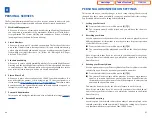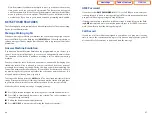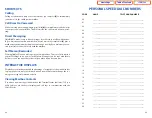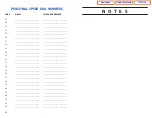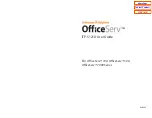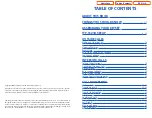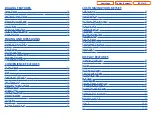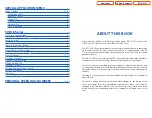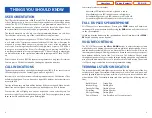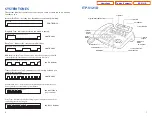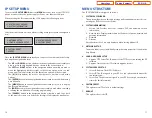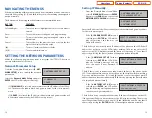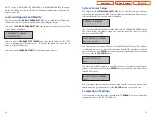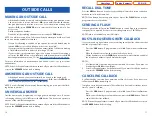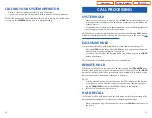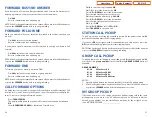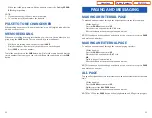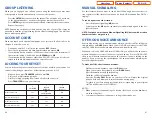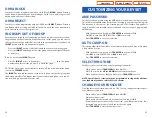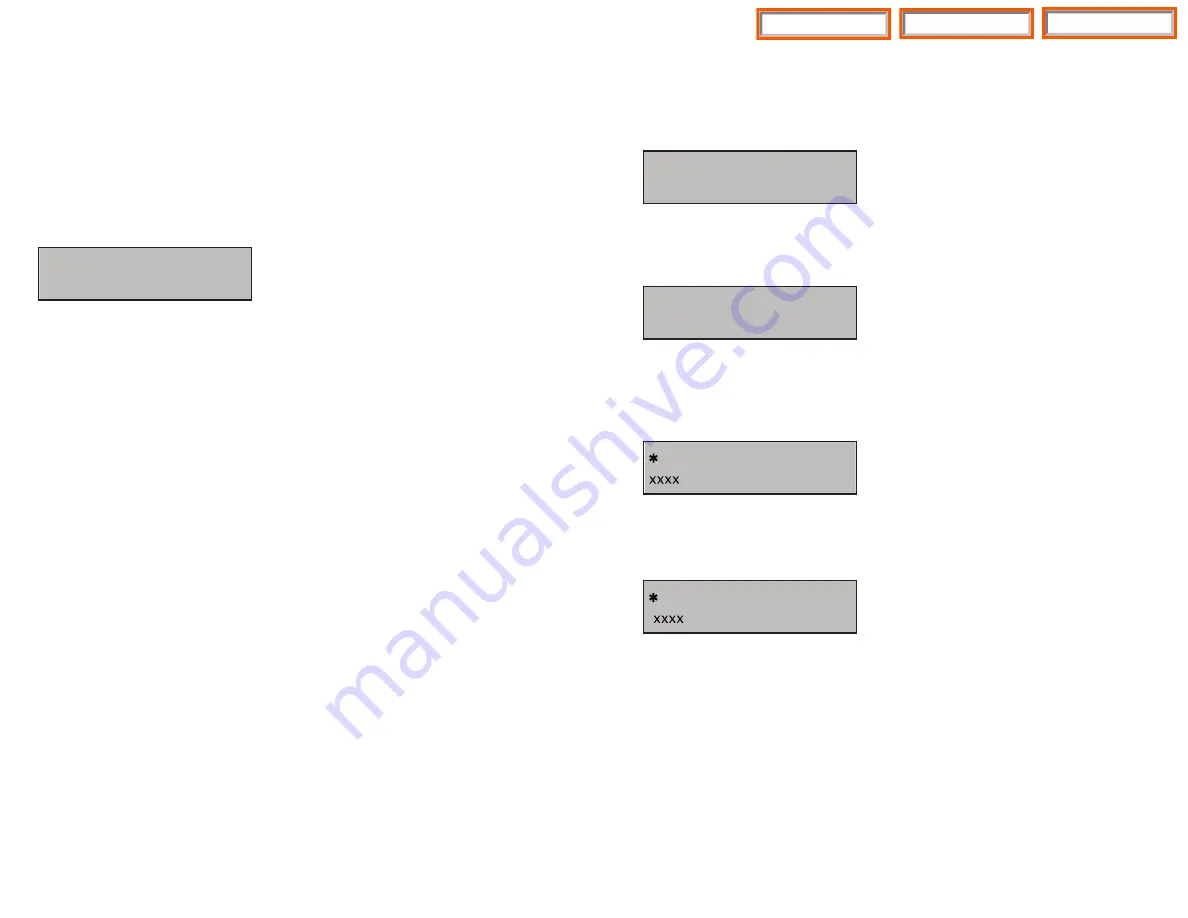
System Server Setup
The fifth item
[5. SYSTEM SERVER SET UP]
sets or modifies settings related to
registering the phone to the MCP. You can obtain this information from your sys-
tem administrator. The screen below is displayed.
You can set/modify the IP address of the MCP at the [1. SERVER IP ADDRESS] item.
The screen below is displayed when you enter the item. The server IP is the IP
address of the MCP2/MCP.
You can confirm the current IP address of the MCP at the LCD panel. The address
is left blank if it is not set. Use the dial buttons from [
0
]-[
9
], and [
] to set the IP
address and press the [
ENTER
] button among the navigation buttons to save and
exit. Select the
[2. SERVER ID]
item.
You must input the ID assigned to your ITP phone. See your phone system admin-
istrator to get this value. Press the [
ENTER
] button to save and exit. Select the [3.
SERVER PASS] item.
You must input the password associated with your ID. See your phone system
administrator to get this value. Press the [
ENTER
] button to save and exit.
Completion of Settings
From the main menu, select the seventh item [
7. REBOOT
] to save all modified
settings and reboot the ITP-5121D phone.
1.SERVER IP ADDRESS
INPUT SERVER IP ADDRESS
xxx.xxx.xxx.xxx
NOTE: In the [3. NETWORK SET UP MENU], [1. NETWORK MODE SETUP] option,
when [2. DHCP] is selected the IP address, Netmask, and Gateway will not be dis-
played on the LCD.
Load and Upgrade Set/Modify
The fourth item
[4. LOAD & UPGRADE SET UP]
sets or modifies the IP phone’s
software version. Use extreme caution when upgrading the keyset.
Select the
[4. LOAD & UPGRADE SET UP]
item and move to the lower level. The
screen below is displayed.
Select option [
1. UPGRADE TFTP SERVER
] and enter the IP address of the TFTP
server containing the ITP software. Use [0]-[9] and [
] button to enter the IP
address. Press ENTER to save.
Select option
[2. UPGRADE START]
to start the upgrade process.
1.UPGRADE TFTP SERVER
2.UPGRADE START
14
15
INPUT SYSTEM ID
INPUT SYSTEM PASSWORD
Table of Contents
ITP-5121D
Home Page