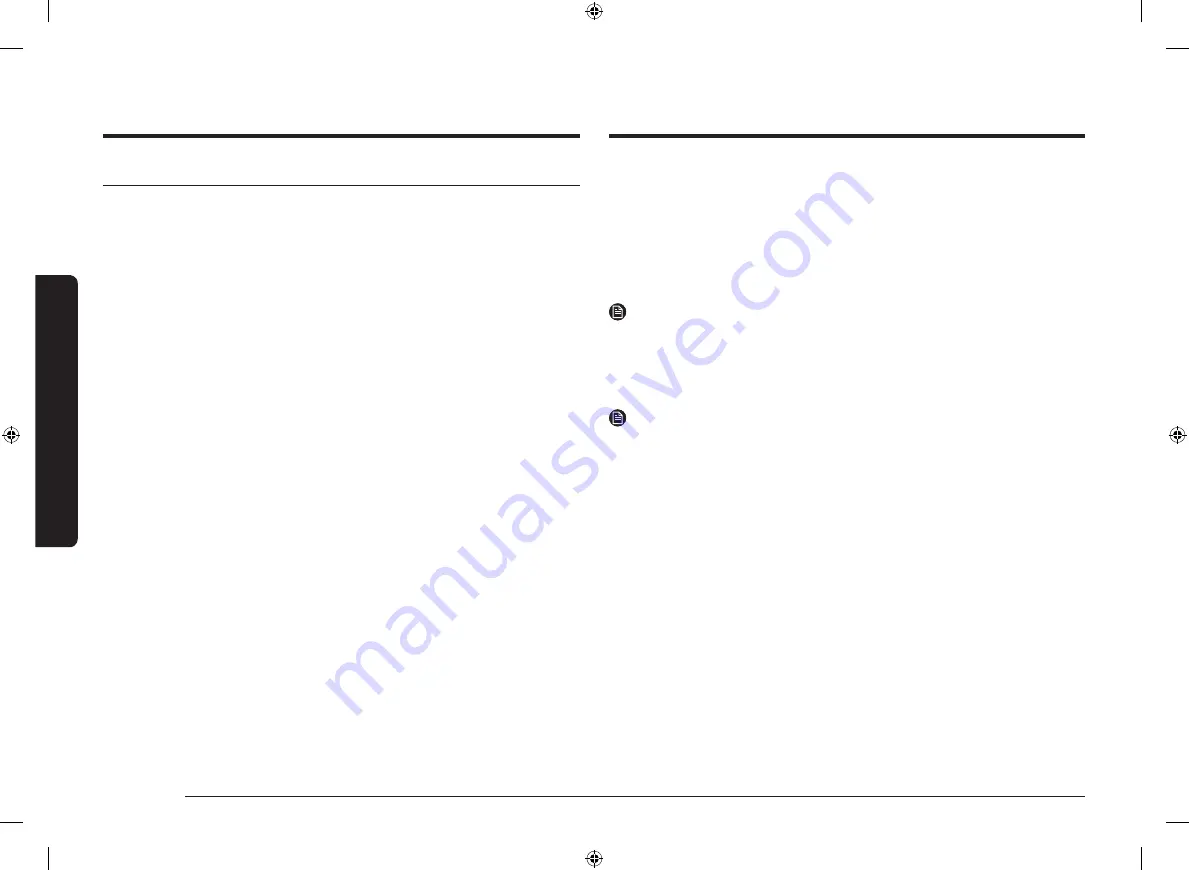
12 English
Be
for
e y
ou s
tar
t
Before you start
Initial settings
When you turn on the oven for the first time, the Welcome screen appears with
the Samsung logo. Follow the on-screen instructions to complete the initial
settings. You can change the initial settings later by accessing the Settings screen.
1.
On the welcome screen, select
Start setup
, and then press the
Dial Knob
.
2.
Set the language.
a.
Select the language, and then press the
Dial Knob
.
b.
Select
Next
, and then press the
Dial Knob
.
3.
Agree with the "
Terms and Conditions
" and "
Privacy Policy
".
4.
Connect your appliance to the SmartThings app.
a.
On the Mobile Experience screen, select
Next
, and then press the
Dial
Knob
.
b.
Scan the QR code on the screen with your smartphone and follow the
onscreen instruction on your phone to complete the connection.
- If you do not wish to proceed this step, select
Skip
, and then press the
Dial Knob
to proceed next step.
c.
Once you get the message that you are successfully connected, select
OK
,
and the press the
Dial Knob
.
5.
Set the time zone.
a.
Select your time zone, and then press the
Dial Knob
.
b.
Select
Next
, and then press the
Dial Knob
.
6.
Set the date.
a.
Select the day, month, and year. Press the
Dial Knob
after selecting each
item.
b.
Select
Next
, and then press the
Dial Knob
.
NOTE
Skip this step if you have connected your appliance to the SmartThings app.
7.
Select the time.
a.
Set the hour and minute. Press the
Dial Knob
after selecting each item.
b.
Select
Next
, and then press the
Dial Knob
.
NOTE
Skip this step if you have connected your appliance to the SmartThings app.
8.
Select
Done
, and then press the
Dial Knob
to complete the setting.
•
Guide for first use screen appears. You can select
LEARN MORE
, and then
press the
Dial Knob
to see the guide or select
LATER
, and then press the
Dial Knob
to skip this step.
NV75T8879RK_EU_DG68-01258C-00_EN.indd 12
2020-02-26 11:44:44













































