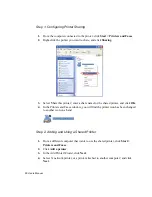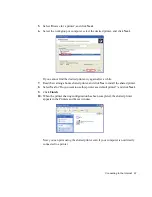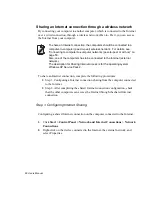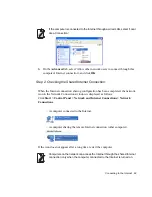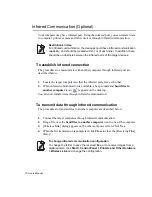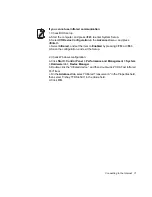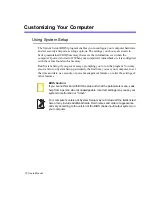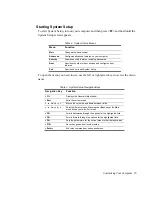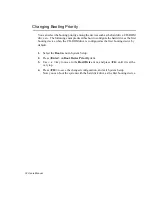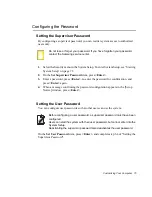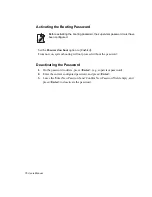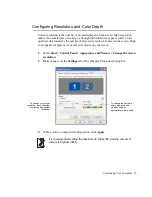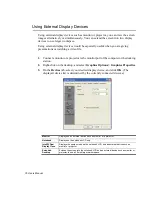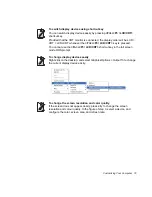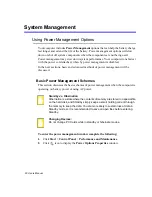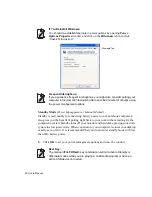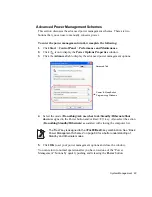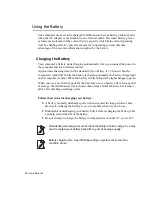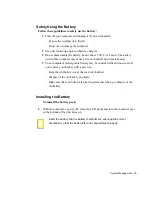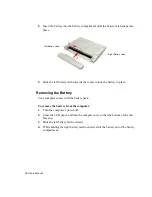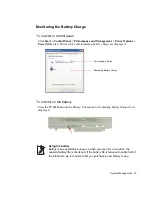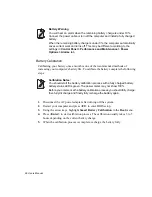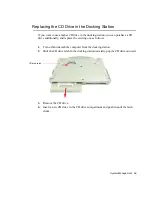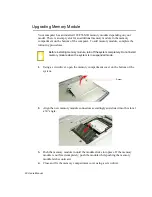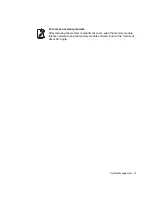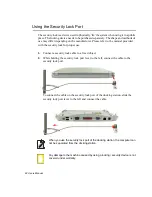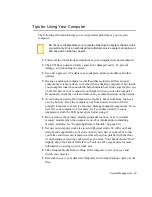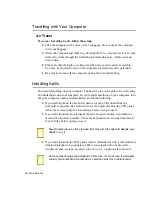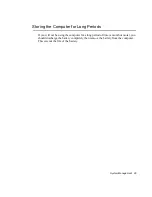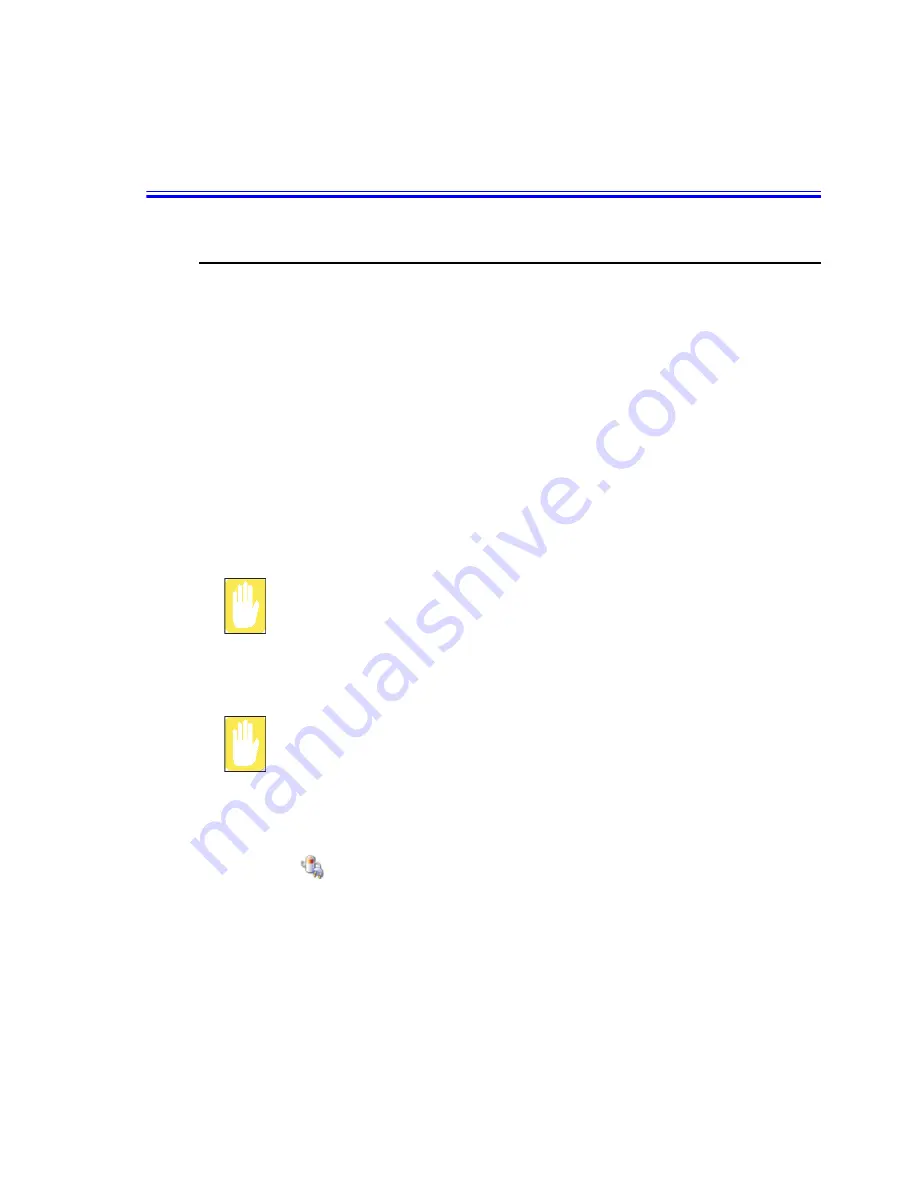
80 Users Manual
System Management
Using Power Management Options
Your computer includes
Power Management
options that can help the battery charge
last longer and extend the life of the battery. Power-management options will slow
down or shut off system components when the components are not being used.
Power management may slow down system performance. Your computer runs fastest
with the power cord attached, whereby power management is disabled.
In the next sections, basic and advanced methods of power management will be
discussed.
Basic Power Management Schemes
This section discusses the basic schemes of power management when the computer is
operating on battery power or using AC power.
Standby vs. Hibernation
Hibernation is a state where the contents of memory are stored in a special file
on the hard disk, and Standby simply keeps a small holding current through
the memory to keep the data. You are more likely to sustain loss of data in
Standby mode so it is recommended to save all open files before entering
Standby.
Changing Devices:
Do not change PC Cards while in standby or hibernate modes.
To enter the power management window complete the following:
1.
Click
Start
>
Control Panel
>
Performance and Maintenance
.
2.
Click
icon to display the
Power Options Properties
window.