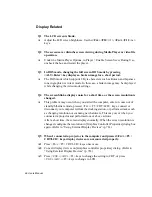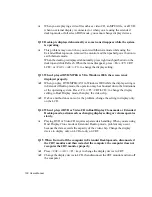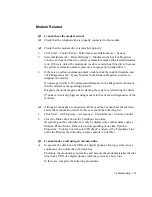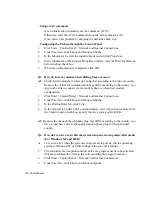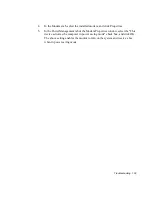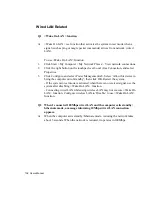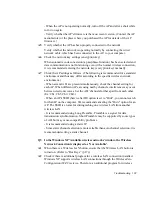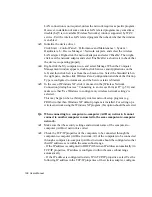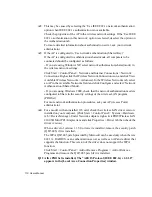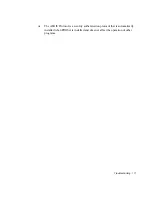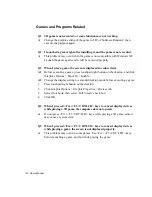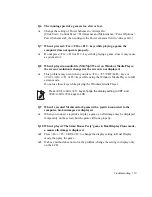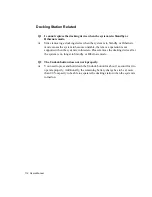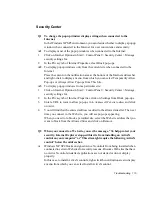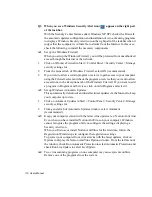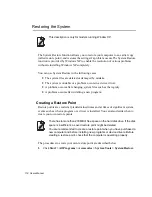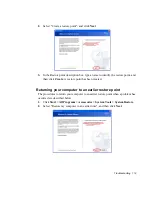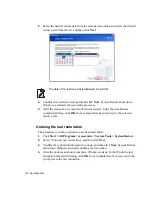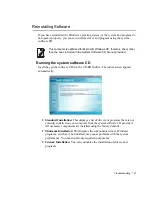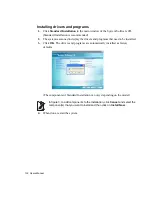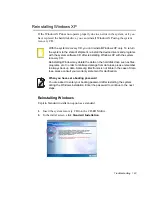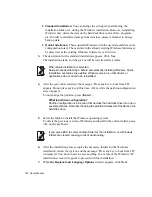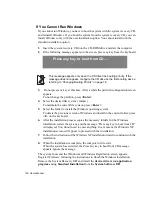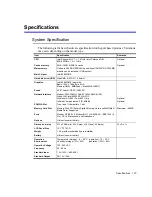112 Users Manual
Games and Programs Related
Q1 3D game is not executed, or some functions are not working.
A
Change the graphic setting of the game to '2D' or 'Software Renderer', then
execute the program again.
Q2 I launched a game right after installing it, and the game is not executed.
A
This problem may occur when the game is not compatible with Windows XP.
Launch the game again, and it will be executed properly.
Q3 When I play a game, the screen is displayed in reduced size.
A1
Before executing a game, press touchpad right button on the desktop, and click
Graphics Options > Panel Fit > Enable.
A2
Change the display setting to extended desktop mode before executing a game.
1.
Press touchpad right button on the desktop.
2.
Click Graphic Options > Graphic Properties > Devices tab.
3.
Select Notebook, then select ‘Full Screen’ check box.
4. Click
OK.
Q4 When I pressed <Fn>+<F5 / CRT/LCD> keys to convert display devices
while playing a 3D game, the computer does not operate.
A
Do not press <Fn>+<F5 / CRT/LCD> keys while playing a 3D game, since it
may cause a system error.
Q5 When I pressed <Fn>+<F5 / CRT/LCD> keys to convert display devices
while playing a game, the screen is not displayed properly.
A
This problem may occur in some games. Use <Fn>+<F5 / CRT/LCD> keys
before launching a game, and not while playing the game.