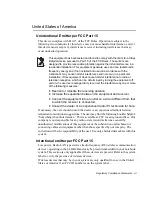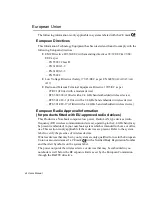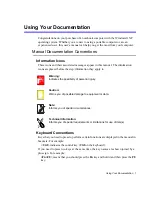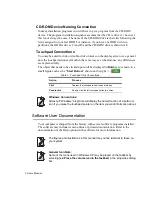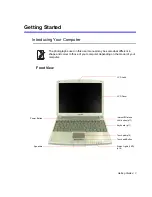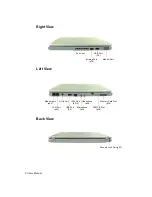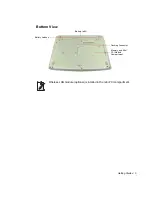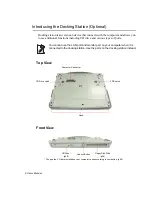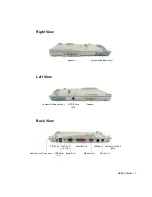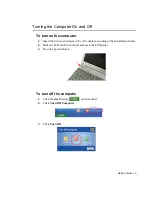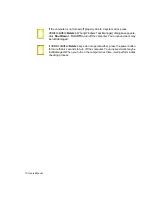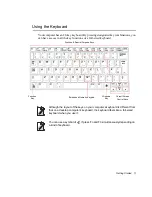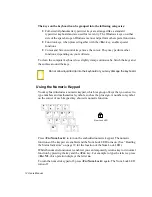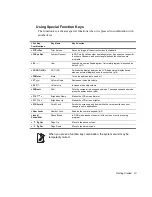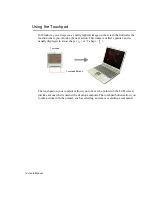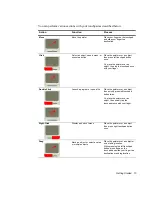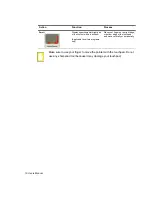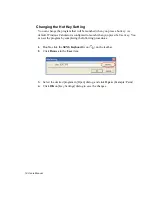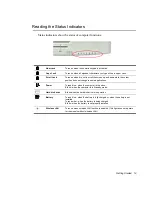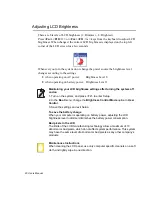Отзывы:
Нет отзывов
Похожие инструкции для NQ25

Toughbook CF-52EKMBGAM
Бренд: Panasonic Страницы: 22

ASPIRE ONE 1410
Бренд: Acer Страницы: 256

ASPIRE ONE 1410
Бренд: Acer Страницы: 105

A315-58-57G3
Бренд: Acer Страницы: 73

Lifebook I4177
Бренд: Fujitsu Страницы: 98

Lifebook i-4190
Бренд: Fujitsu Страницы: 102

Lifebook LH530
Бренд: Fujitsu Страницы: 138

Lifebook L440
Бренд: Fujitsu Страницы: 199

Lifebook L470
Бренд: Fujitsu Страницы: 204

Inspiron 3595
Бренд: Dell Страницы: 88

VAIO VGN-BZ579TBB
Бренд: Sony Страницы: 2

VAIO VGN-C140G/B
Бренд: Sony Страницы: 2

VAIO VGN-C150P/B
Бренд: Sony Страницы: 2

VAIO VGN-BZ570NAB
Бренд: Sony Страницы: 2

VAIO VGN-BZ579N04
Бренд: Sony Страницы: 2

VAIO VGN-BZ569P46
Бренд: Sony Страницы: 2

VAIO VGN-BZ579N05
Бренд: Sony Страницы: 3

VAIO VGN-BZ569P47
Бренд: Sony Страницы: 2