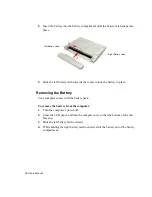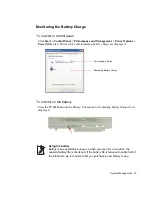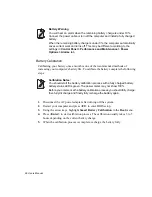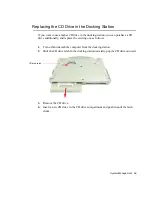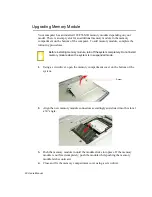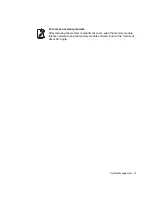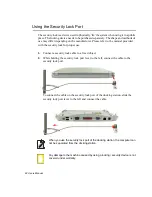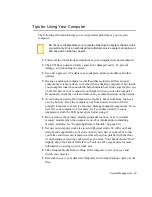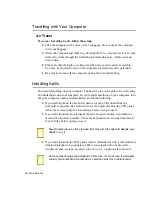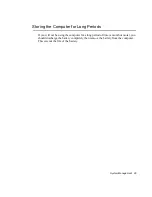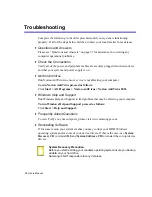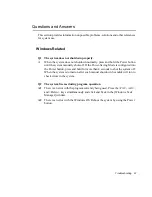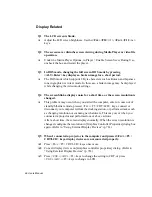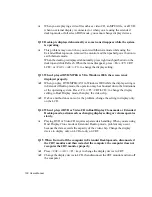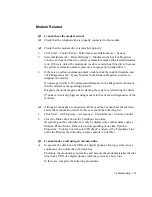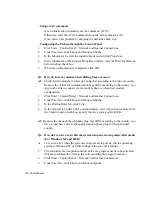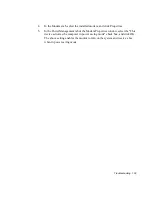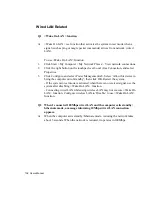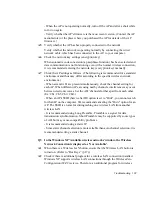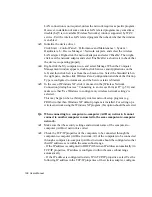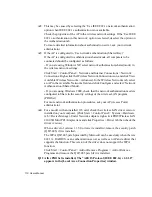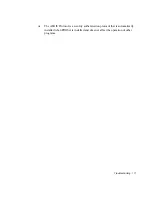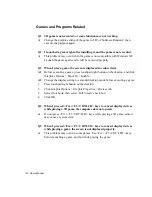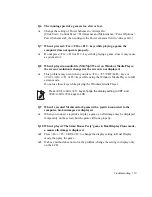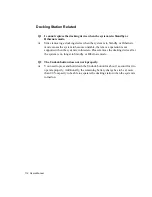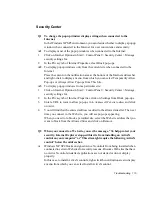100 Users Manual
A
When you are playing a video file such as a video CD, an MPEG file, or a DVD,
when no external display is connected, or when you are using the extended
desktop mode or full screen DOS mode, you cannot change display devices.
Q12 Desktop is displayed abnormally or some icons disappear while the system
is operating.
A
This problem may occur when you entered hibernate mode while using the
Extended Desktop mode, removed the monitor and then pushed power button to
exit hibernate mode.
When the desktop is displayed abnormally, press right touchpad button on the
desktop and click Refresh. When the icons disappear, press <Fn>+<F5/ CRT/
LCD> or <Ctrl>+<Alt>+<F3> to change the display setting.
Q13 When I played DVD/MPEG/AVI in Windows 2000, the screen is not
displayed properly.
A1
When you play DVD/MPEG/AVI in Windows 2000 while the display setting is
in Extended Desktop mode, the operation may be abnormal due to the limitations
of the operating system. Press <Fn>+<F5 / CRT/LCD> to change the display
setting to Dual Display mode, then play the video clip.
A2
If above method does not solve the problem, change the setting to display only
on the LCD.
Q14 When I played DVD or Video CD in Dual Display Clone mode or Extended
Desktop mode, actions such as changing display setting or volume operates
slowly.
A
Playing DVD or Video CD requires separate data handling. When you are using
Dual Display Clone mode or Extended Desktop mode, problem may occur
because the data exceeds the capacity of the video chip. Change the display
device to display only on LCD or only on CRT.
Q15 When I turned off the computer in Extended Desktop mode, disconnected
the CRT monitor and then restarted the computer, the computer does not
recognize the CRT monitor properly.
A1
Press <Ctrl>+<Alt>+<F1> keys to change the display device to CRT.
A2
Change the display device to LCD, then disconnect the CRT monitor and turn off
the computer.