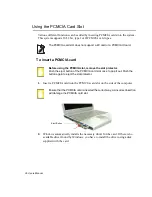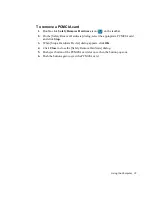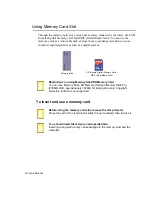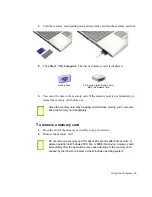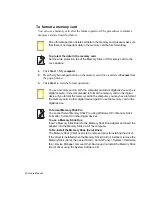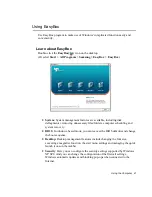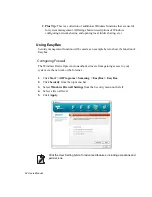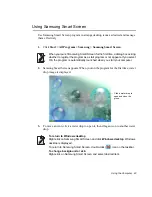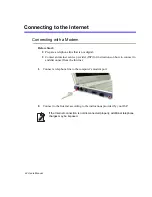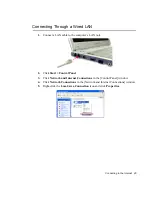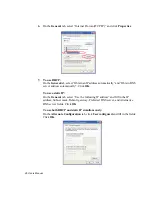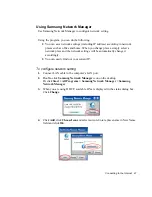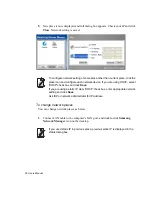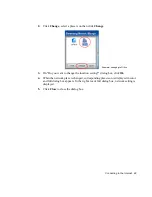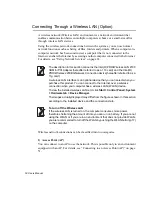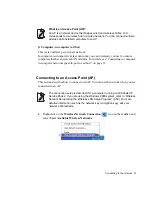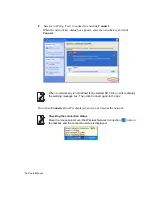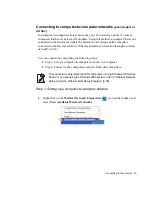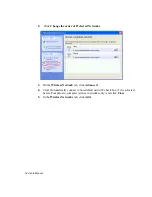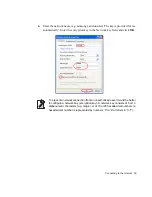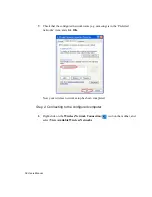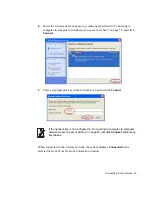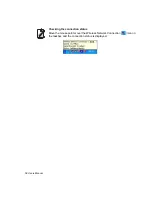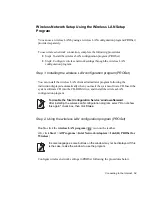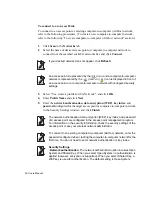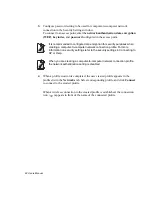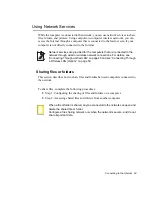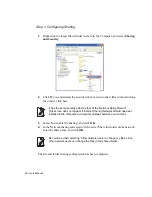50 Users Manual
Connecting Through a Wireless LAN (Option)
A wireless network (Wireless LAN) environment is a network environment that
enables communication between multiple computers at home or a small-size office
through wireless LAN devices.
Using the wireless network connections between the systems, you can use normal
network functions such as sharing of files, folders and printers. When a computer-to-
computer network has been constructed, a computer that is not connected to the
Internet can share the Internet by accessing another computer connected to the Internet.
For details, see “Using Network Services” on page 63.
The description in this section concerns the Intel(R) PRO/Wireless LAN 2100
3B Mini PCI Adapter (hereafter referred to as a 11b card) and the Intel(R)
PRO/Wireless 2200BG Network Connection device (hereafter referred to as a
11g card).
A wireless LAN interface is an optional device that you can select when you
purchase this product. You can connect to the Internet over a wireless
connection when your computer has a wireless LAN (WLAN) device.
To view the installed wireless LAN card, click
Start > Control Panel > System
> Hardware tab > Device Manager
.
The images actually displayed may differ from the figures shown in this section
according to the installed device and the connection state.
To turn off the Wireless LAN
If the wireless LAN is turned on, the computer consumes more power,
therefore shortening the amount of time you can run on battery. If you are not
using the WLAN or if you are in an environment that does not provide WLAN,
you are recommended to turn off the WLAN by pushing the WLAN button (p17)
on the computer.
Wireless network connections can be classified into two categories.
1) Access Point (AP)
You can connect to an AP to use the network. This is possible only in an environment
equipped with an AP. For details, see “Connecting to an Access Point (AP)” on page
51.