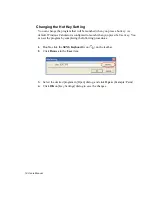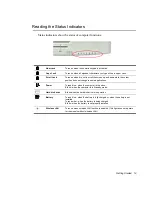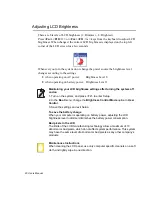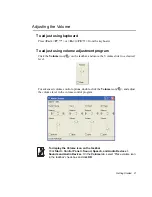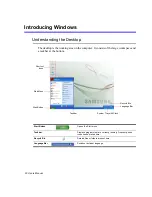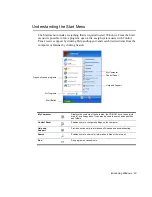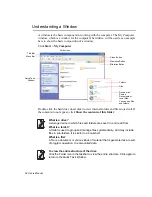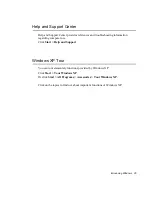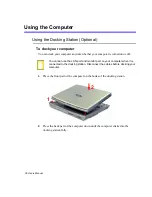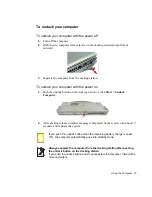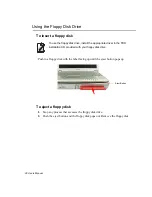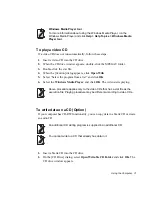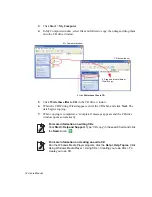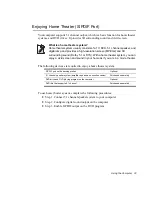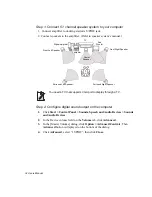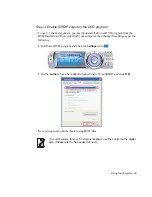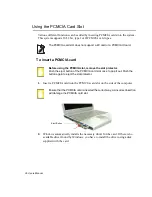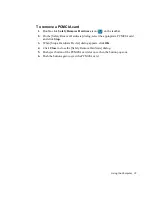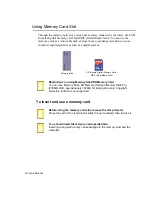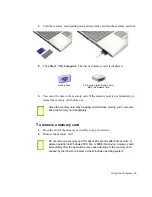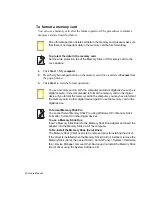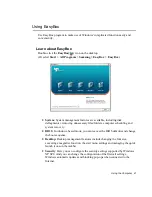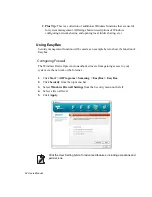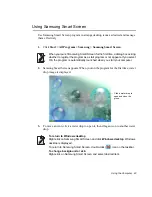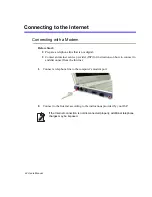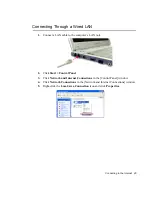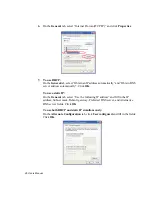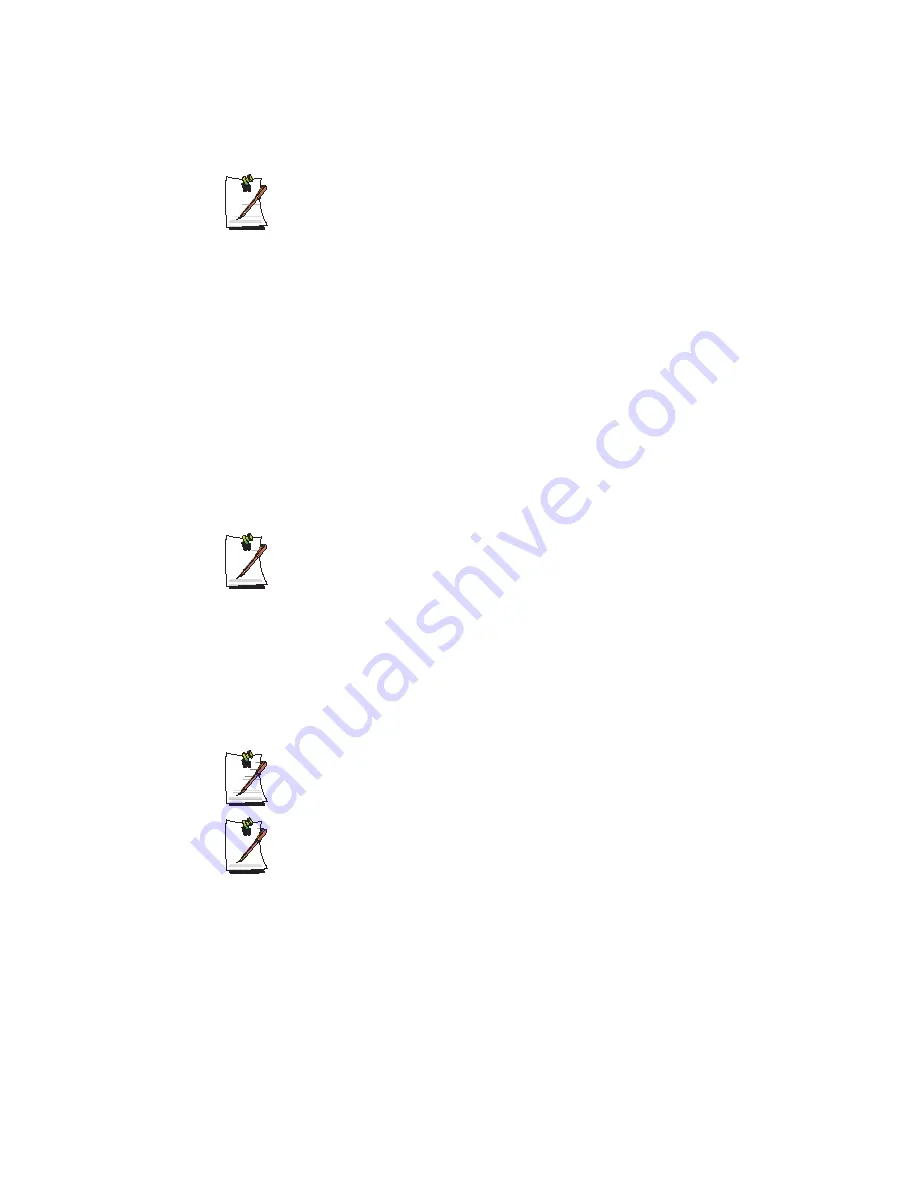
Using the Computer 31
Windows Media Player tour
For more information about using the Windows Media Player, run the
Windows Media Player and click
Help > Help Topics > Windows Media
Player tour
.
To play a video CD
If a video CD does not run automatically, follow these steps.
1.
Insert a video CD into the CD drive.
2.
When the CD drive window appears, double-click the MPEGAV folder.
3.
Double-click the .dat file.
4.
When the [Caution] dialog appears, click
Open With
.
5.
Select “Select the program from a list” and click
OK
.
6.
Select the
Windows Media Player
, and click
OK
. The video starts playing.
Above procedure applies only to the video CDs that has a .dat file as the
execution file. Playing procedure may be different according to video CDs.
To write data on a CD (Option)
If your computer has CD-RW functionality, you can copy data to a blank CD or create
an audio CD.
An additional CD writing program is supplied in an additional CD.
You cannot write to a CD that already has data in it.
1.
Insert a blank CD into the CD drive.
2.
On the [CD Drive] dialog, select
Open Writable CD Folder
and click
OK
. The
CD drive window appears.