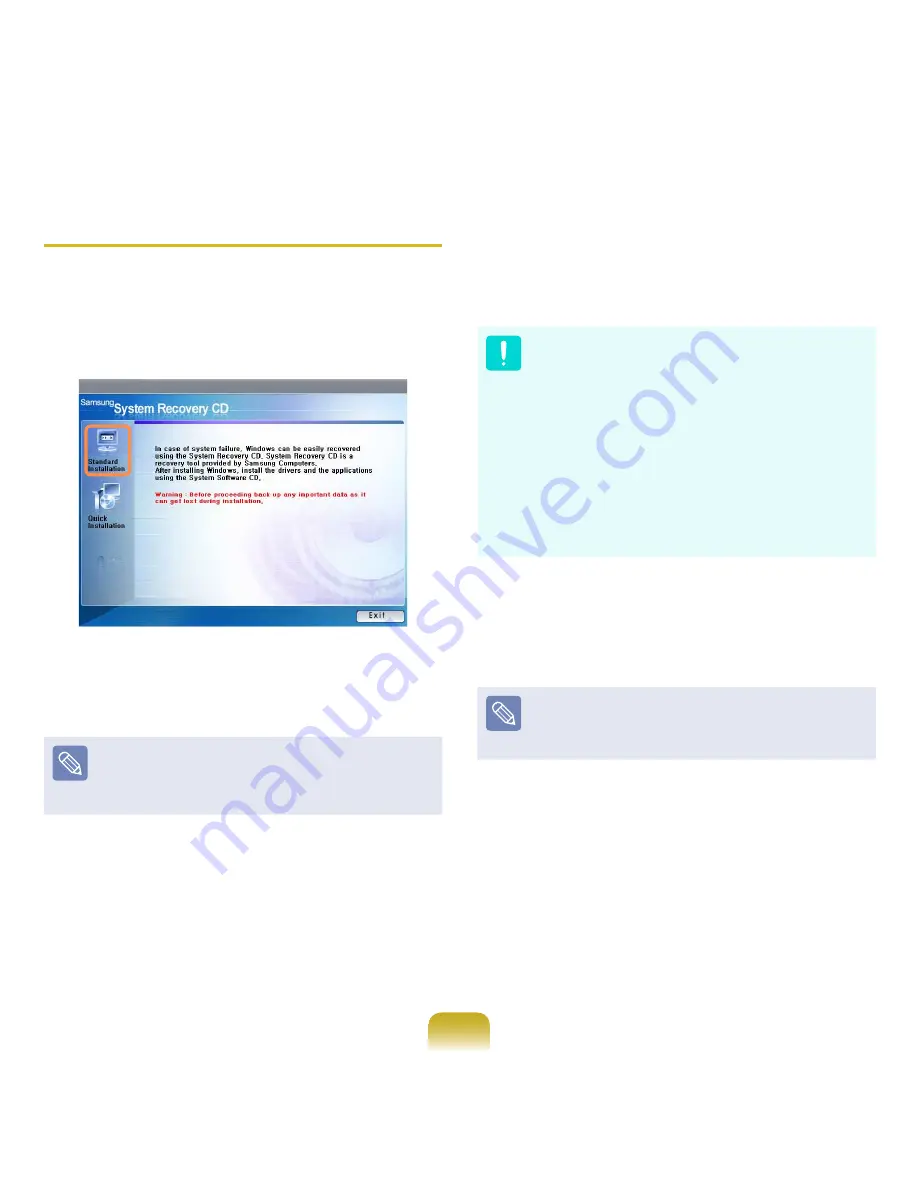
134
Standard Installation
Explain Standard Installation option as a standard.
1
In the initial screen, click Standard Installation.
2
The description for the Standard Installation
appears. Click Yes. The installation starts, and the
system will be restarted after a while.
When Quick Installation is selected, Setup proceeds with
Step 3 before automatically installing Windows. Quick
Installation overwrites the existing Windows version, so
that drivers or applications do not need to be reinstalled.
3
After the system has restarted, the message ’Press
any key to boot from CD’ appears. Do not press
any key at this time. After a while the partition
configuration screen appears. To not change the
partition, press Enter.
What is partition configuration?
Partition configuration is a function that divides the
hard disk drive into one or several partitions. Note
that changing the partition deletes all of the data on
the hard disk drive.
When installing Windows in the standard installation,
do not install Windows XP in the Recovery partition
as this partition is used as the recovery area in
Samsung Recovery Solution.
If Windows is reinstalled in the Recovery partition,
the system recovery function cannot be used since
the recovery area is damaged.
4
Select the folder to install the Windows operating
system. To delete the previous version of Windows
and install in the current folder, press L on the
keyboard.
If you press ESC to select another folder for the
installation, new Windows folders are created causing a
risk of dual booting.
















































