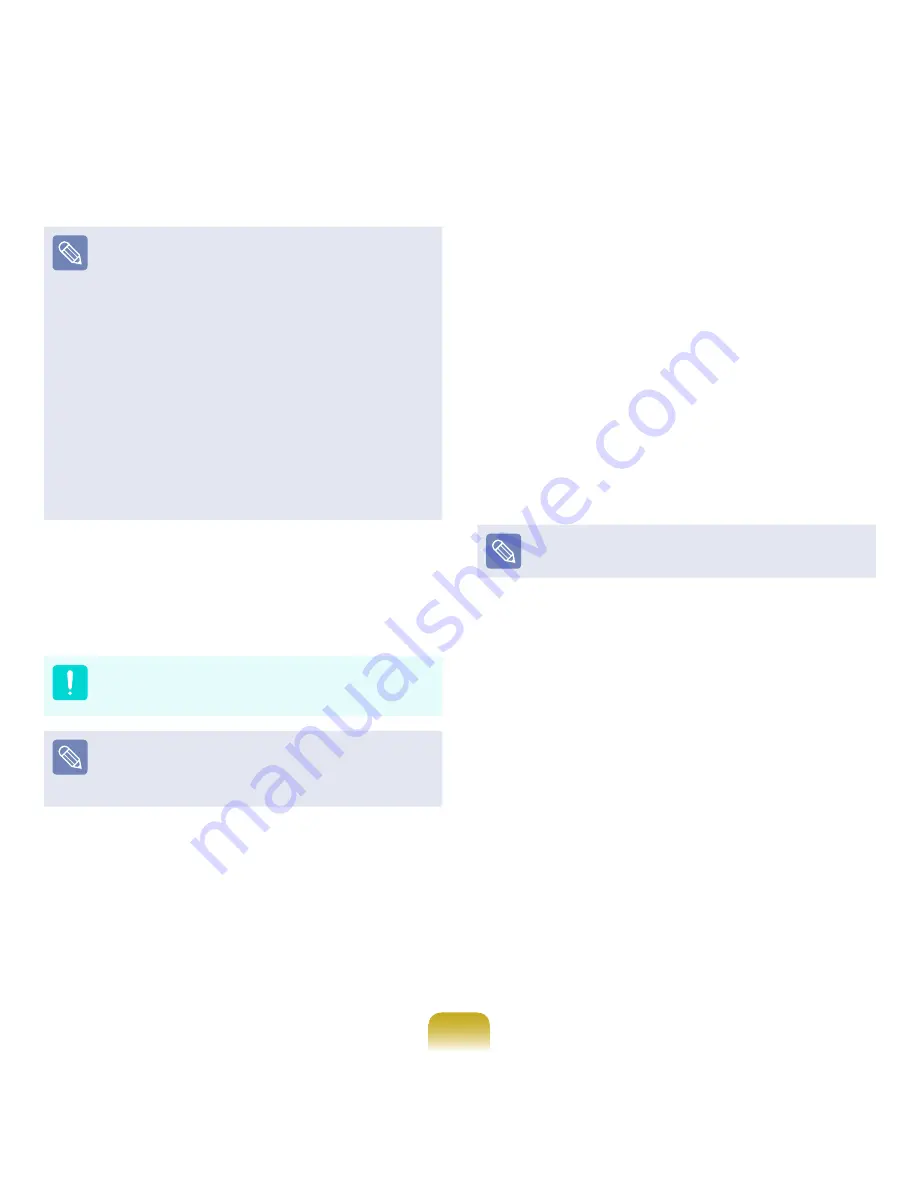
131
For Windows 7/Vista, this screen may not appear
depending on the version.
Custom
Select this option to Reinstall Windows. You
have to reinstall all necessary device drivers and
programs after the Custom installation. In addition,
unnecessary folders and files may remain on the
hard disk drives after the installation (e.g. C:\
Windows.old, etc.).
Upgrade
Select this option to Upgrade Windows while
maintaining current files, configurations and
programs. Although you therefore do not need to
reinstall the device drivers and programs, some
programs may not work properly after the upgrade.
6
When a window appears asking for the location to
install the operating system to, select a disk drive
partition and click the Next button.
Drive D includes an area to save the backup image
used by Samsung Recovery Solution. Installing
Windows to drive C is recommended.
When previous Windows installation files are in the
selected partition, a message appears informing you
that the files and folders will be moved to the Windows.
old folder. Click the OK button.
7
The Windows installation continues.
The computer will restart 3 times during the
installation. If the Press any key to boot from CD
or DVD... message appears after a restart, do not
press any button.
8
Register a user according to the instructions on the
Windows screen.
9
When the registration is complete, the Windows
Desktop screen appears.
For a smooth computer operation, installing the
necessary software installation is recommended.
















































