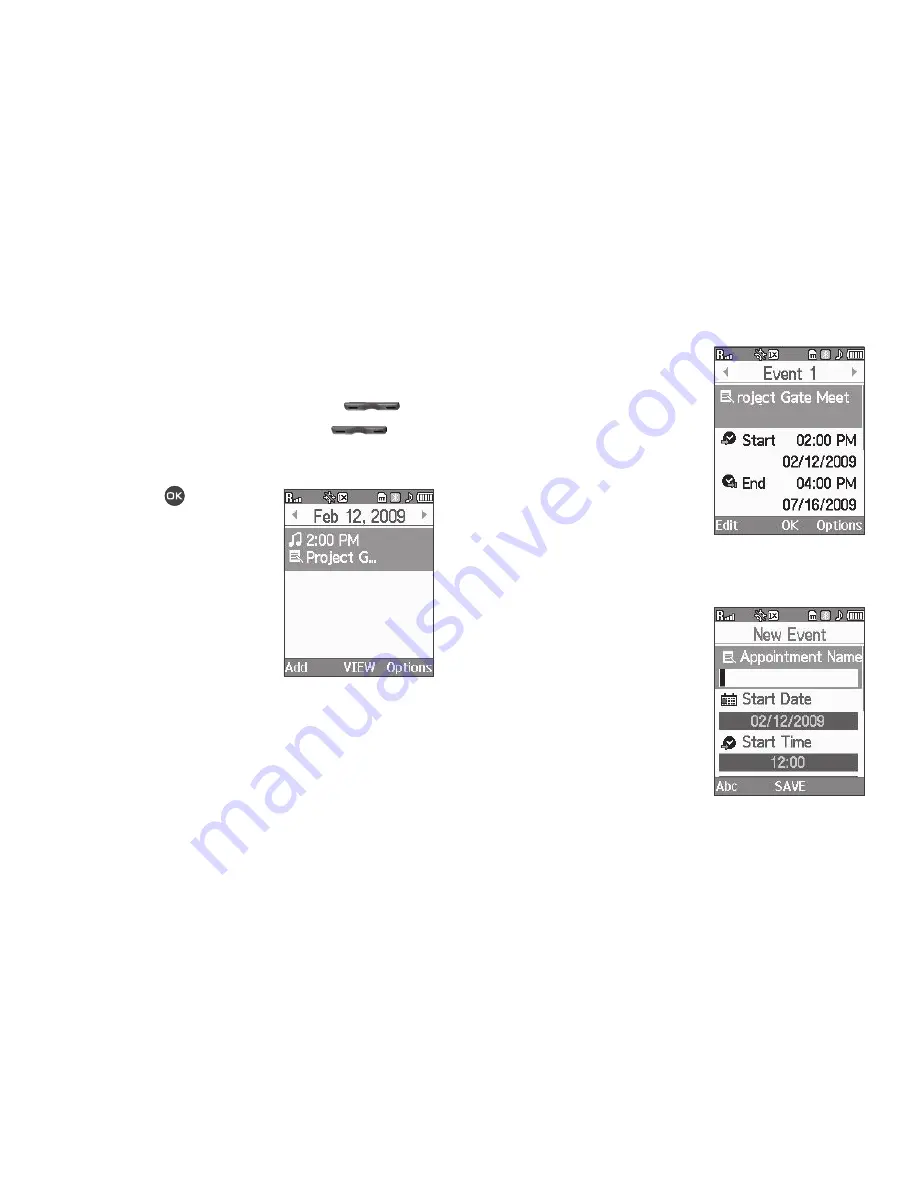
Tools/Utilities 86
2.
Use the Navigation key to move around within the calendar
screen. The following controls are also available:
•
Press the
Add
soft key to add an event to the highlighted date.
•
To view previous months, press the Volume key (
) Up.
•
To view future months, press the Volume key (
) Down.
•
Use the Navigation key to move to an individual day, one day or one
week at a time.
•
Press
View
(
) to open the
highlighted date. A list of events
on the selected date appears in
the display.
•
Press the
Options
soft key while
viewing the date/calendar. The
following options appear in the
display:
–
Monthly
— Date List only —
Returns the display to monthly
format. (Only appears when the
Date list contains events.)
–
Go to Date
— Calendar only — Lets you jump to any date you specify.
–
Go to Today
— Calendar only — Lets you jump to any date you
specify.
–
Erase
— Date List only — Lets you erase the highlighted event.
–
Erase Old
— Calendar only — Lets you erase past events.
–
Erase all
— Lets you erase all events.
Select the desired option to perform the related process.
3.
In the events list, select the
event you wish to view. The
selected
Event
screen appears
in the display.
Add a New Event
1.
From the
Tools/Utilities
menu, select
Calendar
.
A calendar appears in the
display with the current date highlighted. The month and
year also appear.
2.
Highlight the date of the new
event, then press the
Add
soft
key. The
New Event
screen
appears in the display.
3.
Use the Navigation key and
the keypad to select and enter
details of the event. (For more
information, refer to
“Entering
Text”
on page 32.)






























