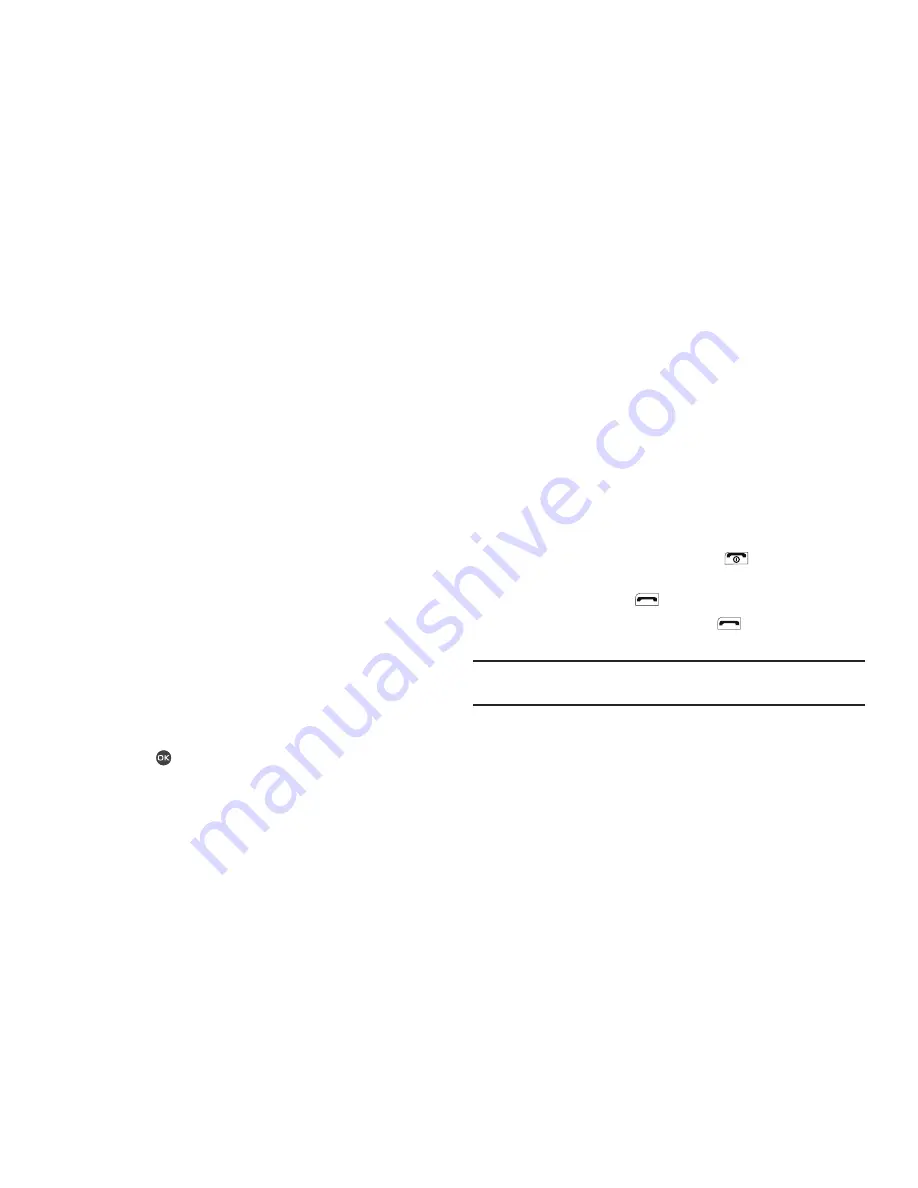
Changing Your Settings 106
2.
Select the desired Alert option setting (
On
or
Off
).
3.
To save your new alert settings and return to the
Sound
Settings
menu, press the
Save
soft key.
Key Tone
Key Tone lets you adjust the volume level and length of tone that
the keypad generates each time you press a key.
1.
At the
Settings
menu, select
Sound Settings
➔
Key
Tone
. The following options appear in the display:
• Tone Level
(volume)
• Tone Length
Tone Level
is highlighted.
2.
Select
Tone Level
to adjust the Key Tone volume.
•
Use the Volume key or Navigation key to set the Key Tone volume.
•
Press
Set
(
) when the desired key tone volume setting is
reached. You are returned to the
Key Tone
sub-menu.
3.
Select
Tone Length
, then select
Short
or
Long
. You are
returned to the
Key Tone
sub-menu.
Call Settings
You can use Call Settings to select how your phone handles voice
calls,.
Call Answer
You can select a specific answer mode when you receive an
incoming call.
1.
From the
Settings
menu, select
Call Settings
➔
Call
Answer
.
The following call answer settings appear in the display:
• Any Key
— Press any key except the
or Left soft key to
answer an incoming call.
• Send Key
— Press
to answer an incoming call.
• Flip Open
— Open the flip or press
to answer an incoming
call.
Tip:
You can set your phone to answer calls automatically, without any input
from you. (For more information, refer to
“Auto Answer”
on page 107)
2.
Select the desired call answering method.
Call Alert
1.
From the
Settings
menu, select
Call Settings
➔
Call Alert
.
The following Call Alert settings appear in the display:
–
Off
–
Low
–
Low/Medium
–
Medium
–
Medium/High
–
High






























