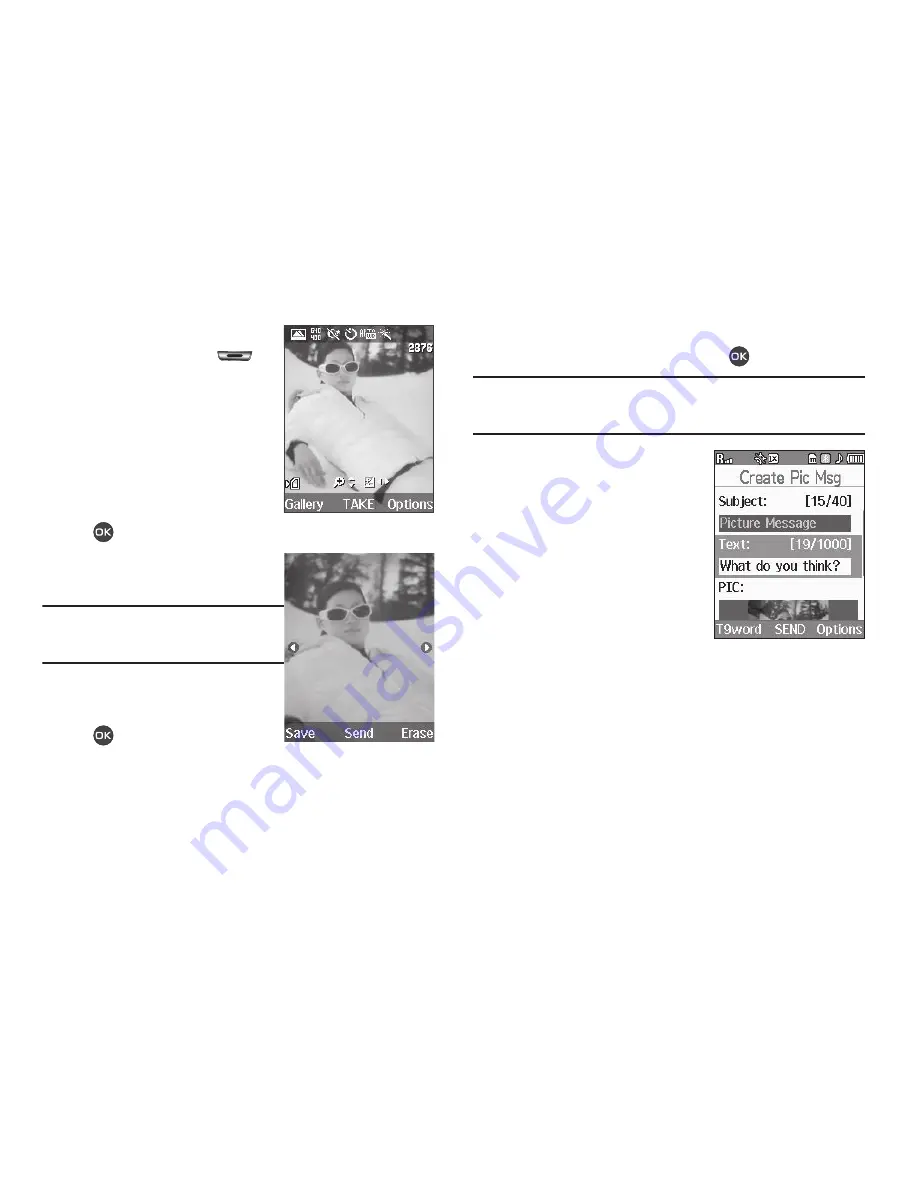
Messaging 48
1.
In standby mode, press and
hold the Camera key (
).
The camera viewfinder screen
appears in the display.
2.
Using the display as a
viewfinder, when the image
that you wish to send appears
in the display, press
TAKE
(
) to take a picture.
The new picture appears in
the display.
Note:
For more information about using the
camera feature in your phone, see
“Camera”
on page 65.
3.
To begin composing your
Picture message, press
Send
(
). The
Create Pic Msg
screen then appears in the
display with the
Send To
list highlighted.
4.
Enter the phone number or e-mail address of the recipient
of the Picture message, then press
.
Tip:
Press the
Add
soft key to display a pop-up menu containing:
Contacts
,
Groups
, and
Recent Calls
. These options allow you to find and add
recipients to the
Send To
list.
5.
The
Subject:
field appears in
the display. Enter a subject for
the Picture message using the
keypad. (For more
information, refer to
“Entering
Text”
on page 32.)
6.
Press the Down navigation
key until the
Text:
field is
highlighted, then enter the
message text using the keypad. (For more information,
refer to
“Entering Text”
on page 32.)
7.
Your new picture appears in the
PIC:
field.
8.
If you wish to insert a sound into your Picture message,
use the Down navigation key to highlight the
Sound:
field
and do the following; otherwise, proceed to step 9.






























