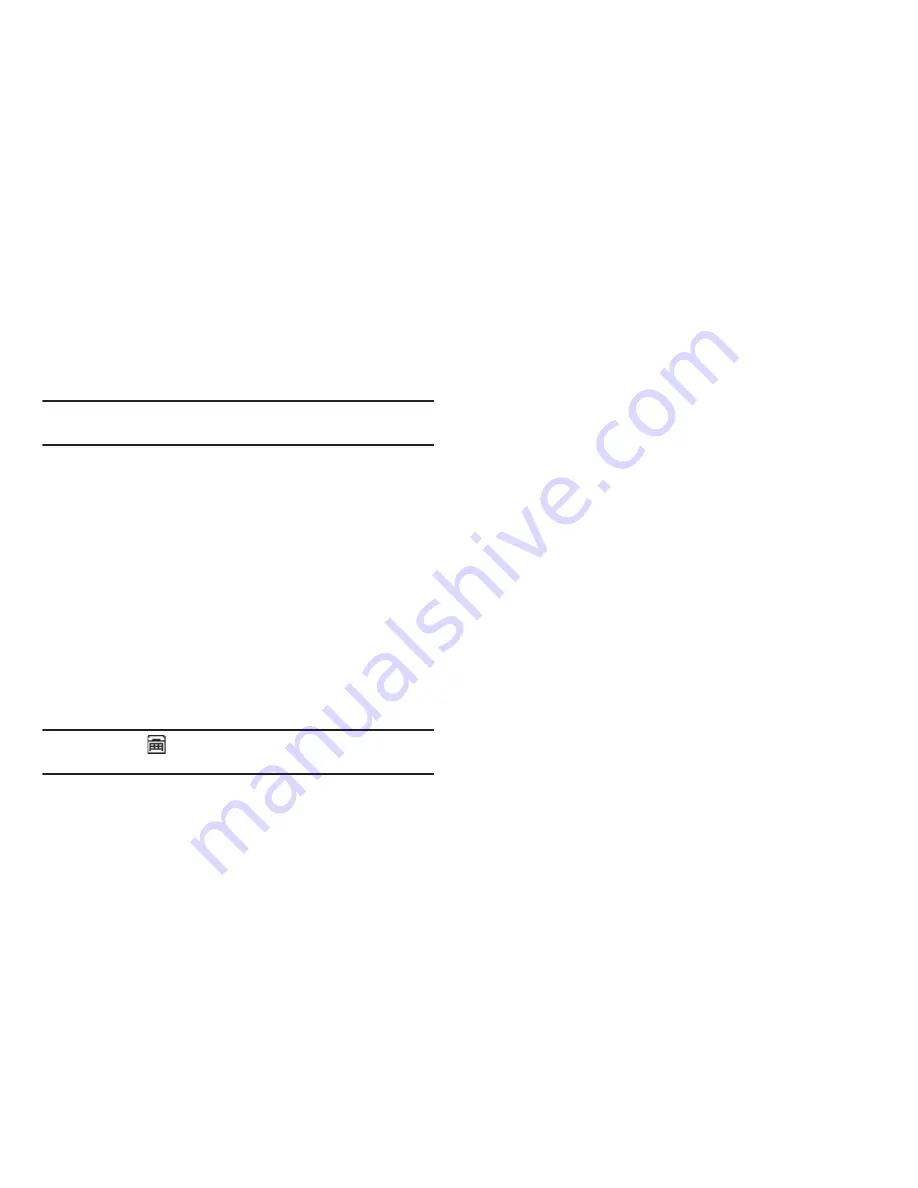
Changing Your Settings 108
1.
From the
Settings
menu, select
Call Settings
➔
TTY Mode
.
You are prompted to confirm you want to change the
current TTY Mode setting.
Note:
The “
Enabling TTY may Impair Headset Use and Non-TTY Accessory
Performance.
” message pops up when you select
TTY Mode
.
2.
To access the TTY Mode settings, press the
Yes
soft key. To
return to the
Call Settings
sub-menu, press the
No
soft key.
3.
If you press the
Yes
soft key, the following settings appear
in the display:
• TTY Full
— Enables TTY mode and disables microphone and
earpiece.
• TTY+Talk (VCO)
— Enables TTY mode and microphone.
• TTY+Hear (HCO)
— Enables TTY mode and earpiece.
• TTY Off
— Disables TTY mode.
4.
Select the desired TTY Mode setting and press the
OK
soft
key to save your selection.
Note:
The TTY icon (
) appears in the top of the display when the phone is
in standby mode.
Phone Settings
Airplane Mode
When set to
On
, Airplane Mode disables all radio functions of your
phone. This prevents you from receiving or making calls (except
emergency calls), but allows you to use other features (such as
the camera and the Tools) safely in sensitive environments, such
as on board an aircraft.
1.
From the
Settings
menu, select
Phone Settings
➔
Airplane
Mode
.The following settings appear in the display:
• On
— Disables the radio transmitter and receiver in your phone.
• Off
— Enables the radio transmitter and receiver in your phone.
2.
Select the desired Airplane Mode setting and press the
OK
soft key to save your selection.
Language
The language option on your phone can change the language of
voice prompts, menus, and text-input.
1.
From the
Settings
menu, select
Phone Settings
➔
Language
. The following settings appear in the display:
• English
• Español






























