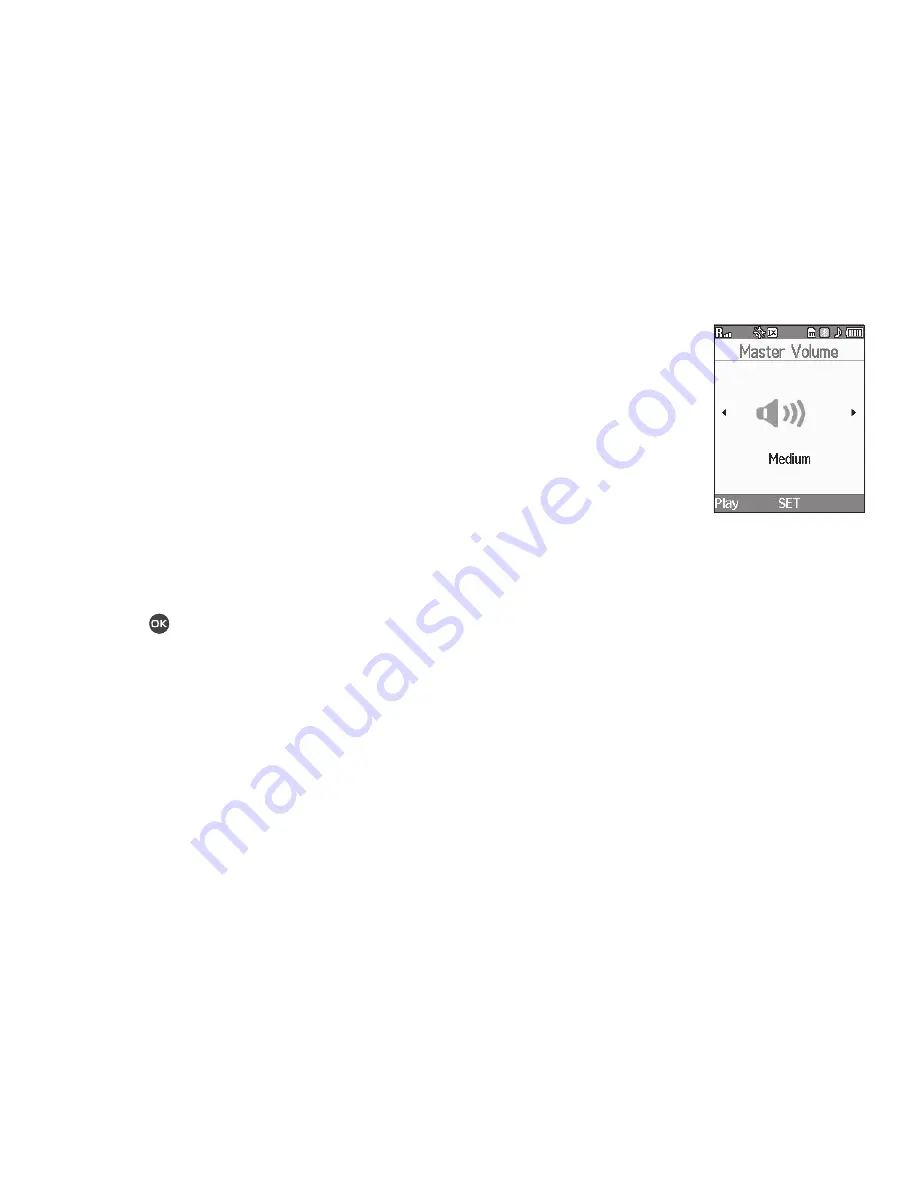
Changing Your Settings 104
2.
To adjust the backlight brightness, use the Left or Right
navigation key.
3.
To save your new setting, press the
OK
soft key.
Front Contrast
Set the Front (Sub) LCD contrast to your preference.
1.
At the
Settings
menu, select
Display Settings
➔
Front
Contrast
. The
Front Contrast
screen appears in the
display.
2.
Use the Navigation key to adjust the contrast for the Front
Display. The results of your adjustments appear in the
display.
3.
Press
OK
(
) to save your new contrast setting.
Sounds Settings
The Sounds Settings menu provides a variety of options to
customize audio properties for such things as ringers, keypad
tones alerts, and more.
Master Volume
Volume lets you adjust the loudness of the Voice Call, Message,
and Alarm sounds your MyShot produces.
1.
From the
Settings
menu,
select
Sounds Settings
➔
Master Volume
. The
Master
Volume
screen appears in the
display.
2.
Select the preferred Volume
setting:
3.
To preview your new setting, press the
Play
soft key. To
end the preview, press the
Stop
soft key.
4.
To retain your setting, press the
SET
soft key. You are
returned to the
Sound Settings
screen.
Ringer Type
You can assign ringer types and melody tones for calls, alarms,
and other alerts, in the Ringer Type sub-menu.
•
Silence All
•
Vibrate
•
Low
•
Low/Medium
•
Medium
•
Medium/High
•
High
•
Vibrate/High






























