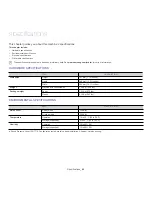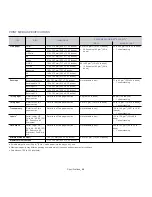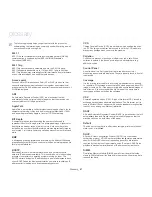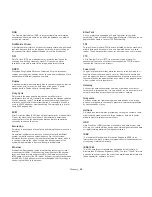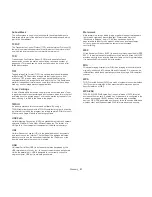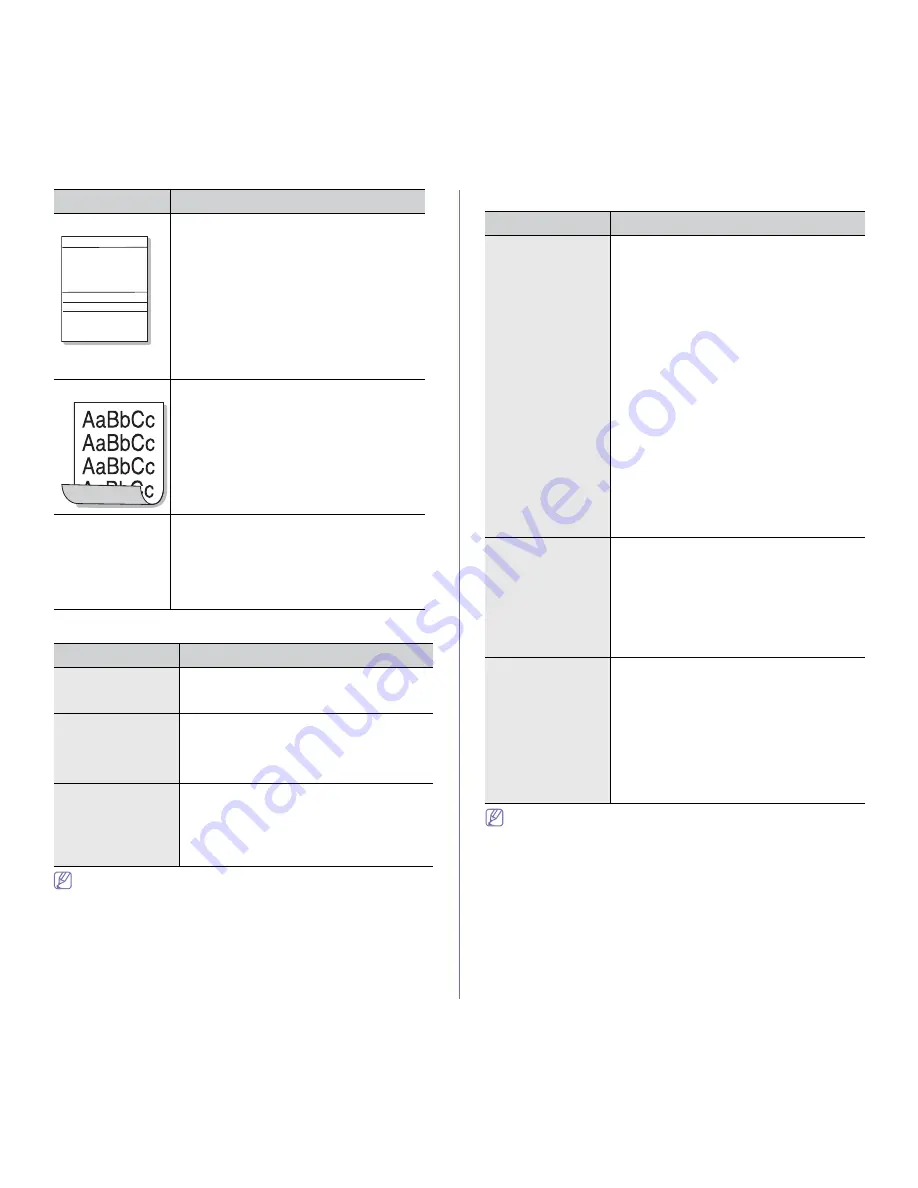
Troubleshooting
_ 38
Common Windows problems
Refer to Microsoft Windows User’s Guide that came with your
computer for further information on Windows error messages.
Common Linux problems
Refer to Linux User’s Guide that came with your computer for further
information on Linux error messages.
Horizontal stripes
If horizontally aligned black streaks or smears
appear:
•
The toner cartridge may be installed
improperly. Remove the cartridge and
reinsert it.
•
The toner cartridge may be defective.
Remove the toner cartridge and install a new
one. (See "Replacing the toner cartridge" on
page 40.)
•
If the problem persists, the machine may
require repair. Contact a service
representative.
Curl
If the printed paper is curled or paper does not
feed into the machine:
•
Turn the stack of paper over in the tray. Also
try rotating the paper 180° in the tray.
•
Change the printer option and try again. Go
to
Printing Preferences
, click
Paper
tab,
and set type to
Thin
. (See "Opening printing
preferences" on page 17.)
An unknown image
repetitively
appears on a few
sheets or loose
toner, light print, or
contamination
occurs.
Your machine is probably being used at an
altitude of 1,000 m (3,281 ft) or above.
The high altitude may affect the print quality,
such as loose toner or light imaging. Change the
correct altitude setting to your machine. (See
"Altitude adjustment" on page 9.)
CONDITION
SUGGESTED SOLUTIONS
“File in Use”
message appears
during installation.
Exit all software applications. Remove all
software from the startup group, then restart
Windows. Reinstall the printer driver.
“General Protection
Fault”, “Exception
OE”, “Spool 32”, or
“Illegal Operation”
messages appear.
Close all other applications, reboot Windows
and try printing again.
“Fail To Print”, “A
printer timeout error
occurred” messages
appear.
These messages may appear during printing.
Just keep waiting until the machine finishes
printing. If the message appears in ready mode
or after printing has been completed, check the
connection and/or whether an error has
occurred.
CONDITION
SUGGESTED SOLUTIONS
A a B b C
A a B b C
A a B b C
A a B b C
A a B b C
CONDITION
SUGGESTED SOLUTIONS
The machine does
not print.
•
Check if the printer driver is installed in your
system. Open Unified Driver Configurator and
switch to the
Printers
tab in
Printers
configuration
window to look at the list of
available machines. Make sure that your
machine is displayed on the list. If not, open
Add new printer wizard
to set up your
device.
•
Check if the machine is started. Open
Printers configuration
and select your
machine on the printers list. Look at the
description in the
Selected printer
pane. If its
status contains
Stopped
string, press the
Start
button. After that normal operation of
the machine should be restored. The
“stopped” status might be activated when
some problems in printing occurred.
•
Check if your application has special print
option such as “-oraw”. If “-oraw” is specified
in the command line parameter, then remove
it to print properly. For Gimp front-end, select
“print” -> “Setup printer” and edit command
line parameter in the command item.
The machine does
not print whole
pages, and output is
printed on half the
page.
It is a known problem that occurs when a color
machine is used on version 8.51 or earlier of
Ghostscript, 64-bit Linux OS, and has been
reported to bugs.ghostscript.com as Ghostscript
Bug 688252. The problem is solved in AFPL
Ghostscript v. 8.52 or above. Download the
latest version of AFPL Ghostscript from
http://sourceforge.net/projects/ghostscript/ and
install it to solve this problem.
I encounter error
“Cannot open port
device file” when
printing a document.
Avoid changing print job parameters (via LPR
GUI, for example) while a print job is in progress.
Known versions of CUPS server break the print
job whenever print options are changed and
then try to restart the job from the beginning.
Since Unified Linux Driver locks the port while
printing, the abrupt termination of the driver
keeps the port locked and unavailable for
subsequent print jobs. If this situation occurs, try
to release the port by selecting
Release port
in
Port configuration
window.