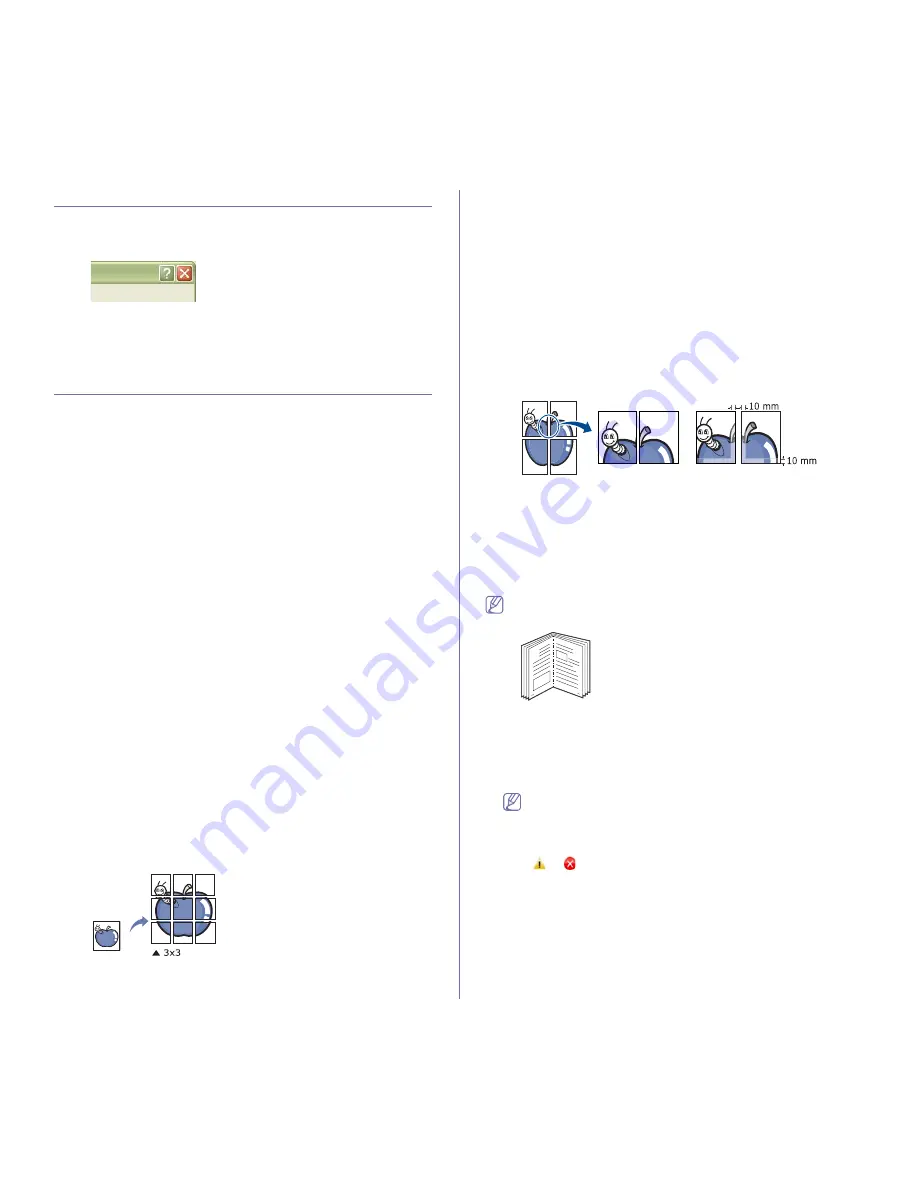
Printing
_ 18
USING HELP
Click the question mark from the upper-right corner of the window and click
on any option you want to know about. Then a pop up window appears with
information about that option's feature which is provided from the driver.
If you want to search information via a keyword, click the
Samsung
tab in
the
Printing Preferences
window, and enter a keyword in the input line of
the
Help
option. To get information about supplies, driver update or
registration and so on, click appropriate buttons.
USING SPECIAL PRINT FEATURES
Special print features include:
•
"Printing multiple pages on one sheet of paper" on page 18.
•
"Printing posters" on page 18.
•
"Printing booklets (Manual)" on page 18.
•
"Printing on both sides of paper (Manual)" on page 18.
•
"Change percentage of your document" on page 19.
•
"Fitting your document to a selected paper size" on page 19.
•
"Using watermarks" on page 19.
•
"Using overlay" on page 20.
•
"Advanced Options" on page 20.
Printing multiple pages on one sheet of paper
You can select the number of pages to print on a single sheet of paper. To
print more than one page per sheet, the pages will be reduced in size and
arranged in the order you specify. You can print up to 16 pages on one
sheet.
1.
To change the print settings from your software application, access
Printing Preferences
. (See "Opening printing preferences" on
page 17.)
2.
Click the
Basic
tab, select
Multiple Pages Per Side
in the
Type
drop-down list.
3.
Select the number of pages you want to print per sheet (2, 4, 6, 9, or 16)
in the
Pages per Side
drop-down list.
4.
Select the page order from the
Page Order
drop-down list, if necessary.
5.
Check
Print Page Border
to print a border around each page on the
sheet.
6.
Click the
Paper
tab, select the
Size
,
Source
, and
Type
.
7.
Click
OK
or
until you exit the
window.
Printing posters
This feature allows you to print a single-page document onto 4, 9, or 16
sheets of paper, for the purpose of pasting the sheets together to form one
poster-size document.
1.
To change the print settings from your software application, access
Printing Preferences
. (See "Opening printing preferences" on
page 17.)
2.
Click the
Basic
tab, select
Poster Printing
in the
Type
drop-down list.
3.
Select the page layout you want.
Specification of the page layout:
•
Poster 2x2:
Document will be enlarged and be divided into 4
pages.
•
Poster 3x3:
Document will be enlarged and be divided into 9
pages.
•
Poster 4x4:
Document will be enlarged and be divided into 16
pages.
4.
Select the
Poster Overlap
value. Specify
Poster Overlap
in millimeters
or inches by selecting the radio button on the upper right of
Basic
tab to
make it easier to paste the sheets together.
5.
Click the
Paper
tab, select the
Size
,
Source
, and
Type
.
6.
Click
OK
or
until you exit the
window.
7.
You can complete the poster by pasting the sheets together.
Printing booklets (Manual)
This feature prints your document on both sides of a paper and arranges the
pages so that the paper can be folded in half after printing to produce a
booklet.
If you want to make a booklet, you need to print on Letter, Legal, A4,
US Folio, or Oficio sized print media.
1.
To change the print settings from your software application, access the
Printing Preferences
. (See "Opening printing preferences" on
page 17.)
2.
Click the
Basic
tab, select
Booklet Printing
from the
Type
drop-down
list.
3.
Click the
Paper
tab, select the
Size
,
Source
, and
Type
.
The
Booklet Printing
option is not available for all paper sizes. In
order to find out the available paper size for this feature, select the
available paper size in the
Size
option on the
Paper
tab.
If you select an unavailable paper size, this option can be
automatically canceled. Select only available paper. (paper without
or
mark).
4.
Click
OK
or
until you exit the
window.
5.
After printing, fold and staple the pages.
Printing on both sides of paper (Manual)
You can print on both sides of a paper; duplex. Before printing, decide how
you want your document oriented. You can use this feature with Letter,
Legal, A4, US Folio, or Oficio sized paper. (See "Print media specifications"
on page 44.)
8
9






























