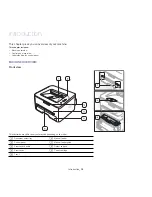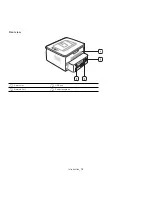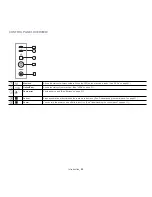Getting started
_ 27
6.
When the welcome screen appears, click
Next
.
7.
When the installation is complete, click
Finish
.
The installation program has added the Unified Driver Configurator
desktop icon and the Unified Driver group to the system menu for your
convenience. If you have any difficulties, consult the on screen help that
is available through your system menu or can otherwise be called from
the driver package Windows applications, such as
Unified Driver
Configurator
or
Image Manager
.
Installing the SmartPanel
1.
Make sure that the machine is connected to your computer and
powered on.
2.
When the
Administrator Login
window appears, type in root in the
Login
field and enter the system password.
You must log in as a super user (root) to install the machine
software. If you are not a super user, ask your system
administrator.
3.
From the Samsung website, download the
Smart Panel
package to
your computer.
4.
Right click the Smart Panel package and extract the package.
5.
Double click
cdroot
>
Linux
>
smartpanel > install.sh.
Installing the Printer Settings Utility
1.
Make sure that the machine is connected to your computer and
powered on.
2.
When the
Administrator Login
window appears, type in root in the
Login
field and enter the system password.
You must log in as a super user (root) to install the machine
software. If you are not a super user, ask your system
administrator.
3.
From the Samsung website, download the Printer Settings Utility
package to your computer.
4.
Right click the
Printer Settings Utility
package and extract the
package.
5.
Double click
cdroot
>
Linux
>
psu > install.sh
.
If the printer driver does not work properly, uninstall the driver and
reinstall it.
Follow the steps below steps to uninstall the driver for Linux.
a) Make sure that the machine is connected to your computer and
powered on.
b) When the
Administrator Login
window appears, type in “root”
in the
Login
field and enter the system password.
You must log in as a super user (root) to uninstall the printer
driver. If you are not a super user, ask your system
administrator.
c) Click the icon at the bottom of the desktop. When the Terminal
screen appears, type in:
[root@localhost root]#cd /opt/Samsung/mfp/uninstall/
[root@localhost uninstall]#./uninstall.sh
d) Click
Uninstall
.
e) Click
Next
.
f)
Click
Finish
.
SHARING YOUR MACHINE LOCALLY
Follow the steps below to set up the computers to share your machine
locally.
If the Host computer is directly connected to the machine with USB a cable
and is also connected to the local network environment, the client computer
connected to the local network can use the shared machine through the
host computer to print.
Windows
Setting up a host computer
1.
Install your printer driver. (See "Installing USB connected machine’s
driver" on page 24, "Installing network connected machine’s driver"
on page 31.)
2.
Click the Windows
Start
menu.
3.
For Windows 2000, select
Settings
>
Printers
.
•
For Windows XP/2003, select
Printers and Faxes
.
•
For Windows 2008/Vista, select
Control Panel
>
Hardware and
Sound
>
Printers
.
•
For Windows 7, select
Control Panel
>
Hardware and Sound
>
Devices and Printers
.
•
For Windows Server 2008 R2, select
Control Panel
>
Hardware
>
Devices and Printers
.
4.
Right click your printer icon.
5.
For Windows XP/2003/2008/Vista, press
Properties
.
For Windows 7 and Windows Server 2008 R2, from context menus,
select the
Printer properties
.
If
Printer properties
item has
Ź
mark, you can select other
printer drivers connected with selected printer.
6.
Select the
Sharing
tab.
7.
Check the
Change Sharing Options
.
8.
Check the
Share this printer
.
9.
Fill in the
Share Name
field. Click
OK
.
1
Host computer
A computer which is directly connected to
the machine by USB cable.
2
Client computers
Computers which use the machine shared
through the host computer.