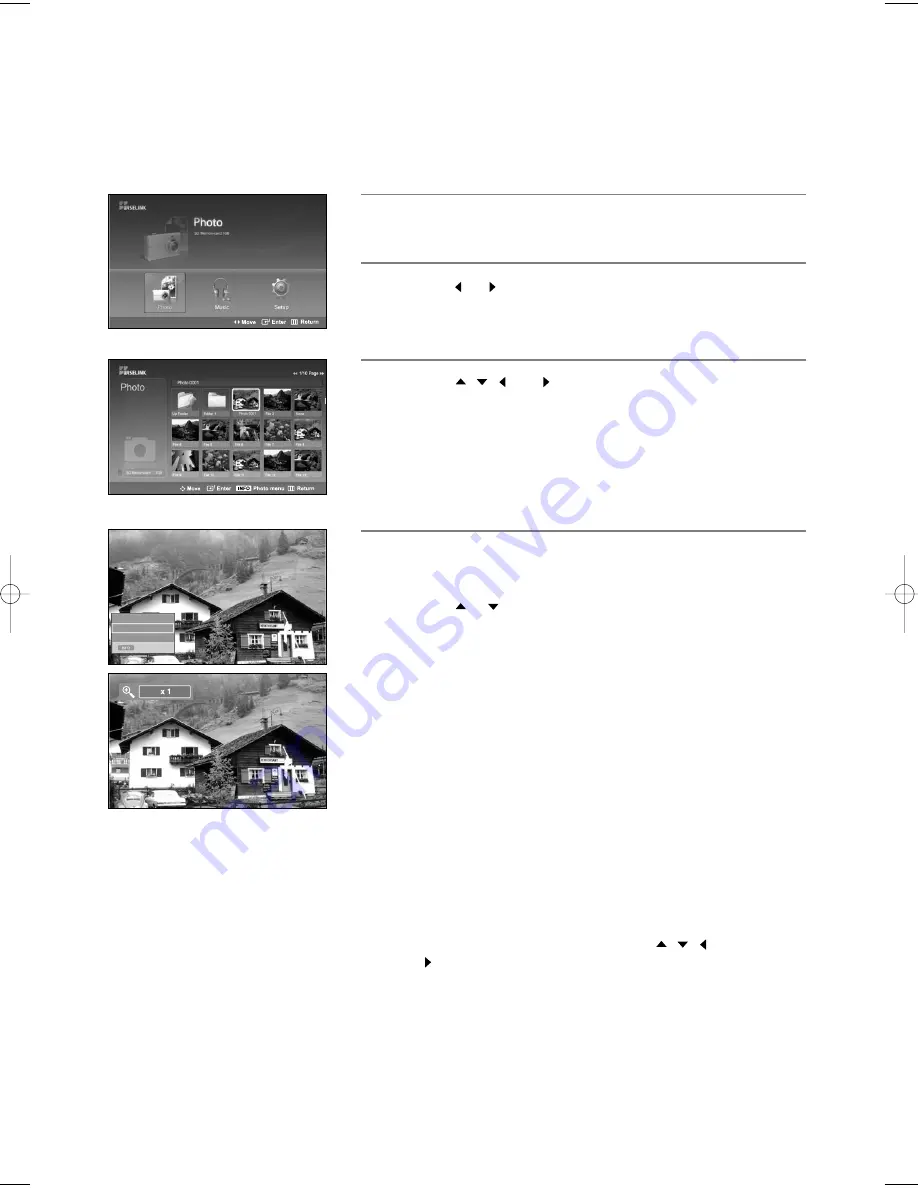
English-85
• Zoom(x 2): Zoom-in to the photo x2.
• Zoom(x 4): Zoom-in to the photo x4.
• Zoom(x 1): Restore the photo to its original size.
To move to pan up/down/left/right, press the
,
,
and
buttons.
To exit WISELINK mode, press the
WISELINK
button on
the remote control.
1
Complete Steps 1 to 3 of “Using the WISELINK Menu”.
(Refer to page 79)
2
Press the
or
button to move to “Photo”, then press the
ENTER
button.
The saved file information is displayed as a folder or file.
3
Press the
,
,
and
buttons to select a file, then press the
ENTER
button. Pressing the button over a photo thumbnail
displays the photo in full screen.
4
Press the
INFO
button to display the option (Slide Show, Rotate,
Zoom).
Press the
or
button to select “Zoom”, then press the
ENTER
button.
The enlarged photo image appears on the screen.
To enlarge a displayed photo, press the
INFO
button to open the
Options window, select the “Zoom” option and press the
ENTER
button.
Whenever you do this, the following zoom options are applied
in sequence.
• The
INFO
button, the Rotate option and Enter must be pressed
each time you want to Zoom the picture.
For example, from x 2 to x 4.
Zooming-in
Exit
Slide Show
Rotate
Zoom
709x531
2006-1-30
1/14
continued...
BN68-01047X-00Eng.qxd 8/29/06 2:01 PM Page 85






























