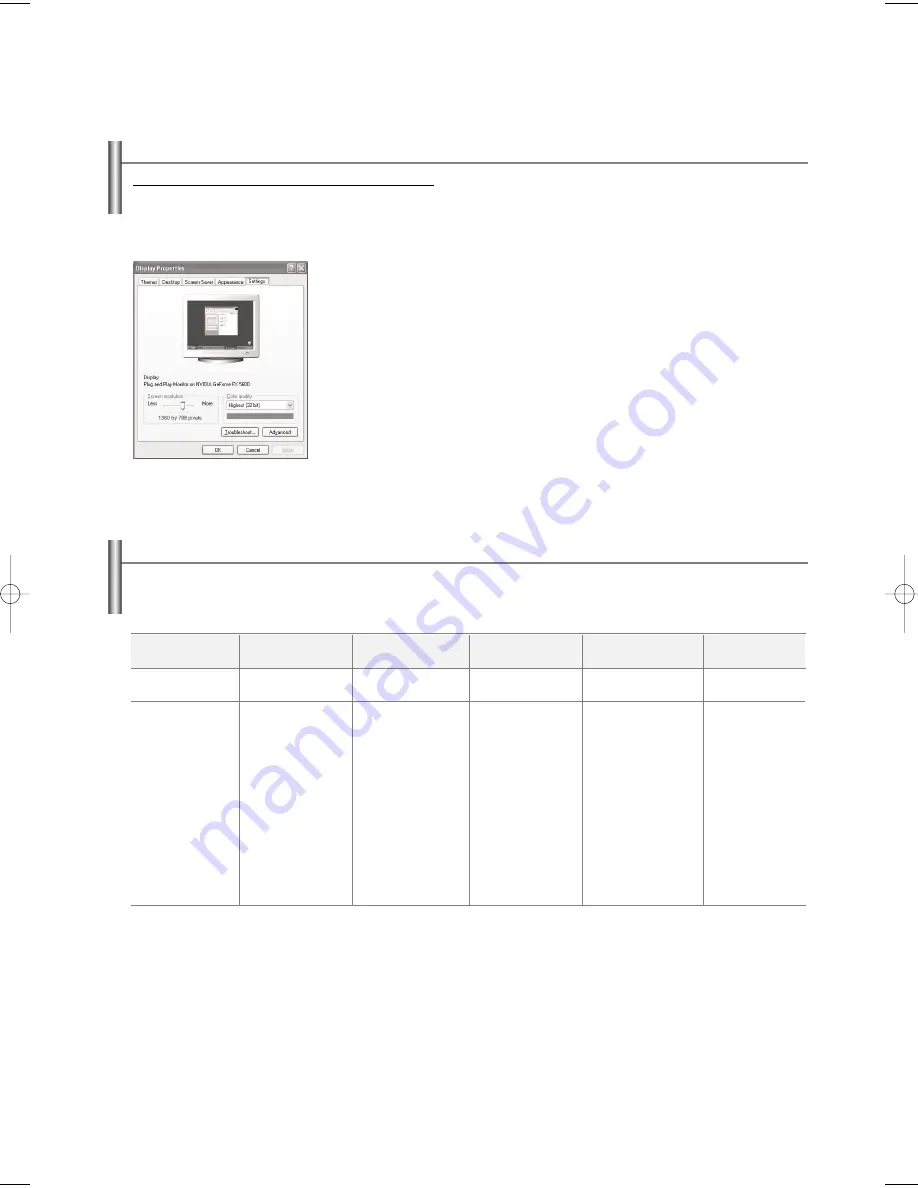
English-111
Setting Up Your PC Software (Windows Only)
Setting Up Your PC Software (Based on Windows XP)
The Windows display-settings for a typical computer are shown below. The actual screens on your PC will probably be different,
depending upon your particular version of Windows and your particular video card. However, even if your actual screens look different,
the same basic set-up information will apply in almost all cases. (If not, contact your computer manufacturer or Samsung Dealer.)
1.
First, click on “
Control Panel
” on the Windows start menu.
2.
When the control panel window appears, click on “
Appearance and Themes
”
and a display dialog-box will appear.
3.
When the control panel window appears, click on “
Display
” and a display
dialog-box will appear.
4.
Navigate to the “
Settings
” tab on the display dialog-box.
The correct size setting (resolution)
Optimum: 1920 x 1080 pixels
If a vertical-frequency option exists on your display settings dialog box,
the correct value is “60” or “60 Hz”. Otherwise, just click “OK” and exit the dialog box.
Display Modes
If the signal from the system equals the standard signal mode, the screen is adjusted automatically. If the signal from the system doesn’t equal the standard
signal mode, adjust the mode by referring to your videocard user guide; otherwise there may be no video. For the display modes listed below, the screen
image has been optimized during manufacture.
Mode
IBM
VESA
Resolution
640 x 350
720 x 400
640 x 480
640 x 480
640 x 480
800 x 600
800 x 600
800 x 600
800 x 600
1024 x 768
1024 x 768
1024 x 768
1280 x 1024
1280 x 1024
1920 x 1080
Horizontal
Frequency (kHz)
31.5
31.5
31.5
37.9
37.5
35.2
37.9
48.1
46.9
48.4
56.5
60.0
64.0
80.0
66.5
Vertical
Frequency (Hz)
70
70
60
72
75
56
60
72
75
60
70
75
60
75
60
Pixel Clock
Frequency (MHz)
20.031
26.154
25.175
31.500
31.500
36.00
40.000
50.000
49.500
65.000
75.000
78.750
108.883
135.000
138.500
Sync Polarity
(H/V)
- / +
+ / -
- / -
- / -
- / -
+ /+ or - / -
+ /+
+ /+
+ /+
- / -
- / -
+ /+
+ /+
+ /+
- /+
BN68-01047X-00Eng.qxd 8/29/06 2:02 PM Page 111
















































