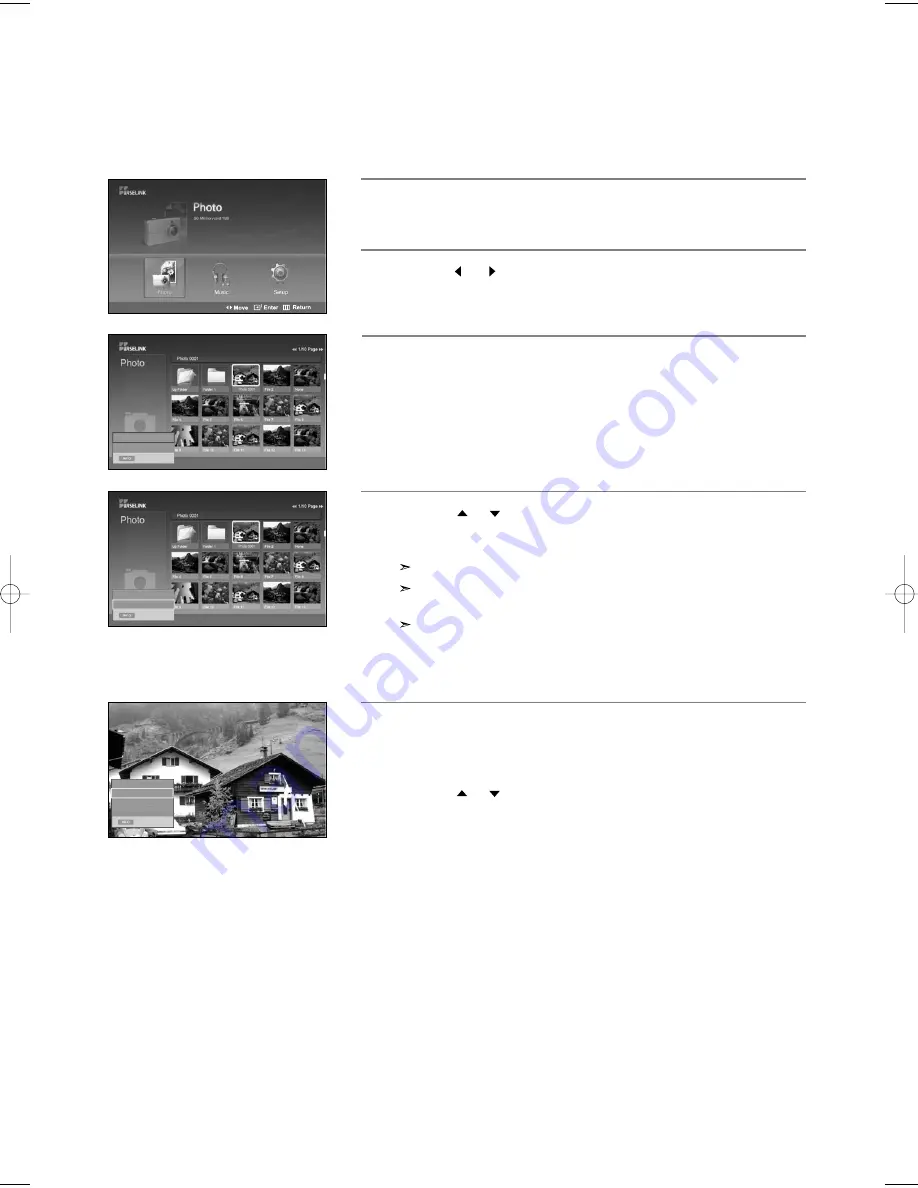
English-81
1
Complete Steps 1 to 3 of “Using the WISELINK Menu”.
(Refer to page 79)
3
Press the
INFO
button to display “View” or “Slide Show”.
4
Press the
or
button to select “Slide Show”, then press the
ENTER
button.
Slideshow displays all files in the selected folder at a predetermined interval.
During the slide show, files are displayed in order from the currently
shown file.
MP3 files can be automatically played during the Slide Show if the
Default Background Music is set to On. To enable this function, MP3
files and other photo files must be located in the same folder on the
MSC Memory Device.
Selecting a Photo and Slide Show
Exit
View
Slide Show
Exit
View
Slide Show
709x531
2006-1-30
1/14
709x531
2006-1-30
1/14
Exit
Slide Show Speed
Background Music On/Off
Background Music Setting
List
5
Press the
INFO
button during “Slide Show” to set the option (Slide
Show Speed, Background Music On/Off, Background Music Setting,
List).
Press the
or
button to select the option, then press the
ENTER
button.
2
Press the
or
button to move to “Photo”, then press the
ENTER
button.
The saved file information is displayed as a folder or file.
•
Select an each option menu and then press the
ENTER
button to
make a change.
BN68-01047X-00Eng.qxd 8/29/06 2:01 PM Page 81






























