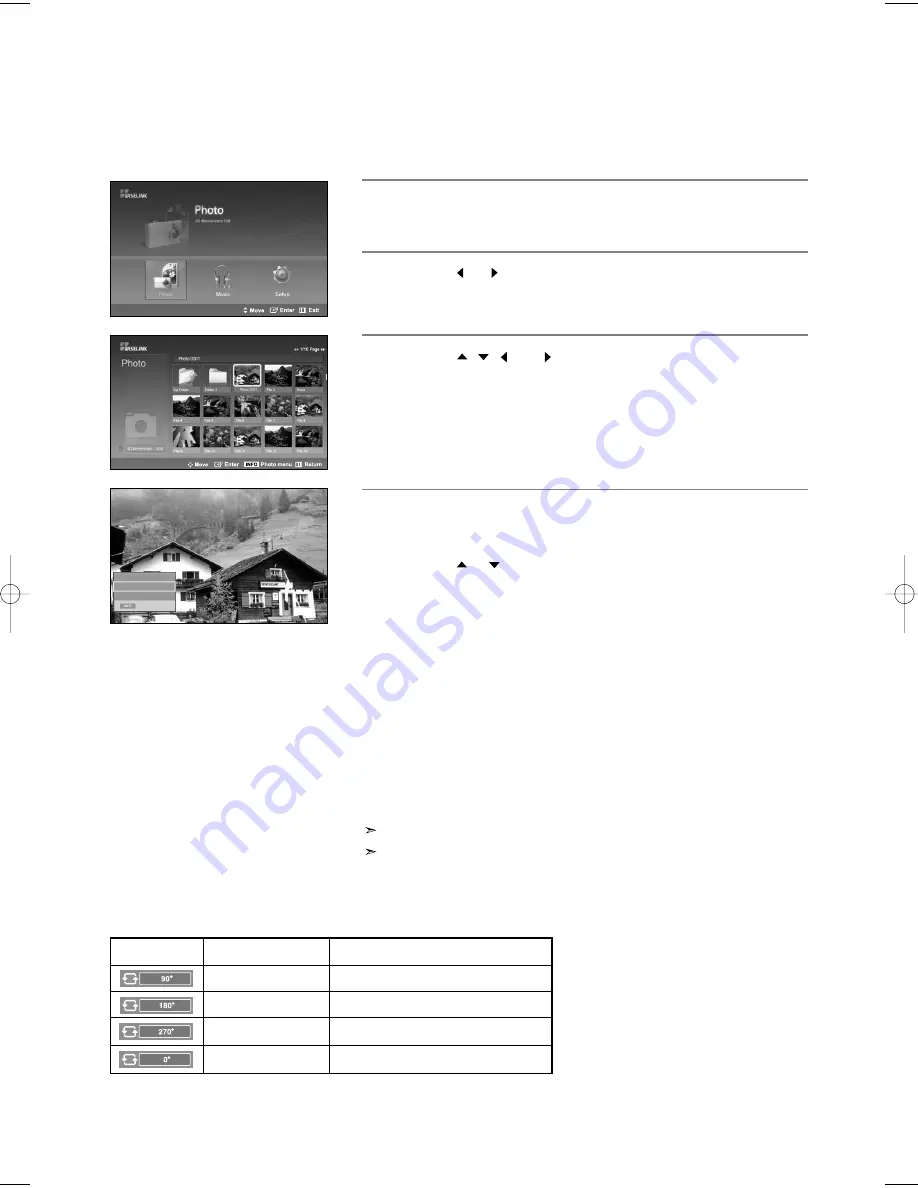
English-84
1
Complete Steps 1 to 3 of “Using the WISELINK Menu”.
(Refer to page 79)
2
Press the
or
button to move to “Photo”, then press the
ENTER
button.
The saved file information is displayed as a folder or file.
3
Press the
,
,
and
buttons to select a file, then press the
ENTER
button. Pressing the button over a photo thumbnail displays the
photo in full screen.
4
Press the
INFO
button to display the option(Slide Show, Rotate, Zoom).
Press the
or
button to select “Rotate”, then press the
ENTER
button.
• The
INFO
button, the Rotate option and Enter must be pressed each
time you want to rotate the picture.
For example, from 90 to 180 degrees.
To rotate a photo, press the
INFO
button to open the options window,
select the “Rotate” option and press the
ENTER
button.
Whenever you do this, the photo on the screen is rotated.
(90°, 180°, 270°, 0°)
To exit WISELINK mode, press the
WISELINK
button on the
remote control.
The rotated file is not saved.
Zoom/Slide Show option is disabled when the Rotate option is selected.
Rotating
Exit
Slide Show
Rotate
Zoom
Rotating (90°)
Current OSD
Icon
Function
The Rotating function information icon
(Displayed at the top left of the screen).
To rotate a photo by 90 degrees
Rotating (180°)
To rotate a photo by 180 degrees
Rotating (270°)
To rotate a photo by 270 degrees
Rotating (0°)
To rotate a photo by original
BN68-01047X-00Eng.qxd 8/29/06 2:01 PM Page 84
















































