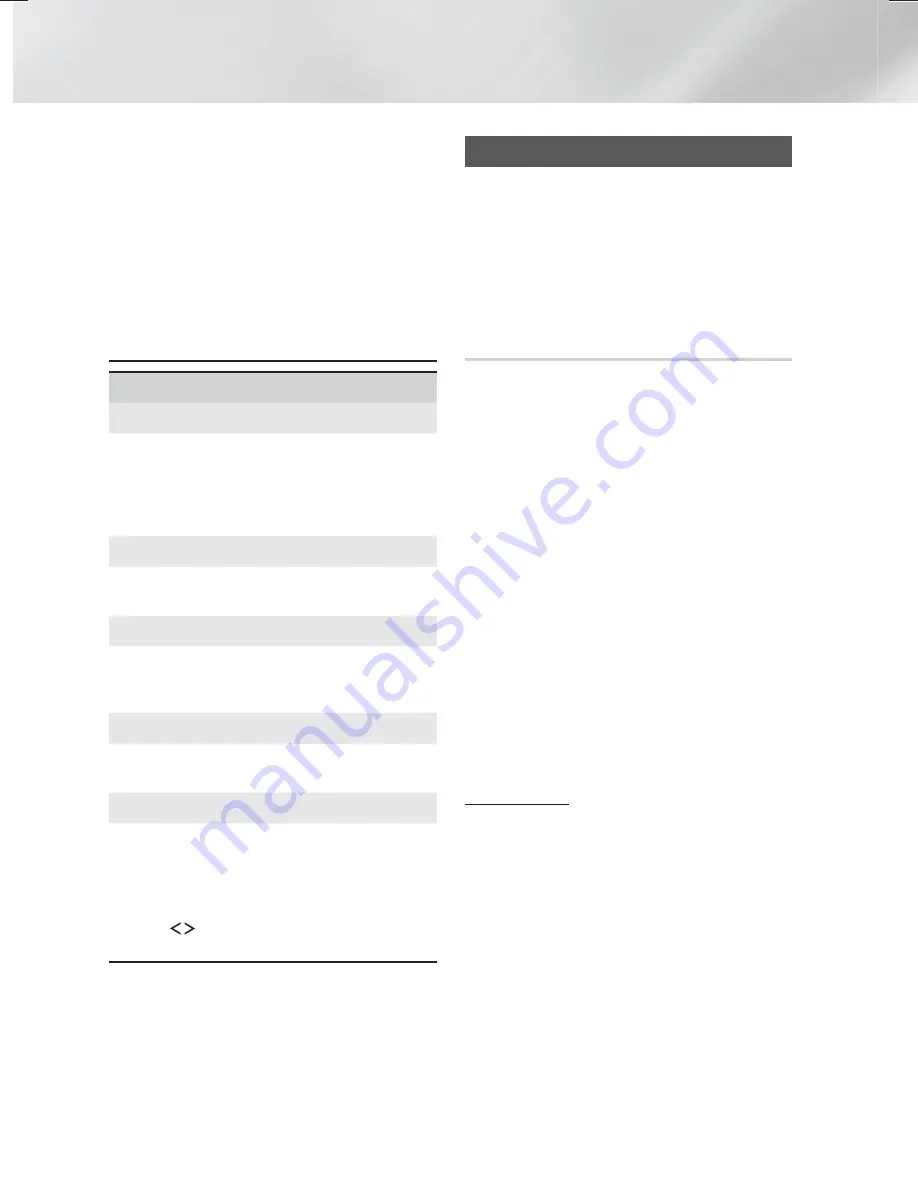
20
- English
Settings
To use an
(HDMI-CEC)
function, follow
the instructions below.
1) Connect the product to an
(HDMI-
CEC)
-compliant Samsung TV using HDMI
Cable.
2) Set the
(HDMI-CEC)
feature to
On
in both the TV and the product.
3) Search for and then select the product in the
TV's
(HDMI-CEC)
list. For more
exact instructions, see the section of
the TV's user's manual.
Support
Remote Management
When activated, lets Samsung Call Center agents
diagnose and fix problems with the product
remotely. Requires an active Internet connection.
Remote Management
service might not be
available in some countries.
Software Update
For more information about the
Software Update
function, see "Upgrading Software" on page 24.
Use Mode
Lets you set the
Use Mode
. If you are using the
home theater at home, always select
Home Use
.
Store Demo
is for retail display settings only.
Contact Samsung
Provides contact information for assistance with
your product.
Reset
Reverts all settings to their defaults except for the
network and Smart Hub settings. Requires that
you enter your security PIN. Press and hold the
123
button until the Num pad appears on the screen.
When the Num pad appears, select a number using
the
,.
button and then press the
OK
button.
The default security PIN is 0000.
Network Setup
When you connect this product to a network, you
can use network based applications and functions
such as Smart Hub and BD-LIVE, and upgrade the
product's software through the network connection.
For more information about accessing and using
Internet services, see the Network Services chapter
of this manual on pages 41~48. Instructions for
configuring the network connection start below.
Configuring Your Network Connection
If you didn't configure your network connection during
the initial settings procedure or you need to reset the
network connection, follow the directions below.
Before you begin, contact your Internet Service
Provider to find out if your IP address is static or
dynamic. If it is dynamic, and you have a wired
or wireless network, we recommend using the
Automatic configuration procedures described below.
If you are connecting to a wired network, connect the
product to your router using a LAN cable before you
start the configuration procedure.
To begin configuring your network connection, follow
these steps:
1.
In the Home screen, select
Settings
, and then
press the
OK
button.
2.
Select
Network
, and then press the
OK
button.
3.
Select
Network Settings
, and then press the
OK
button.
4.
Go to the instructions for Wired networks
starting below or the instructions for Wireless
networks starting on page 21.
Wired Network
Wired – Automatic
After following Steps 1 to 3 above:
1.
In the
Network Settings
screen, change
Network type
to
Wired
. Then, select
Connect
and press the
OK
button. The product detects
the wired connection, verifies the network
connection, and then connects to the network.
2.
When it is done, highlight
OK
, and then press
OK
button.
HT-H6500WM_30WM_ZC-0305.indd 20
HT-H6500WM_30WM_ZC-0305.indd 20
2014-03-06 1:21:59
2014-03-06 1:21:59
















































