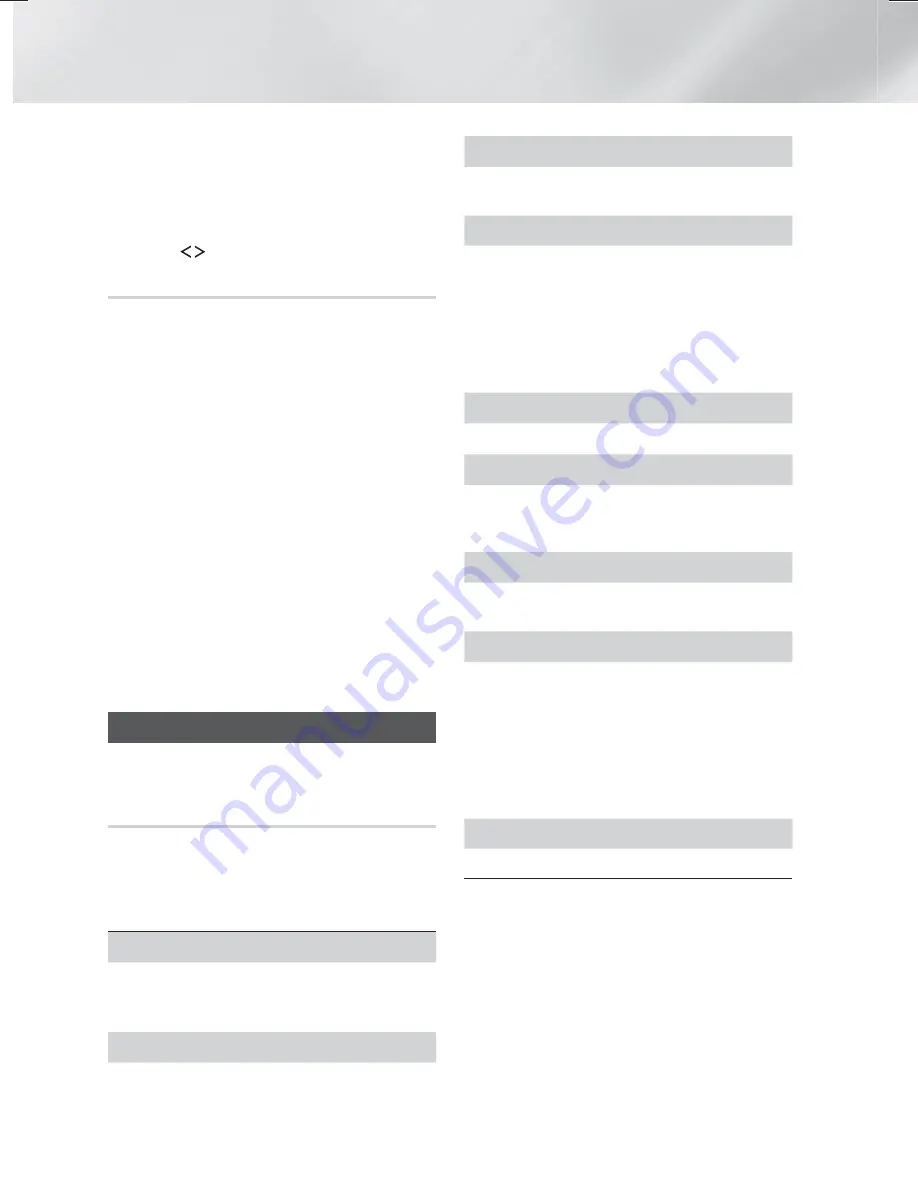
38
- English
Playing Content
✎
In Bluetooth mode, the screen saver will start if
the Bluetooth device stays in the Ready state for
5 minutes. To reconnect the Bluetooth device,
turn off the screen saver, and then connect the
device. To turn off the screen saver, press any
button on the remote control (the Volume button,
an
,.
buttons, etc.)
Using Bluetooth Power On
When the home theater is turned off, connecting a
previously connected smart device to the product via
a Bluetooth connection can turn the home theater on.
✎
The home theater must be plugged in for
Quick
Start
to work.
✎
To use this function, set
Settings
>
System
>
Quick Start
to
On
.
✎
To use this function, the Bluetooth connection
between the Home theater and your smart device
must have been established previously, and the
Home theater must be on your smart phone's list
of known Bluetooth devices.
1.
Connect your previously connected smart device
to the product via Bluetooth. (For information
on Bluetooth connections, refer to your smart
device’s manual.)
2.
Once connected, the home theater turns itself
on automatically in
BT
mode.
•
Select the desired music to play on your smart
device.
Playing Photo Contents
You can play photo contents located on a DVD, USB,
mobile device, or PC.
Using the Tools Menu
While displaying a photo, press the
TOOLS
button on
the remote.
Select
Settings(
T
)
in the upper right corner of the
screen, and then press the
OK
button. The Tools
menu drop down list appears.
Slideshow Settings
Speed
: Select to set a slide show's speed.
Effects
: Select to set a slide show's special
effects.
Rotate
Select to rotate the picture. (This will rotate the
picture either clockwise or counter clockwise.)
Zoom
Select to enlarge the current picture. (Enlarge up to
4 times)
Picture Mode
Dynamic
: Choose to increase sharpness.
Standard
: Choose for most viewing
applications.
Movie
: This is the best setting for watching
movies.
User
: Lets you adjust the sharpness and noise
reduction function respectively.
Background Music
Select to listen to music while viewing a slide show.
Equalizer Mode
Set to
On
to use the equalizer. Customize your
own personal sound preferences using the
equalizer settings.
Equalizer Settings
This function is only available when
Equalizer
Mode
is
On
.
Send
Select
Send
to upload selected files to on-line
sites (Picasa, Facebook, etc.) or to devices. To use
Send
with an on-line site, you need to establish
an account with the on-line site, and then log in
using the Log In function.
Send
works essentially
the same way for music, photos, and videos. For
general instructions, see "Using the Send Function"
on page 39.
Information
Displays the picture information.
✎
Depending on the disc or storage device, the
Options
menu may differ. All options may not be
displayed.
✎
To enable the
Background Music
function, the
photo file must be in the same storage media as
the music file. However, the sound quality can be
affected by the bitrate of the MP3 file, the size of
the photo, and the encoding method.
✎
You can't enlarge the subtitle and PG graphic in
the full screen mode.
HT-H6500WM_30WM_ZC-0305.indd 38
HT-H6500WM_30WM_ZC-0305.indd 38
2014-03-06 1:22:10
2014-03-06 1:22:10
















































