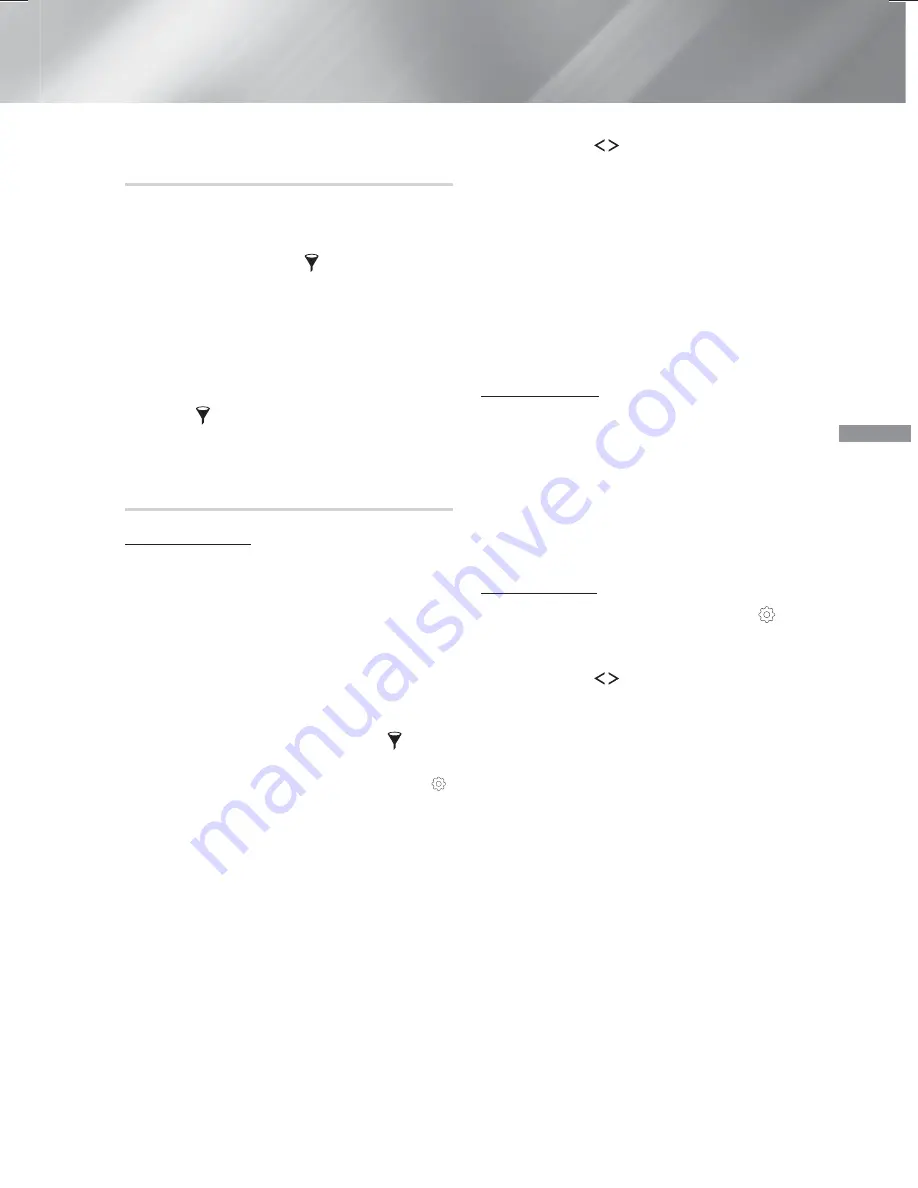
35
- English
Playing Content
Using Play Selected Starting from the
Home Screen
✎
Select
PLAY DISC
or
MULTIMEDIA
depending
on the media you are using.
- If you selected
PLAY DISC
, the Track List screen
appears. Use the
Filter(
)
function to select
Music
, and then follow the directions starting at
Step 3 above.
- If you selected
MULTIMEDIA
, select
Storage
or
Network Device
on the
MULTIMEDIA
screen.
Then, select your storage media on the
Storage
screen or device on the
Network Device
screen. The File List screen appears. Use the
Filter(
)
function to select
Music
, and then
follow the directions starting at Step 3 above.
Creating and Editing a Playlist Stored
in a Storage Device
Creating a playlist
1.
Connect a USB device with stored music to the
home theater's USB jack, and then turn on the
home theater.
2.
On the Home screen, select
MULTIMEDIA
, and
then press the
OK
button.
3.
On the
MULTIMEDIA
screen, select
Storage
,
and then press the
OK
button.
4.
Select the USB device, and then press the
OK
button.
5.
At the top of the screen, select
Filter(
)
Music
.
6.
After the screen re-displays, select
Options
(
)
Add to Playlist
.
7.
On the next screen, select an existing playlist,
and then press the
OK
button.
OR
Select
New Playlist
, and then press the
OK
button. If you selected an existing playlist, go to
Step 9. If you selected
New Playlist
, go to Step
8.
8.
On the on-screen keyboard, accept the default
name for the new playlist or enter a new name.
When finished, select
Done
, press
OK
, and then
go to Step 9.
9.
Navigate to the screen that displays the music
you want to put into the playlist.
10.
Use the
,.
buttons to select a track, and
then press the
OK
button. A check appears in
the check box on the left side of the track icon.
11.
Repeat Step 10 to check and select additional
tracks.
12.
To remove a track from the list, move to the
track, and then press the
OK
button again. The
check on the track is removed.
13.
When finished, select
Add
at the top of the
screen, and then press the
OK
button. The
playlist is saved to the USB device and the
Added pop-up appears. Press the
OK
button.
Playing a playlist
1.
Connect the USB device with the playlist to the
home theater's USB port.
2.
Navigate to the playlist (Home screen
MULTIMEDIA
Storage
USB device
playlist).
3.
Select the playlist, and then press
OK
. The Track
List screen appears and the first track of the
playlist starts to play.
Editing a playlist
1.
While playing a playlist, select
Settings(
)
Edit Playlist
at the bottom-left corner of the
Track List screen.
2.
Use the
,.
buttons to select a track, and
then press the
OK
button. A check mark
appears next to the track.
3.
To cancel a selection, select the track again, and
then press the
OK
button.
✎
To select all tracks at once, use
Select All
. To
cancel all selections at once, use
Deselect All
.
4.
When finished, select
Delete
at the bottom left
of the screen, and then press the
OK
button.
A confirmation pop-up appears.
5.
Select
Yes
, and then press the
OK
button.
✎
Deleting all files included in a playlist will delete the
playlist itself, too.
✎
You can save up to 5 playlists.
HT-H6500WM_30WM_ZC-0305.indd 35
HT-H6500WM_30WM_ZC-0305.indd 35
2014-03-06 1:22:09
2014-03-06 1:22:09






























