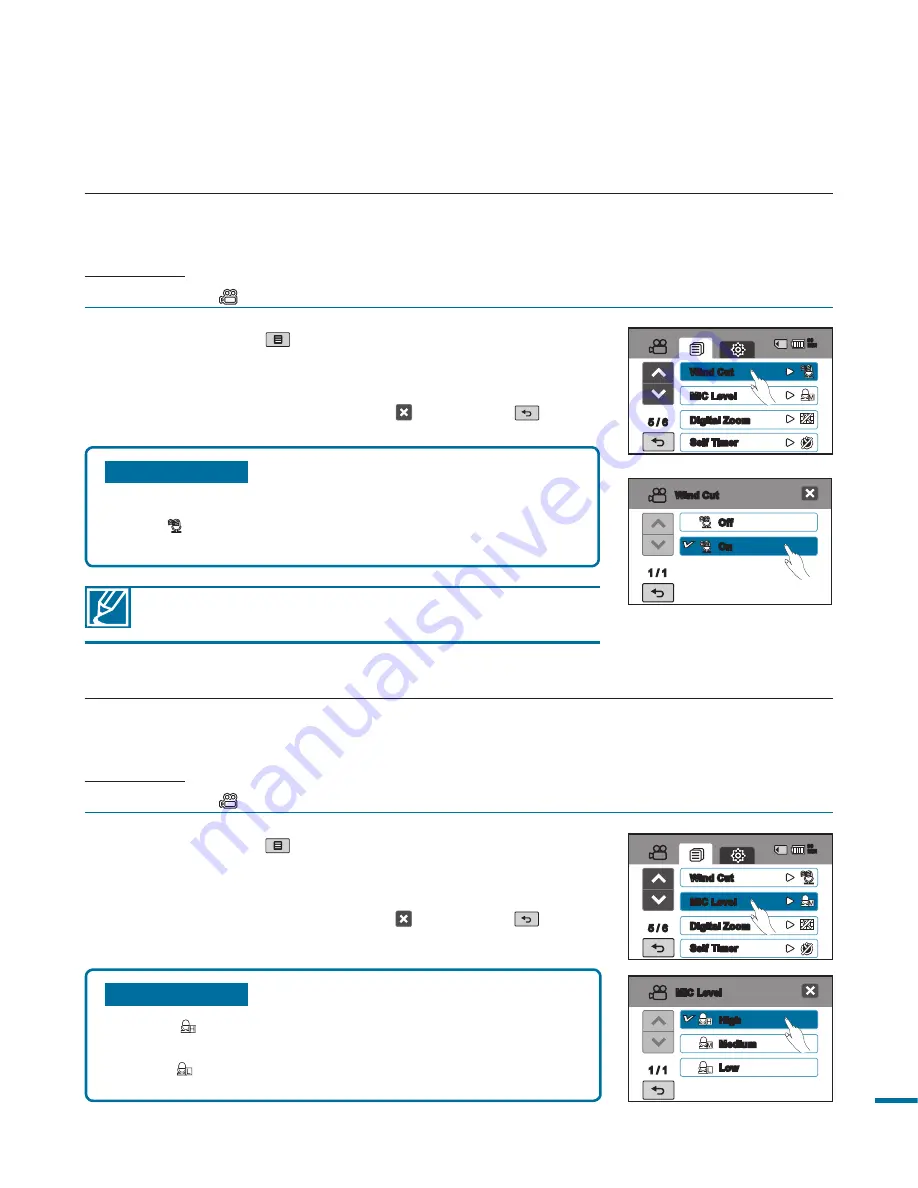
1
Using the Wind Cut function also removes some low-frequency
sound with the wind noise.
1.
Touch the Menu (
) tab
“
Wind Cut.
”
2.
Touch a desired submenu item.
3.
To exit the menu, touch the Exit ( ) or Return (
) tab.
Wind Cut
Using the Wind Cut function, you can reduce wind noise when recording sound from the built-in
microphone.
PRECHECK!
Select the Video (
) mode by pressing the
MODE
button.
page 33
Submenu items
•
High ( ):
Adjust the MIC volume at the highest level.
•
Medium:
Adjust the MIC volume at the medium level.
•
Low ( ):
Adjust the MIC volume at the lowest level.
1.
Touch the Menu (
) tab
“
MIC Level.
”
2.
Touch a desired submenu item.
3.
To exit the menu, touch the Exit ( ) or Return (
) tab.
MIC Level
Using the MIC Level function, which will pick up sounds more clearly and accurately, you can adjust
the audio volume levels.
PRECHECK!
Select the Video (
) mode by pressing the
MODE
button.
page 33
Submenu items
•
Off:
Disables the function.
•
On ( ):
Reduces wind noise when recording sound
from the built-in microphone.
Off
On
1 / 1
Wind Cut
High
Medium
1 / 1
MIC Level
Low
/ 6
Wind Cut
MIC Level
Digital Zoom
Self Timer
90
MIN
/ 6
Wind Cut
MIC Level
Digital Zoom
Self Timer
90
MIN
















































