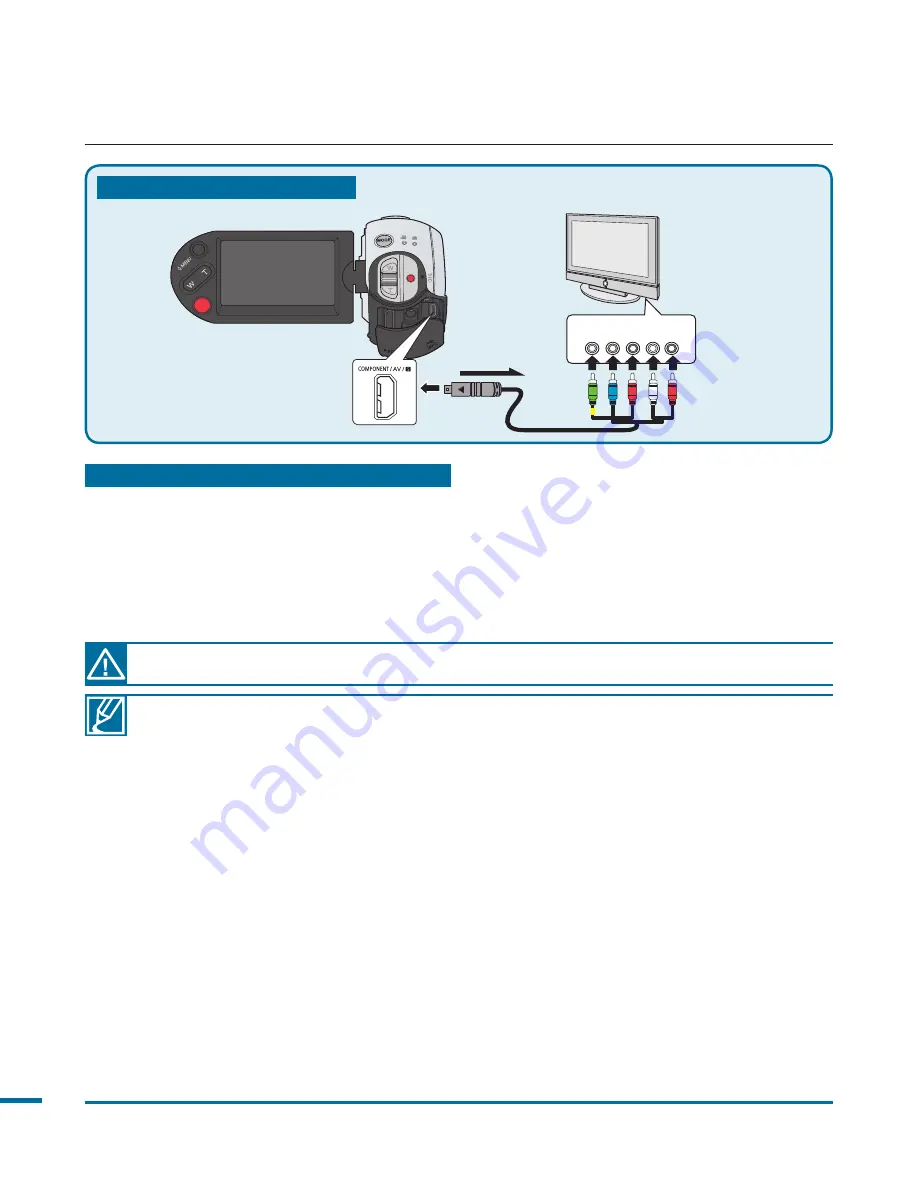
10
• When connecting to TV using the component/AV cable, match the colours between the
cables and the corresponding jacks.
• Videos recorded using the HD camcorder will playback on an HDTV in the original
resolution you set in the camcorder. Videos recorded in SD quality cannot playback
on HDTV in the HD quality. For example, videos recorded in HD quality (resolution of
“
[HD]1080/50i,
” “
[HD]1080/25p
” or “
[HD]720/50p
”) playback in HD quality while the
videos recorded in SD quality (resolution of “
[SD]576/50p
” or “
[SD]Web & Mobile
”)
playback in the SD quality.
• This camcorder is provided with the “
TV Connect Guide
” menu function. If you try to
connect the camcorder to a TV (without using the user manual), use the “
TV Connect
Guide
” menu function.
page 103
• You must use the provided component/AV cable. Do not use cables from other
manufacturers
• This camcorder supports the Mini HDMI cable (C to A) only.
• The HDMI jack on the camcorder is provided for the output usage only.
• If the supported TV is connected with the camcorder, turning on the camcorder
may turn the TV's TV power on. ( function) If you don’t want this function, set
“
(HDMI-CEC)
” to “
Off.
”
page 106
• Use only the HDMI 1.3 cable when connecting to the HDMI jack of this camcorder. If the
camcorder is connected with other HDMI cables, the screen display may not work.
If the
Pr, Pb,
or
Y
jack is not connected correctly, the TV screen may appears red or blue.
connecting to a TV
Type B: Using a Component/AV cable
DC IN
DC IN
HDMI IN
COMPONENT IN
Y
Pb Pr
L
R
AUDIO IN
HDTV
Camcorder
Component/
AV cable
Signal flow
Type B:
Using a Component/AV cable
1.
Connect the provided component/AV cable to the Component jack, “
Y-Pb-Pr
(Video)
and
L-R
(Audio)” on your TV
• After the connection is complete, set “
Analogue TV Out
” to “
Component.
”
page 105
2.
Turn on the TV and set the input selector to the Input connection your camcorder is
connected to. Refer to the TV instruction manual for how to switch the TV output.
















































