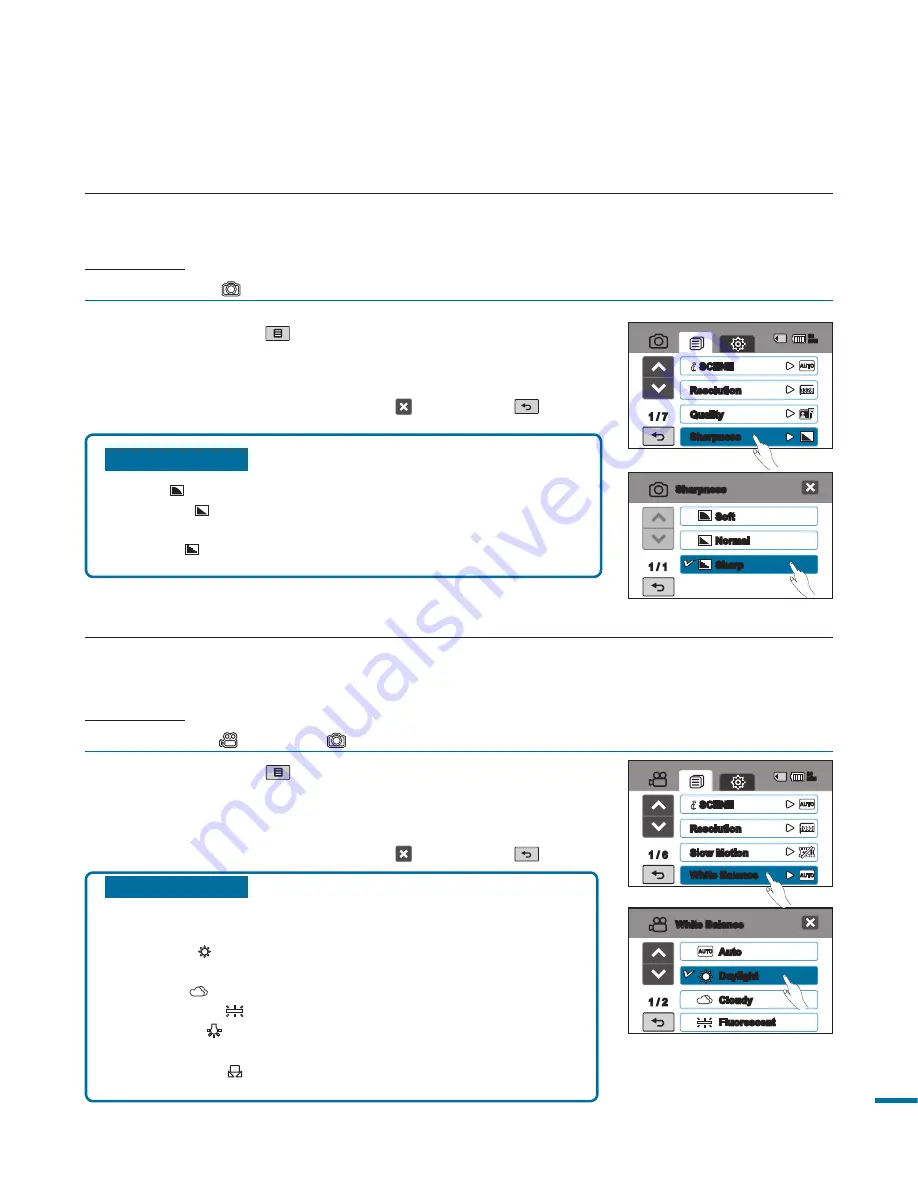
6
Submenu items
•
Soft ( ):
Smooths the edges of photo images.
•
Normal ( ):
The photo images appear with sharp edges and
are suitable for printing.
•
Sharp ( ):
Enhances to sharpen the edges of photo images.
1.
Touch the Menu (
) tab
“
Sharpness.
”
2.
Touch a desired submenu item.
3.
To exit the menu, touch the Exit ( ) or Return (
) tab.
Sharpness
This function allows the user to obtain sharper photo images by processing the image after
recording photos.
PRECHECK!
Select the Photo (
) mode by pressing the
MODE
button.
page 33
Soft
Normal
Sharp
1 / 1
Sharpness
1 /
SCENE
Resolution
Quality
Sharpness
90
MIN
Submenu items
•
Auto:
Controls the white balance automatically depending on the
recording conditions.
•
Daylight ( ):
Controls the white balance according to the
outdoor lighting.
•
Cloudy (
):
When recording in the shade or cloudy weather.
•
Fluorescent (
):
When recording under white fluorescent lights.
•
Tungsten ( ):
When recording under halogen lamps and
incandescent lights.
•
Custom WB ( ):
You can manually adjust the white balance to
match the light source or situation.
1.
Touch the Menu (
) tab
“
White Balance.
”
2.
Touch a desired submenu item.
• To set the white balance manually, see page 66.
3.
To exit the menu, touch the Exit ( ) or Return (
) tab.
White Balance
This camcorder automatically adjusts the colour of the subject. You can record in natural colours
depending on the subject and lighting conditions.
PRECHECK!
Select the Video (
) or Photo (
) mode by pressing the
MODE
button.
page 33
Auto
Daylight
Cloudy
Fluorescent
1 /
White Balance
1 / 6
SCENE
Resolution
Slow Motion
White Balance
90
MIN
















































