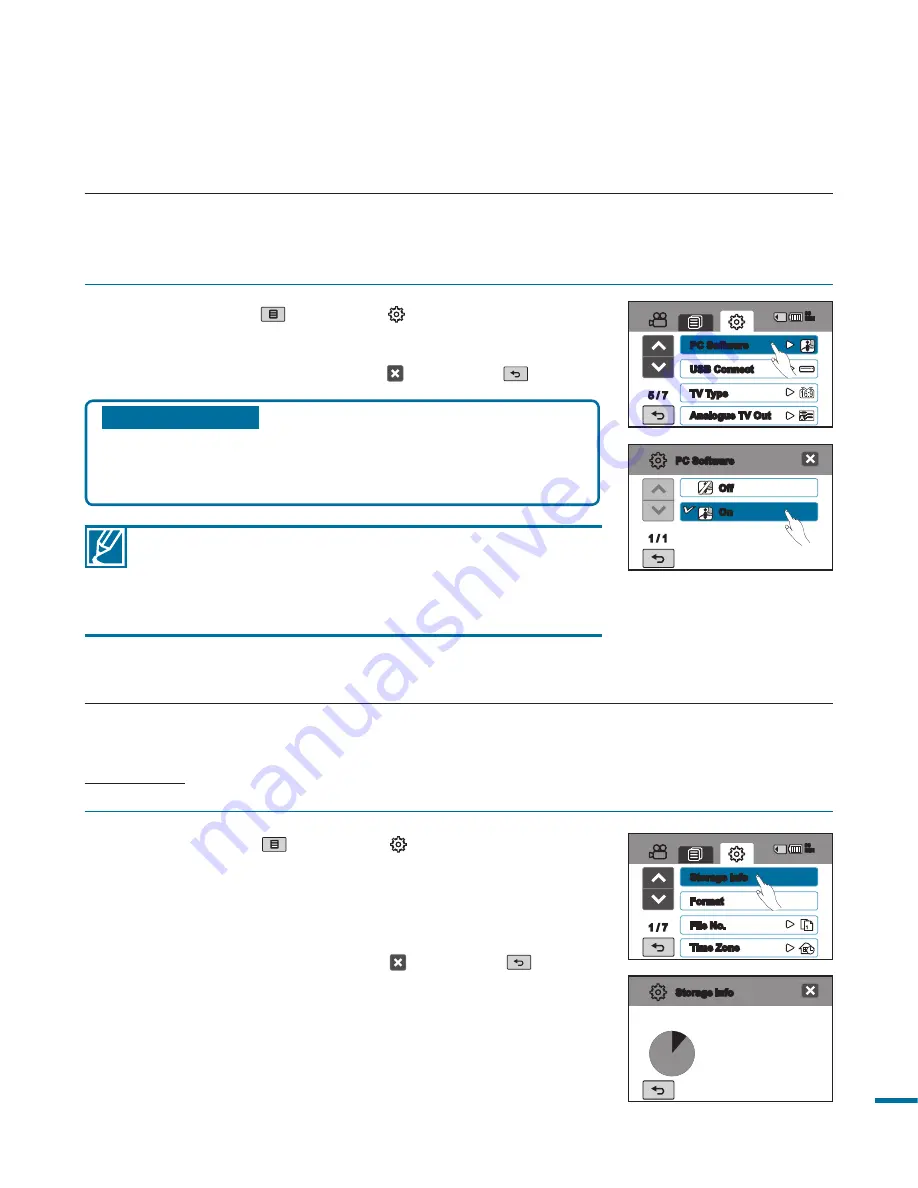
99
Storage Info
This function shows you the storage information of the selected storage media (memory card), such
as used and available memory space, etc.
PRECHECK!
Insert the memory card in the camcorder before viewing the storage information.
1.
Touch the Menu (
)
Setting ( ) tab
“
Storage Info.
”
2.
Used memory space, available memory space for use,
and the recordable time depending on the selected video
resolution appears.
3.
To exit the menu, touch the Exit ( ) or Return (
) tab.
1 /
Storage Info
Format
File No.
Time Zone
90
MIN
PC Software
If you set PC Software to On, you can simply use the PC software by connecting the USB cable
between the camcorder and your PC. You can download the stored video and photo images on the
camcorder to your PC’s hard disk. Editing video/photo files is also available using the PC software.
Submenu items
•
Off :
Disables the function.
•
On :
The built-in editing software launches when the
camcorder is connected to the PC.
1.
Touch the Menu (
)
Setting ( ) tab
“
PC Software.
”
2.
Touch a desired submenu item.
3.
To exit the menu, touch the Exit ( ) or Return (
) tab.
• The PC Software function is not available if “
USB
Connect
” is set to “
PictBridge.
”
• To Enable the PC Software function, set “
USB Connect
”
to “
Mass Storage,
” in the system setting menu option.
• The PC Software is compatible with the Windows OS only.
Off
On
1 / 1
PC Software
90
MIN
/
PC Software
USB Connect
TV Type
Analogue TV Out
Storage Info
•
Used
: 10MB
•
Free
: MB
[HD]1080/50i SF
5Min






























