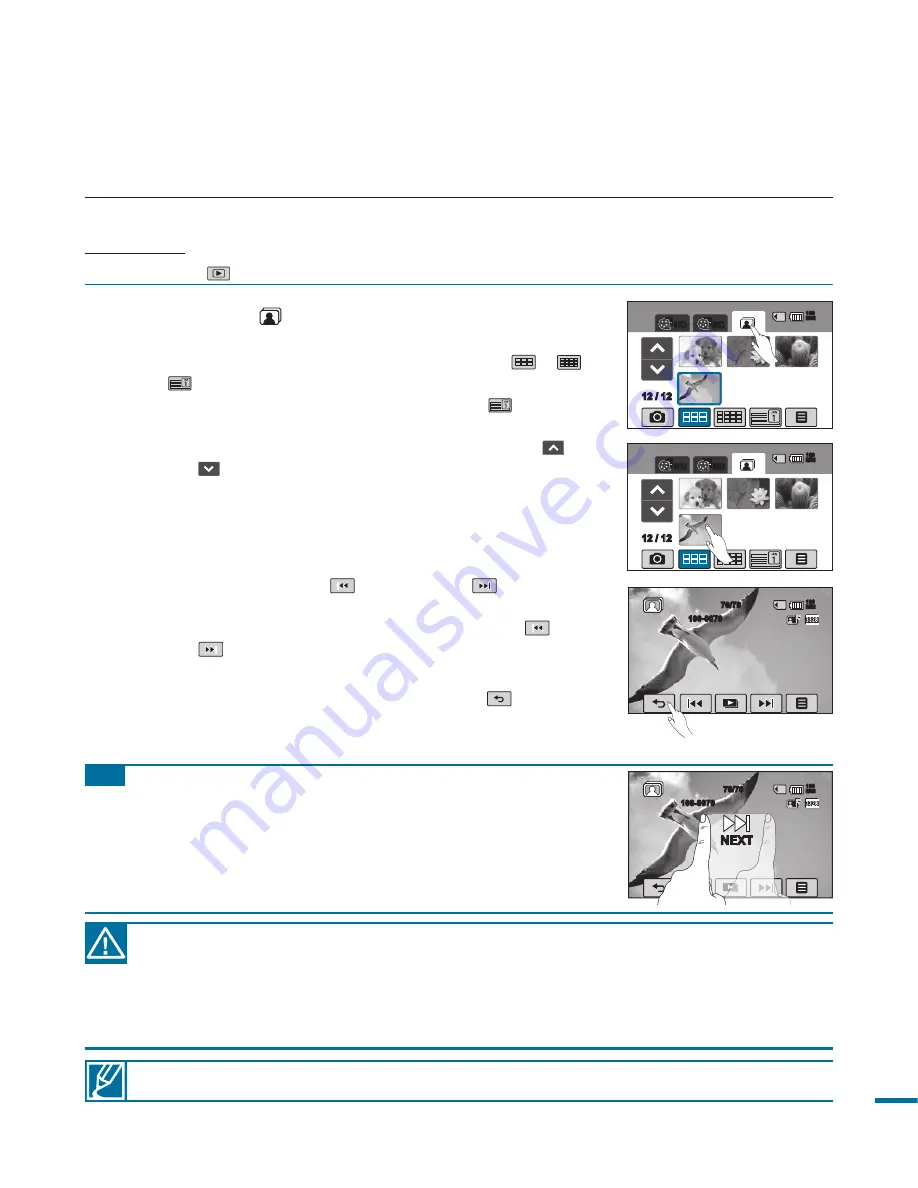
1.
Touch the Photo (
) tab.
• The thumbnail view appears.
• To change the current thumbnail view, select (
), (
),
or (
) tab on the screen.
• If you select the thumbnail display by date
(
)
, you can
sort videos by specifi c date.
page 50
• To change the current thumbnail page, touch up (
) or
down (
) tab.
2.
Touch your desired photo to play back.
• The selected photo is displayed in full screen and
playback control tabs appear briefl y. They reappear
when touching anywhere on the screen.
• Touch previous image (
)/ next image (
) tab to view
the previous and next photo.
• Place and hold your fi nger on the previous image (
)/next
image (
) tab to search a desired photo number quickly.
When you lift off your fi nger, the selected photo is displayed.
3.
To return to the thumbnails, touch the Return (
) tab.
VIEWING PHOTOS
You can view recorded photos by using various playback functions.
PRECHECK!
Touch the Play (
) tab on the LCD screen to select the playback mode.
page 33
• Do not power off or eject the memory card during photo playback. Doing so may damage
the recorded data.
• Your camcorder may not playback the following photo fi les normally;
- A photo with its fi le name changed on a PC.
- A photo recorded on other devices.
- A photo with a fi le format not supported on this camcorder (does not conform to DCF standards).
Loading time may vary depending on the size and quality of the selected photo.
Tip
Using the touch panel by dragging:
You can also select the previous photo or the next photo by
dragging your fi nger on the LCD screen.
- Dragging to the right: Shows the previous photo image.
- Dragging to the left: Shows the next photo image.
12 / 12
HD
SD
160
MIN
70/70
100-0070
160
MIN
12 / 12
HD
SD
160
MIN
70/70
100-0070
160
MIN
NEXT






























