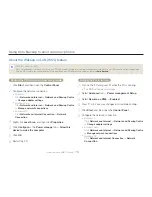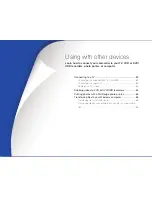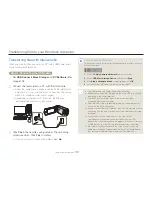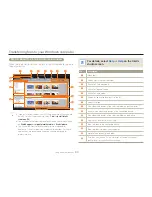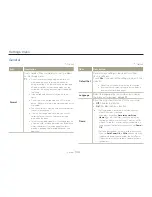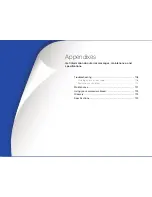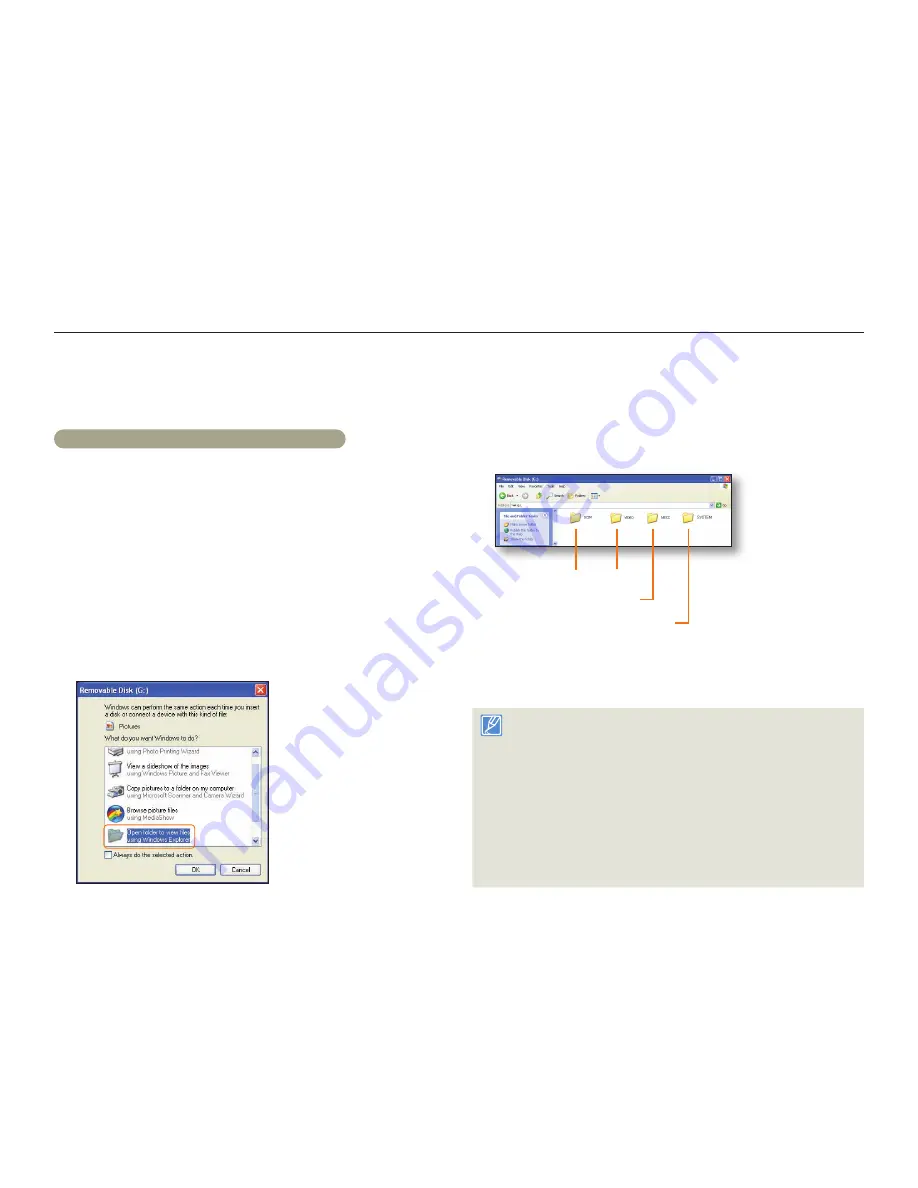
Transferring files to your Windows computer
93
Using with other devices
Transferring files by connecting the camcorder as a removable disk
You can copy video or photo files recorded by the camcorder to a Windows computer by connecting the camcorder to the computer using a USB
cable.
Viewing the contents of storage media
1
Set
USB Connect
to
Mass Storage
.
¬
page 103
2
Set
PC Software
to
Off
.
¬
page 103
3
Insert a memory card.
¬
page 16
4
Connect the camcorder to the PC with the USB cable.
¬
page 89
The
Removable Disk
or
Samsung
window appears on the
PC’s screen after a moment.
Select
Open folders to view files using Windows Explorer
,
and then click
OK
.
•
•
5
The folders in the storage media appear.
Different file types are stored in different folders.
Photos Videos
Setting folder
System folder
6
Copy and paste or drag and drop the files from the storage
media to your PC.
If the
Removable Disk
window does not appear, confirm the
connection (
¬
page 89) or perform steps 1 to 4 again. If the
removable disk does not appear automatically, open the removable
disk folder in My Computer.
If the connected camcorder’s disk drive does not open or the
context menu that appears when right clicking your mouse (open or
browse) appears broken, your computer may be infected by Autorun
virus. Please update your anti-virus software to its latest version and
scan your disk drives.
Depending on the functions of the camcorder, additional folders can
be created.
•
•
•
•