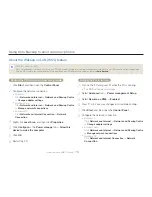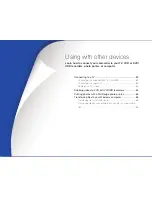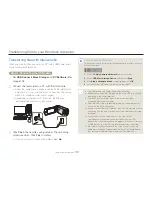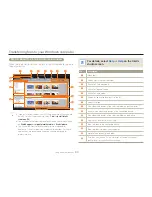Transferring files to your Windows computer
90
Using with other devices
Step 2. About the Intelli-studio main window
When the Intelli-studio starts up, video and photo thumbnails appear in
the main window.
For details, select
Help
Help
on the Intelli-
studio screen.
No.
Description
1
Menu items
2
Display files in the selected folder.
3
Switch to Photo edit mode.
4
Switch to Video edit mode.
5
Switch to Share mode.
6
Enlarge or reduce the thumbnails in the list.
7
Select a file type.
8
View videos and photos of the selected folder on your computer.
9
Show or hide videos and photos of the connected device.
0
View videos and photos of the selected folder on the device.
!
View files as thumbnails or on a map
@
Browse folders in the connected device.
#
Browse folders stored on your computer
$
Move to the previous or next folder
%
Print files, view files on a map, store files in Contents Manager,
register faces, or refresh content manager.
If you install Intelli-studio on your PC, the programme will launch more
quickly. To install the programme, select
Tool
Install Intelli-
studio on PC
.
You can update the latest version of Intelli-studio software by clicking
on
Web Support
Update Intelli-studio
Start Update
.
The camcorder’s built-in Intelli-studio software is intended for
home use. It is not for precision or industrial productions. For these
applications, we recommend an editing software designed for
professional use.
•
•
•
$
#
@
%
9
8
0
!
1
3
4
5
7
6
2