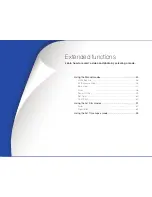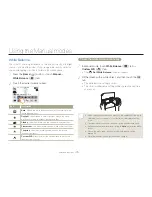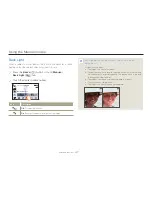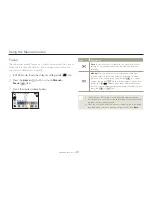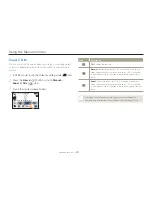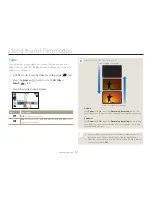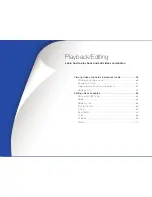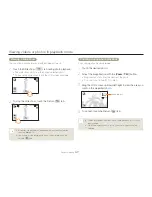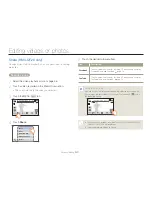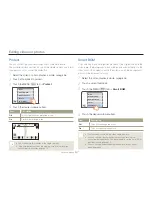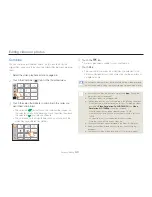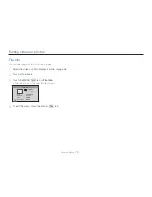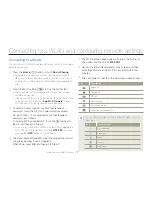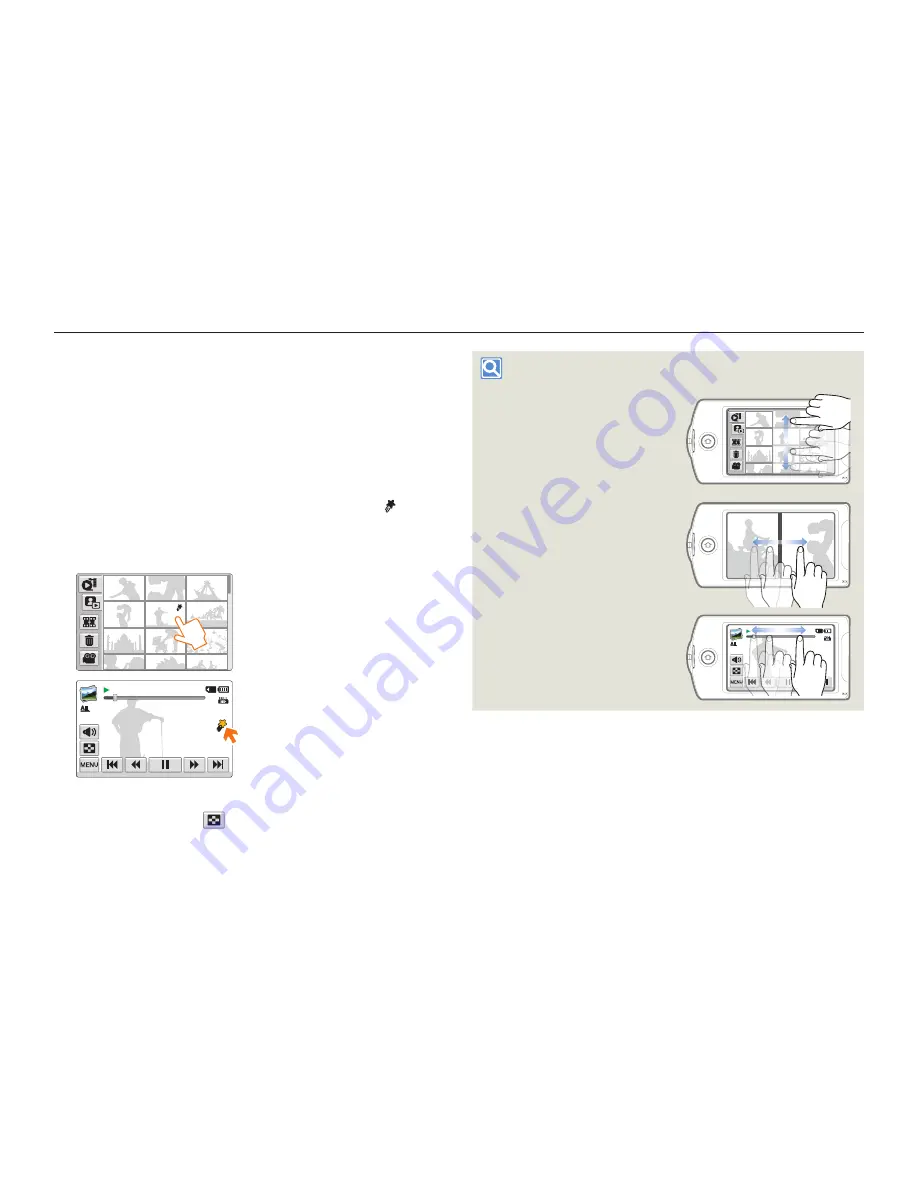
Viewing videos or photos in playback mode
57
Playback/Editing
Playing back videos
You can preview recorded videos in the thumbnail view, find and play
your desired video directly.
1
Select the video playback mode.
¬
page 56
2
Touch the thumbnail of the desired video clip.
The camcorder plays the video you selected.
If you select a video tagged as My Clip, the My Clip ( ) icon
on the LCD screen appears. The colour of the My Clip icon
is changed to yellow at the scenes tagged as My Clip (for 8
seconds).
00:00:20/00:01:03 100_0001
3
To stop playback and return to the thumbnail view, touch
the Thumbnail view (
) tab.
•
•
Find videos in various ways
Drag the thumbnails to up or
down on the LCD screen to
search the thumbnails you want.
When playback is paused,
drag the image to left or right
on the LCD screen to go to the
previous or next file.
Touch a point or drag the pointer
to left or right in the playback
progress bar on the LCD screen
to move directly to the section of
the video you want.
00:00:20/00:01:03 100_0001
0
0
0
0:
:0
00
0:
:2
2
20
0/
/0
0
0:0
0
01:0
03
3
1
1
0
00
0_
_
_0
0