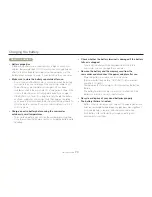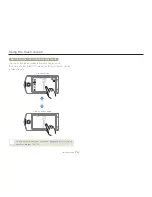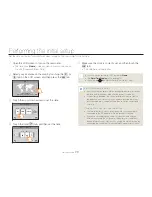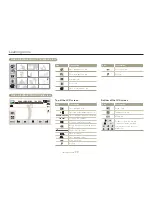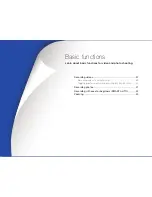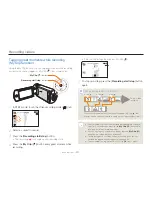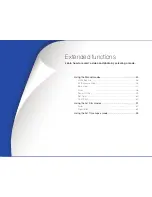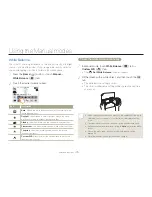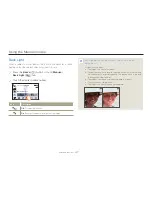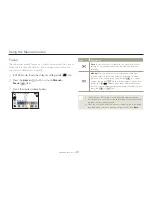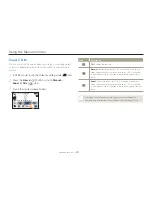34
Getting Started
Using the Home screen
Accessing the Home screen
You can select a operating mode or access the settings menu by
touching the icons on the Home screen.
Press the [
Home
(
)] button to access the Home screen.
1
2
Smart Auto
Manual
Art Film
Art Time
Lapse
Vertical HD
Recording
Album
1
•
No.
Description
1
Touch an icon to access a mode or function.
Drag or flick your finger on the LCD screen to move to
the next page.
2
The number of the current page (
1
,
2
)
Icons on the Home screen
Icon
Description
Smart Auto
: Records a video or photo using a scene
mode selected automatically by the camcorder.
¬
page 42
Manual
: Records a video or photo using manually setting
items for scene conditions.
¬
pages 45~50
Art Film
: Records a video or photo using items for a fun
and unique look.
¬
pages 51~52
Art Time Lapse
: Records a time lapse video using Art
Time Lapse items.
¬
pages 53~54
Vertical HD Recording
: Records a video in portrait
mode.
¬
page 39
Album
: Views videos or photos using playback or editing
items.
¬
pages 56~70
Social Sharing
: Uploads videos or photos to share web
sites.
¬
page 76 (HMX-QF20 only)
Auto Backup
: Sends videos or photos to a PC using
Auto Backup.
¬
pages 78~80 (HMX-QF20 only)
TV Link
: Views videos or photos on a TV Link-enabled
TV.
¬
page 77 (HMX-QF20 only)
Settings
: Adjusts settings to match your preferences.
¬
pages 96~106