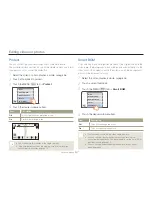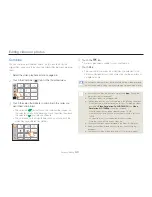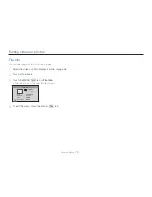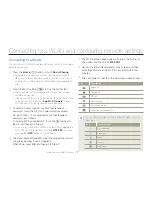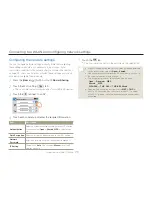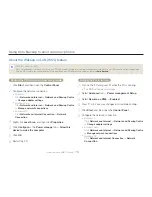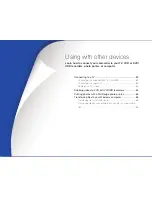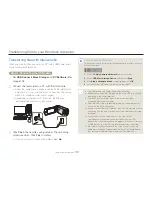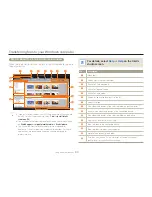Using Auto Backup to send videos or photos
79
Wireless network (HMX-QF20 only)
Setting the PC to wake up from sleep mode
1
Click
Start
, and then open the
Control Panel
.
2
Configure the network connection.
Windows 7:
Click
Network and Internet
p
Network and Sharing Centre
p
Change adapter settings
.
Windows Vista:
Click
Network and Internet
p
Network and Sharing Centre
p
Manage network connections
.
Windows XP:
Click
Network and Internet Connection
p
Network
Connection
.
3
Right click
Local Area
, and then click
Properties
.
4
Click
Configure
p
the
Power manage
tab
p
Allow this
device to wake the computer
.
5
Click
OK
.
6
Restart the PC.
•
•
•
Setting the PC to turn on
1
Turn on the PC and press F2 while the PC is booting.
The BIOS setting menu will appear.
2
Select
Advanced
tab
p
Power management Setup
.
3
Select
Resume on PME
p
Enabled
.
4
Press F10 to save your changes and continue booting.
5
Click
Start
, and then open the
Control Panel
.
6
Configure the network connection.
Windows 7:
Click
Network and Internet
p
Network and Sharing Centre
p
Change adapter settings
.
Windows Vista:
Click
Network and Internet
p
Network and Sharing Centre
p
Manage network connections
.
Windows XP:
Click
Network and Internet Connection
p
Network
Connection
.
•
•
•
•
About the Wakeup on LAN (WOL) feature
WOL (Wakeup on LAN)
WOL is a technology that allows you to turn on a PC from another location over a network connection or Internet or to set a PC to wake up from sleep mode.
With the WOL feature, you can automatically turn on or wake up a PC with your camcorder by touching
Auto Backup
.