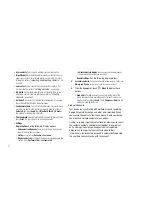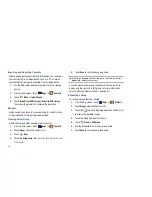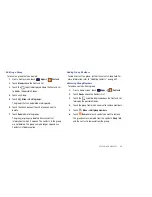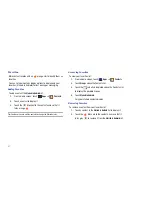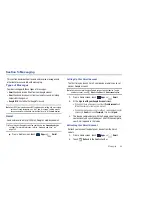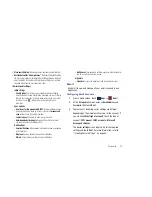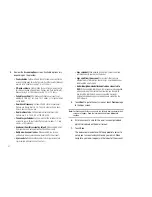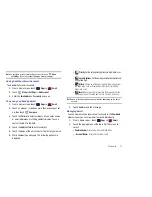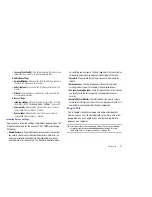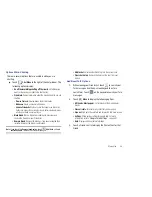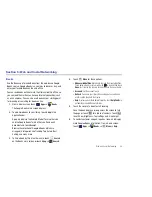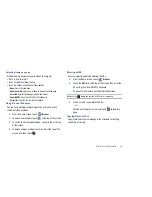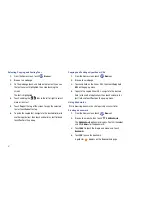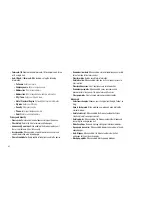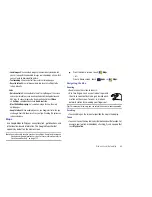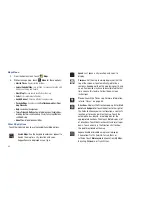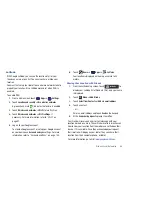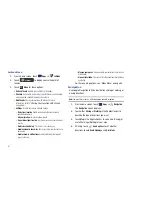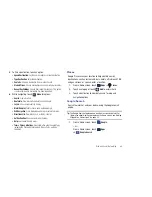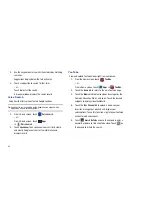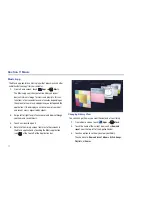57
Google Talk Settings
Use Google Talk Settings to configure your Talk account. If you
have more than one account, each maintains its own Talk
settings.
1.
From a Home screen, touch
Apps
➔
Talk
.
2.
Touch
Menu
➔
Settings
, then touch an account for
options:
• General settings
:
–
Sign in automatically
: Enable or disable automatic sign in to Google
Talk when you power on your tablet.
–
Mobile indicator
: Check and your friends see an outline of an android
next to your name in their Friends list when you are signed into Google
Talk on a tablet or phone.
–
Set status to away when the screen is turned off
: Check to
change your Talk status to Away when your screen turns off. When
unchecked, your status is not changed.
• Chat notifications
–
IM notifications
: Set whether to open a dialog, display a notification in
the System bar, or neither, when you receive a text chat.
–
Notification ringtone
: Set a ringtone to sound, or silent, when you
receive a text chat.
–
Vibrate
: Set how vibrate functions. Choices are: Always, Only when
silent, or Never.
–
Invitation notifications
: Enable or disable a notification in the System
bar when you receive an invitation to become a friend in Talk.
• Voice & video chat settings
–
Video chat notifications
: Set whether to open a dialog or display a
notification in the System bar when you are invited to a video chat.
–
Video chat ringtone
: Set a ringtone to sound, or silent, when you
receive an invitation to a video chat.
–
Vibrate
: Set how vibrate functions. Choices are: Always, Only when
silent, or Never.
• Account
–
Blocked friends
: Displays a list of friends you have blocked. Touch a
blocked friend and then touch OK to unblock the friend.
–
Clear search history
: Erases your search history. No previous
searches are shown until you search for new words.
–
Manage account
: Opens the Accounts and sync settings. For more
information, refer to
“Accounts and Sync”
on page 140.
• About
–
Terms & privacy
: Displays the Google Talk terms of use and privacy
policies.