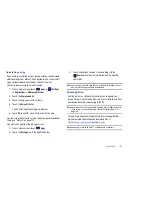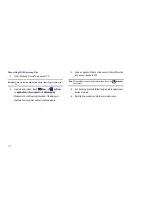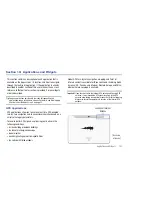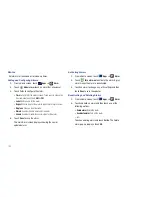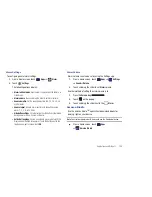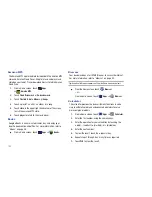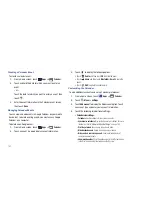Applications and Widgets 114
Memo List Options
While viewing the list of Memos:
1.
Touch
List
to view your memos in a list mode. Touch
an entry in the list on the left to view the memo on the right
of the screen.
2.
To delete one or more memos, touch
Delete
, select
one or all memos, and touch
Done
.
3.
Touch
Menu
for the following options:
• Sort by
: Set whether to sort the memo list by
Date
,
Title
, or
Color
.
• Send via
: Select one or all memos, touch
Done
, and then touch
Bluetooth
or
to send memos to another device or another
person.
: Select one or all memos, touch
Done
, and send the memos
to a Samsung printer.
• Memo sync
: Sign in to Google and use Google docs to back up
your memos.
• SNS log in
: Log in to your social network sites, Facebook, Twitter, or
LinkedIn.
• PIN lock
: Set a PIN number to use to lock your memos.
4.
Touch and hold a memo thumbnail or list entry to display
the following options:
• Delete
: Delete the selected memo.
• Lock/Unlock
: Lock the memo or use your PIN number to remove
the lock form the memo. Once you lock a memo, you have to use
your PIN number to view the memo.
• Send via
: Touch
Bluetooth
or
to send the memo by the
selected method. For more information, refer to
“Bluetooth”
on
page 70.
• Update SNS
: Lets you post the memo to one or more of your social
network sites. Only site you are signed in to are displayed.
Memo Options
While viewing a Memo:
䊳
Touch
Memo options
for the following options:
Delete
: Delete this Memo.
Color
: Choose a color for this memo.
Lock/Unlock
: Lock the memo or use your PIN
number to remove the lock form the memo. Once
you lock a memo, you have to use your PIN
number to view the memo.
: Send this memo to a Samsung printer.